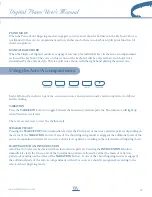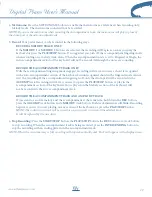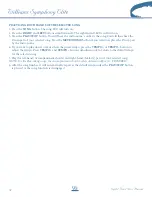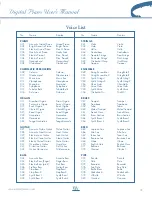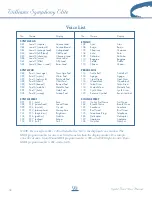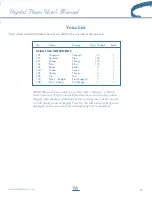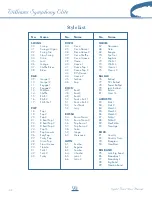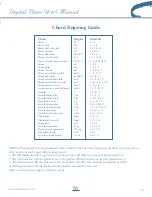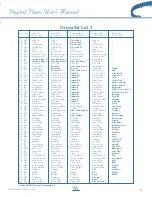Playback
To listen to the passage that you just recorded, press the
PLAY/STOP
button.
1. Press the
USER SONG
button to select the song you want to play back. Each time you press the
USER SONG
button, the LED above the button will indicate which song is selected, and the LCD display will show the user
song number.
2. After you have selected your desired user song, the track LED indicators will show which tracks contain
recorded data. If you do not wish to hear any of the 3 tracks, press the corresponding
TRACK
button
to turn that track off. Its LED indicator will turn off.
3. Press the
PLAY/STOP
button to hear the recorded track(s). The LED dots of the beat indicator will flash in
consecutive order. You can change the tempo of your recorded track by pressing the
TEMPO +/-
buttons while
the recording is being played back. You may also accompany the recorded playback on the keyboard while the
recording is playing back.
4. Press the
PLAY/STOP
button to stop the playback. Playback will stop automatically when the recording
reaches its end.
5. Press the
USER SONG
button to exit the user song mode. The user song indicator LEDs will turn off after
USER SONG 4. The LCD display screen will revert to the currently selected instrument voice.
Erasing Tracks
To erase the music recorded on the tracks:
1. Press the
USER SONG
button to select the song you want to erase.
2. Press and hold the
REC
button.
3. Press the track button that you wish to erase while you continue to hold down the
REC
button. This will
immediately erase the existing data from your previous recording.
4. Release the
REC
button (the track LED is blinking).
5. Press the
TRACK
button again (the track LED will go off).
6. Repeat Steps 2 through 5 until all the tracks that you desire are erased.
7. When the track has been properly erased, its
TRACK
button LED will not turn on when the
USER SONG
button is pressed. This indicates that there is no recorded information on this track.
30