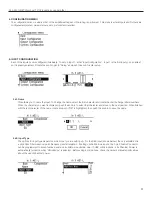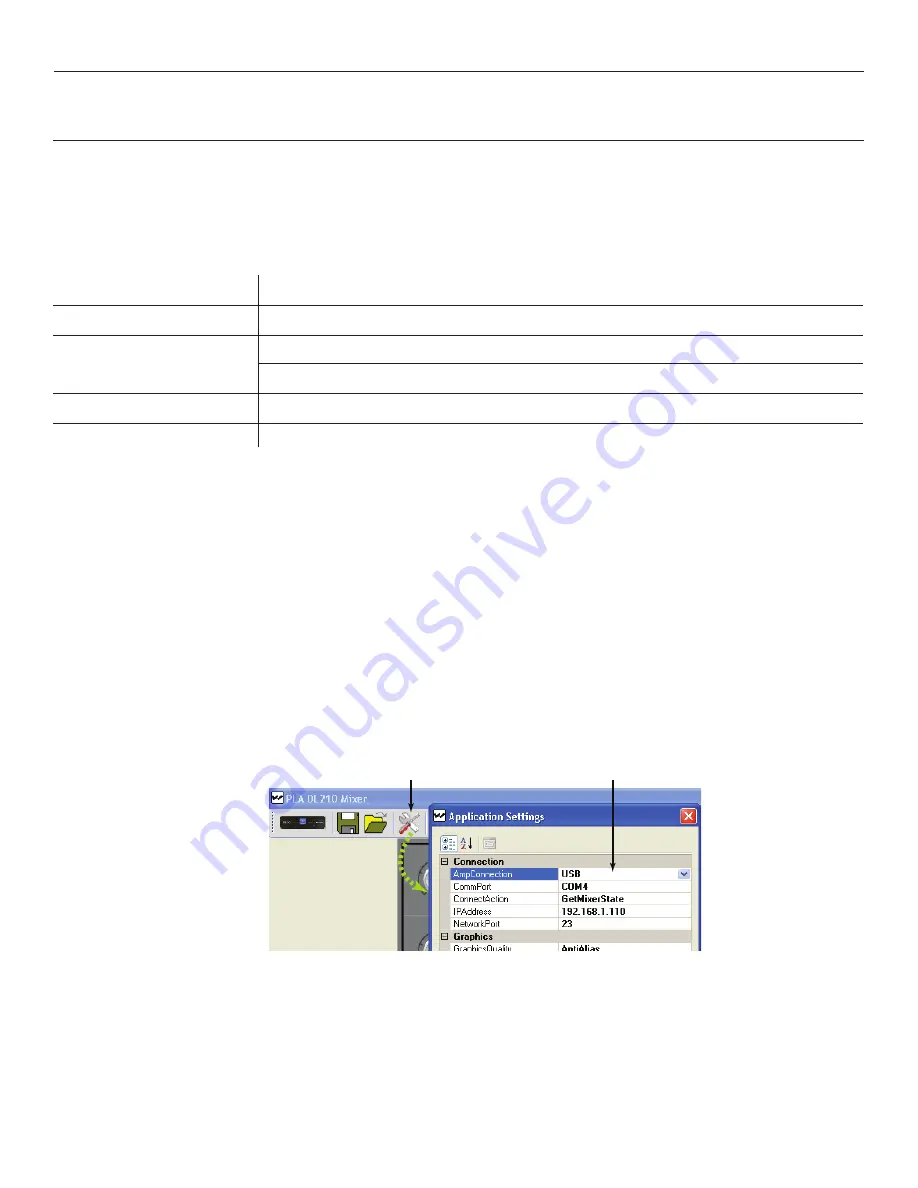
PLA DL210NET Digi-Loop™ DSP Induction Loop Amplifier
26
PC Application Initial Setup
SYSTEM REQUIREMENTS
The PC Mixer App can be used with the Ethernet, USB, or RS-232 Ports. The App must be configured for the type of connection used
before the Computer will communicate with the Loop Amplifier. The RS-232 connection would typically be used for a third-party controller
and not for initial setup.
The install program may fail if the following conditions are not met.
Computer
Windows PC (Mac not supported at this time)
Mobile Device
Windows Tablet only (Android, Apple platforms not supported at this time)
Operating System
Windows XP, Windows Vista, Windows 7, Windows 8 (others not supported)
Microsoft .NET 4.0.30319 minimum
Ethernet
10/100 GB; Standard RJ-45 jack.
USB
1.1, 2.0 (12 MBs high speed), 3.0 (5GBs super speed); standard-B jack.
INSTALLING THE PC MIXER APPLICATION
1. To download the PC Mixer Application, please visit our website, go to the PLA DL210NET product page, and under the “downloads” tab
will be a link for the latest firmware and PC App.
2. On the PC that will be controlling the amplifier, unzip the file, then double-click on the “
PLA DL210 Mixer
Windows Installer Package”
icon to install the PC Mixer App.
3. Connect the Ethernet cable between the Loop Amplifier and the Computer. If on a network, standard ethernet cables can be used.
When connecting a computer directly to the amplifier using the ethernet connection, a
crossover cable
is required.
4. Open the PC Mixer App.
5. On the top menu bar, click on the wrench/screwdriver icon to open the Application Settings dialog box. See Figure J below.
Figure J: Application Settings Window
A475
Open the drop-down list
and choose the cable
connection you will be using
to configure the amplifier
Application
Settings
5. On the first line, choose the “AmpConnection” (Serial, Network or USB) (Figure J).
6. Set the appropriate entries for ConnectAction, ConnectOnLoad, IPAddress and NetworkPort. Note that CommPort is fixed to COM 4
and cannot be changed.
7. Turn on the Loop Amplifier and wait for it to show the Loop Status screen (the two Loop VU Meters).
8. Single-click on the “Amplifier Connect” symbol (shown in top left of Figure K). This attempts to connect the PC to the Amplifier. If the
connection is successful, the color around the amplifier symbol will turn Green.
9. Begin using the PC Mixer App.