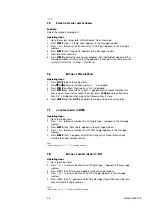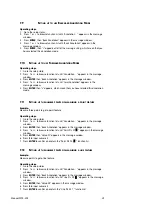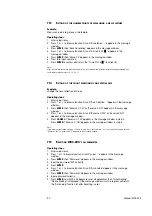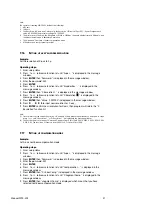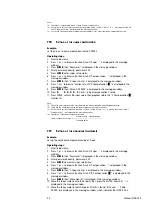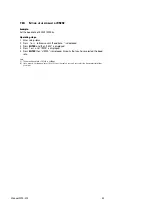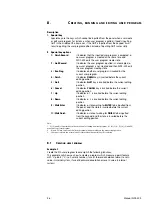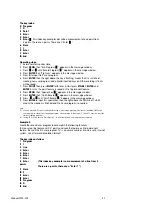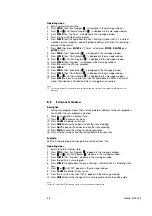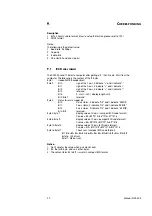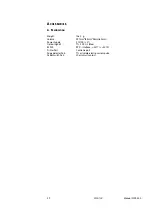A
CCESSORIES
A. S
PECIFICATION
Weight:
1360 g
Volume:
297mm*184mm*48mm(60mm)
Power Supply:
5.1V(DC) + 5%
Optical Signal:
TTL, 50 K Hz (Max)
RS232:
9P D- interface, <-5V('1'), >+5V('0')
Printer Port:
Centronix port
Edge detector Port:
TTL or Isolate-electric-current pulse
Pedal Switch Port:
Short-circuit contact
52
W03-134
Manual WDC-300
Summary of Contents for WDC-300
Page 1: ...Manual WDC 300 COUNTER FOR WPP 300 ...
Page 54: ...W03 134 ...