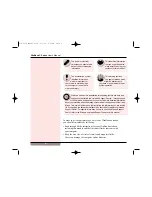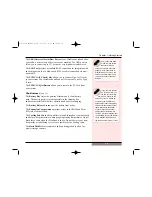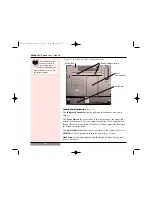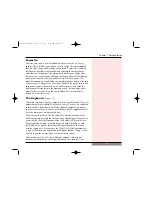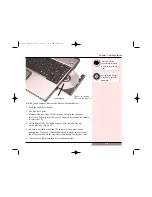WinBook C Series
User’s Manual
The WinBook Notebook
Before you begin using your WinBook notebook, you should take a
moment to familiarize yourself with the various ports, bays, connectors,
and indicators that make up your system.
The Front
(Figure 1.1)
The
Lock Switch
enables/disables the easy start buttons. Slide the lock
to the right to disable functionality.
The
Easy Start Buttons
give you one touch access to CD player
functions when the unit is off. From left to right the button functionality
is: Play/Pause, Previous Track, Next Track, Volume Up, Volume Down
and Stop.
Note: The 6th button (CD function Stop) is also used to enable/disable
the wireless LAN card while in Windows.
The Easy Start Buttons also provide one touch access to your favorite
applications when the unit is booted into Windows. The factory default
application for easy start button #1 is the Internet Browser. Pressing this
button will launch Microsoft Internet Explorer. The default application for
easy start button #2 is the Email client. Pressing this button will launch
Microsoft Outlook Express. Easy start buttons #3, #4 and #5 are undefined
Figure 1.1: Front View of the Closed WinBook Notebook
Save the inner box
and all inserts and
inner packaging. If you
later need to ship or store
the system, you will find these
handy to have. All software is
preloaded onto the hard drive of
your WinBook notebook. Copies
of the Windows installation files
are also stored on your hard
disk, so that you will not need
the CD to add Windows features
or drivers to your system.
10
Easy Start
Buttons
Microphone
Jack
Card
Reader
Audio Line
Out
CD Player
Stop Button or
Wireless LAN
on/off
Unlock/Lock
Switch
C-Series manual 0728 8/6/03 9:03 AM Page 10