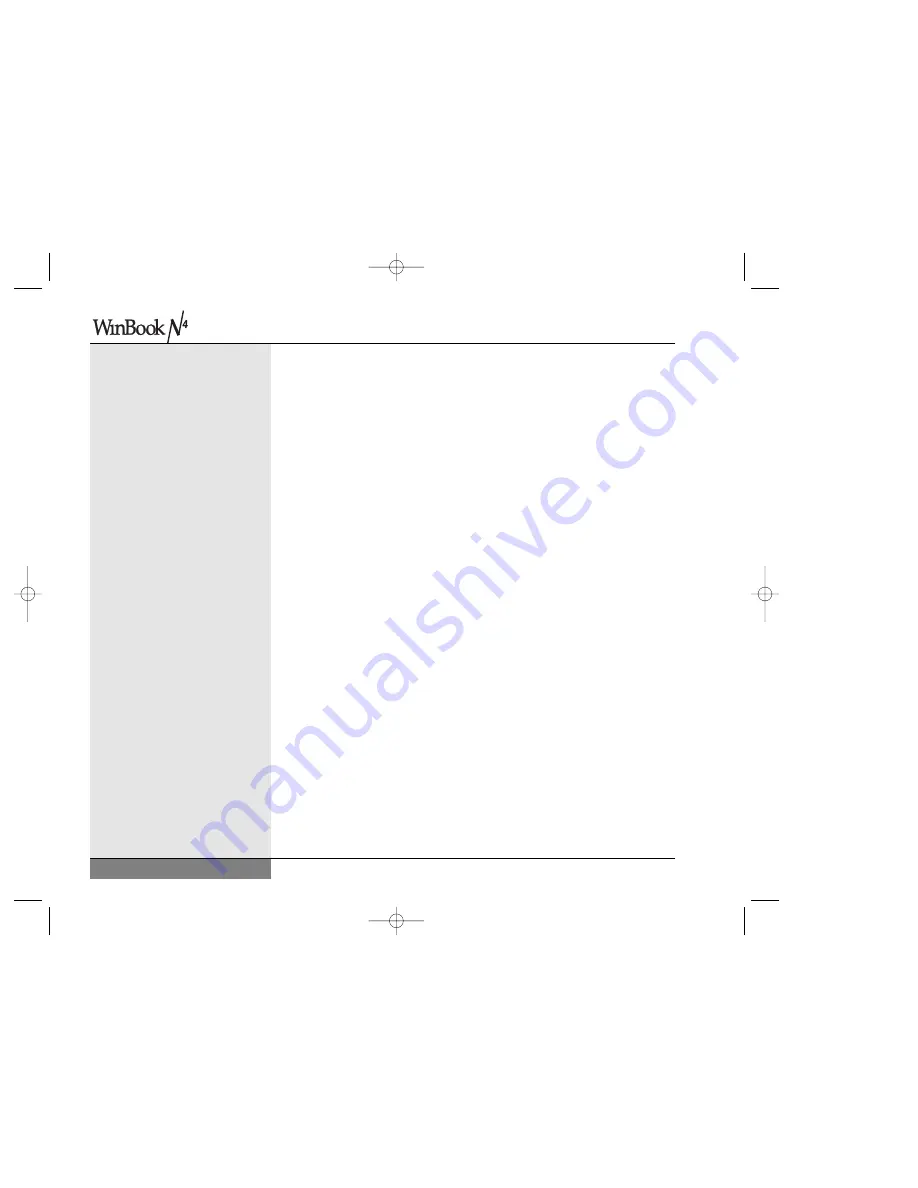
14
User’s Manual
The WinBook Notebook
Before you begin using your WinBook notebook, you should take a
moment to familiarize yourself with the various ports, bays, connectors,
and indicators that make up your system.
The Front
(Figure 1.1)
The
Display Panel Release allows you to open the display panel
and reveal the LCD screen and the keyboard.
The Display Panel opens to reveal the LCD screen and keyboard
of the WinBook notebook. To open the display panel: slide the release
latch on the front of the system to the right and gently lift the display
panel to a vertical position.
Your WinBook comes equipped with two high-quality Integrated Stereo
Speakers. These are located to the left and right edges of the notebook
palm rest area.
Notebook Status Indicators: The three L.E.D.'s located on the front of the
unit perform the following functions:
The left L.E.D. indicates the power status of the notebook. This indicator
has two operational modes.
• Solid green indicates that the notebook is turned on.
• Flashing green indicates that the notebook is in StandBy mode.
The middle L.E.D. indicates hard drive activity. This L.E.D. will flash
green as the hard drive is accessed.
The right L.E.D. indicates battery status. This indicator has four opera-
tional modes.
• Flashing green indicates that the battery is charging.
• Solid green indicates that the battery is fully charged.
N4 manual w/no OS 3/7 3/11/02 3:38 PM Page 14
Summary of Contents for N4
Page 34: ...34 N4 manual w no OS 3 7 3 11 02 3 42 PM Page 34 ...
Page 42: ...42 N4 manual w no OS 3 7 3 11 02 3 42 PM Page 42 ...
Page 72: ...72 N4 manual w no OS 3 7 3 11 02 3 43 PM Page 72 ...
Page 84: ...84 N4 manual w no OS 3 7 3 11 02 3 43 PM Page 84 ...
Page 104: ...104 N4 manual w no OS 3 7 3 11 02 3 43 PM Page 104 ...
Page 130: ...130 N4 manual w no OS 3 7 3 11 02 3 46 PM Page 130 ...
Page 131: ...131 Index Index N4 manual w no OS 3 7 3 11 02 3 46 PM Page 131 ...















































