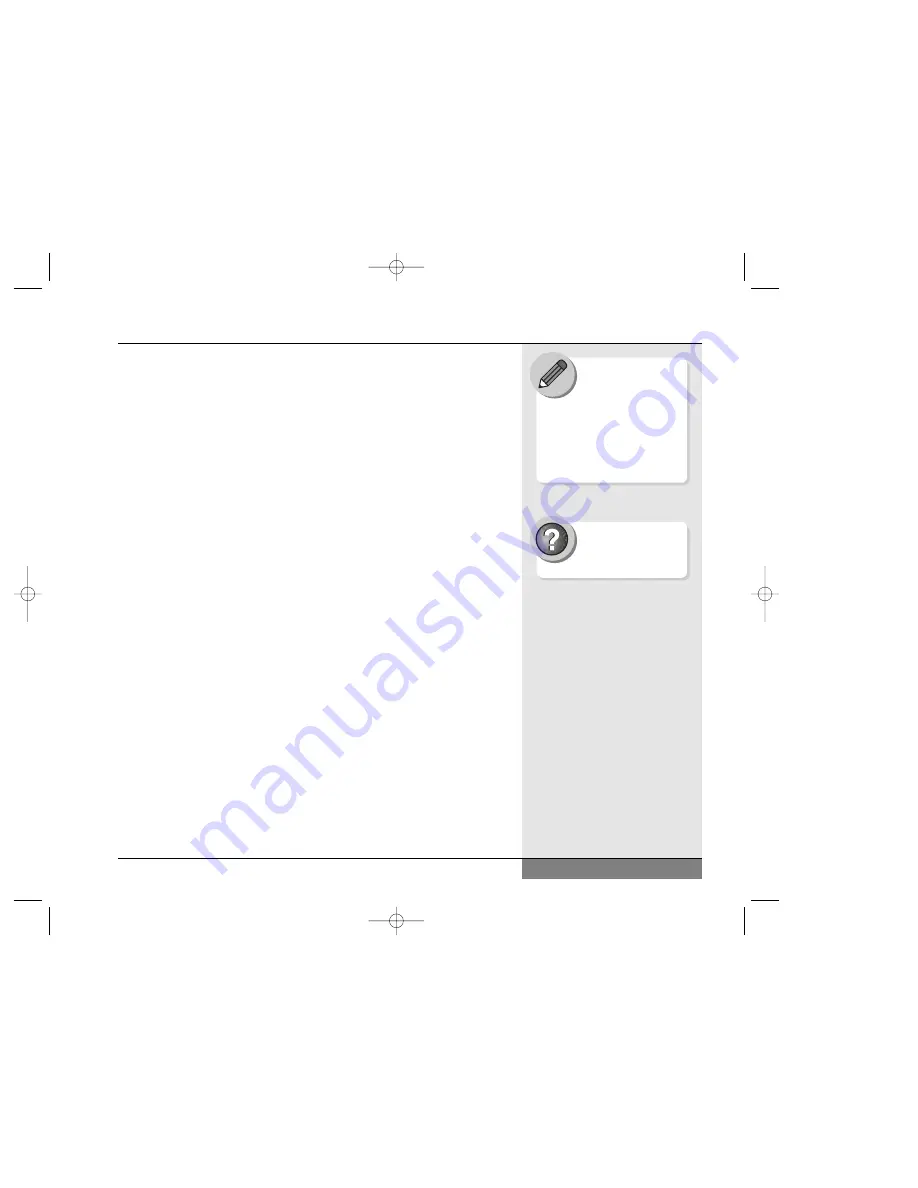
The function keys (F1-F12) serve different purposes and carry out different
tasks depending on the application you have running. They are often used
in combination with control keys. You should check the documentation for
your application, especially sections on keyboard shortcuts, for information
about what the keys do in that application.
The cursor (arrow) keys (which are all located in the lower right corner
of your keyboard) and the [PgUp], [PgDn], [Home] and [End] keys
(which are located along the right edge of the keyboard) allow you to
move the active cursor of the computer to various locations on the screen
or within the document. The [Ins] key (to the right of the space bar) and
[Del] key (to the right of the [Ins] key) allow you to insert and delete
characters. Your computer also has an embedded numeric keypad. This
numeric keypad is printed in purple on the keyboard. If the Num Lock
key is engaged, the pad will allow you to type numbers as you would
on a 10-keypad. If the NumLock is not engaged, the keys perform their
normal alphanumeric function.
Your keyboard also has two Windows keys: A start key (which bears the
Windows logo) that allows you to pull up the Start Menu and one menu
key which calls up pop-up menus just like the right mouse button (in pro-
grams that support such menus).
Keyboard System Controls
In addition to its function as a normal keyboard, your keyboard also
contains controls for various aspects of your WinBook notebook, including
the intensity of the LCD screen. These controls appear in purple on the
keys and are activated by pressing the [Fn] key (the key in the lower left
corner of the keyboard between the [Ctrl] and [Alt] keys) in conjunction
with the key for the specific control function.
Once you are experi-
enced with Windows,
you will find that you
can change the look and
configuration of the desktop
from the defaults provided for
you. Please refer to the Windows
Help and Support Center for
more information.
25
Chapter 1: Getting Started
Search Help and Support
Center using keywords:
display settings
N4 manual w/no OS 3/7 3/11/02 3:42 PM Page 25
Summary of Contents for N4
Page 34: ...34 N4 manual w no OS 3 7 3 11 02 3 42 PM Page 34 ...
Page 42: ...42 N4 manual w no OS 3 7 3 11 02 3 42 PM Page 42 ...
Page 72: ...72 N4 manual w no OS 3 7 3 11 02 3 43 PM Page 72 ...
Page 84: ...84 N4 manual w no OS 3 7 3 11 02 3 43 PM Page 84 ...
Page 104: ...104 N4 manual w no OS 3 7 3 11 02 3 43 PM Page 104 ...
Page 130: ...130 N4 manual w no OS 3 7 3 11 02 3 46 PM Page 130 ...
Page 131: ...131 Index Index N4 manual w no OS 3 7 3 11 02 3 46 PM Page 131 ...
















































