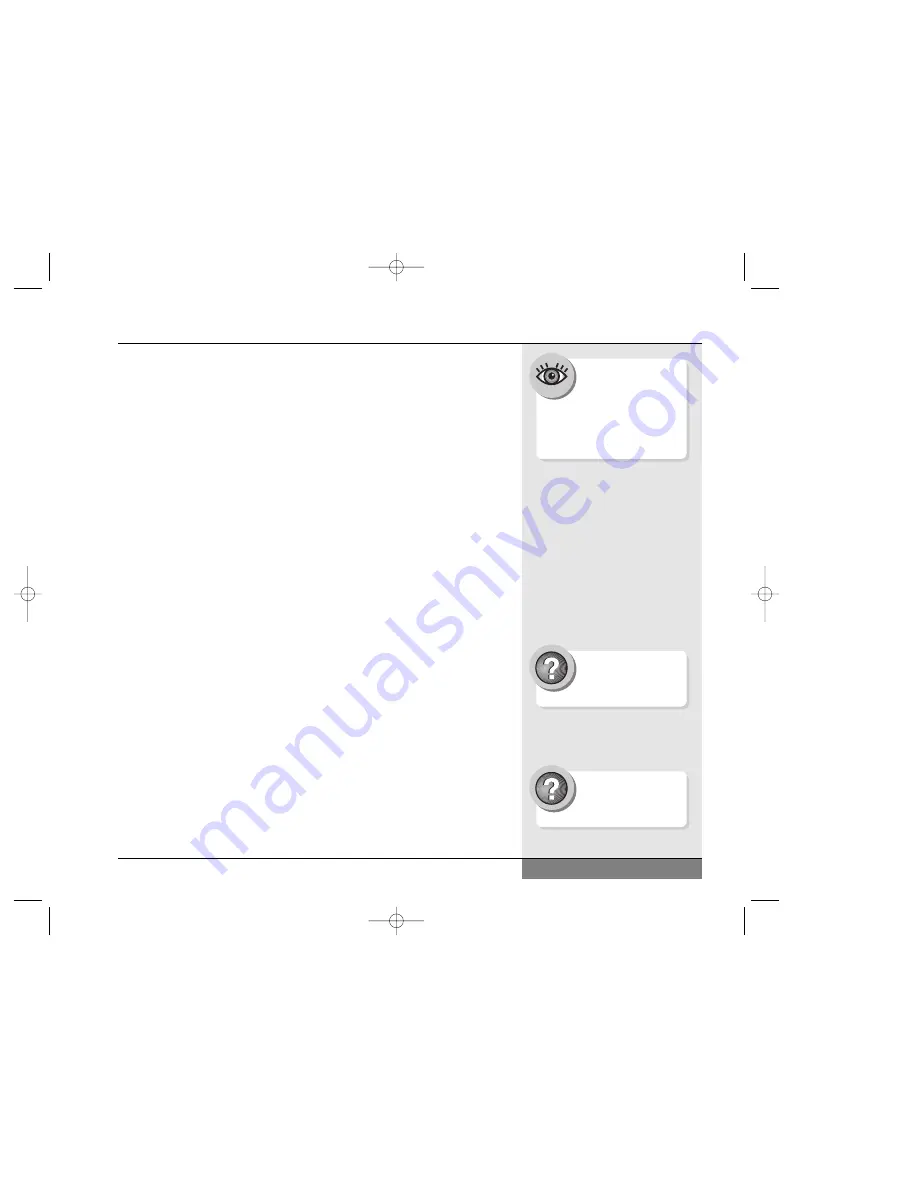
itself to the network as it boots). Unless you are an experienced
user and know how to connect to your network manually, you should
reboot your system if you want to install your network card.
• Do not remove a fax/modem card while the card is transferring
data to or from your computer.
• If you remove a fax/modem card, remember to shut off any automated
functions that use that card (such as fax receive-monitoring).
• Be aware if you have other software (such as e-mail) that accesses
a network card or fax/modem card and change the software settings
if needed.
• Do not remove a storage card (such as a hard disk or ATA card) or
a card connected to a storage device (such as a SCSI card connected
to an external drive) while the computer is accessing that card.
• If your card is a storage card or connects to a storage device, it might
need to be present when you boot the system in order to be assigned
its proper drive letter. Check the documentation for your card and/or
device for further information.
• Some PC cards may require additional system resources. You might
have to disable the serial port or another device to free resources for
the card (Refer to the Help and Support Center within Windows for
information about hardware resources). Check the card documentation
for more information.
PCMCIA Network Connections
If your WinBook computer did not come with a LAN connection, you can
purchase a PCMCIA Network Interface Card.
If you purchase a network PCMCIA card, you will first need to have
your WinBook recognize the card and load the necessary drivers. Refer to
the Help and Support Center within Windows for more information.
77
Chapter 6: PC Cards (PCMCIA)
Search Help and Support
Center using keywords:
device manager
Search Help and Support
Center using keywords:
add hardware
Although most current
PC cards are Plug and
Play, you should always
refer to the manufacturer’s
documentation for your card.
Some manufacturers might have
optimal ways for using their card.
N4 manual w/no OS 3/7 3/11/02 3:43 PM Page 77
Summary of Contents for N4
Page 34: ...34 N4 manual w no OS 3 7 3 11 02 3 42 PM Page 34 ...
Page 42: ...42 N4 manual w no OS 3 7 3 11 02 3 42 PM Page 42 ...
Page 72: ...72 N4 manual w no OS 3 7 3 11 02 3 43 PM Page 72 ...
Page 84: ...84 N4 manual w no OS 3 7 3 11 02 3 43 PM Page 84 ...
Page 104: ...104 N4 manual w no OS 3 7 3 11 02 3 43 PM Page 104 ...
Page 130: ...130 N4 manual w no OS 3 7 3 11 02 3 46 PM Page 130 ...
Page 131: ...131 Index Index N4 manual w no OS 3 7 3 11 02 3 46 PM Page 131 ...
















































