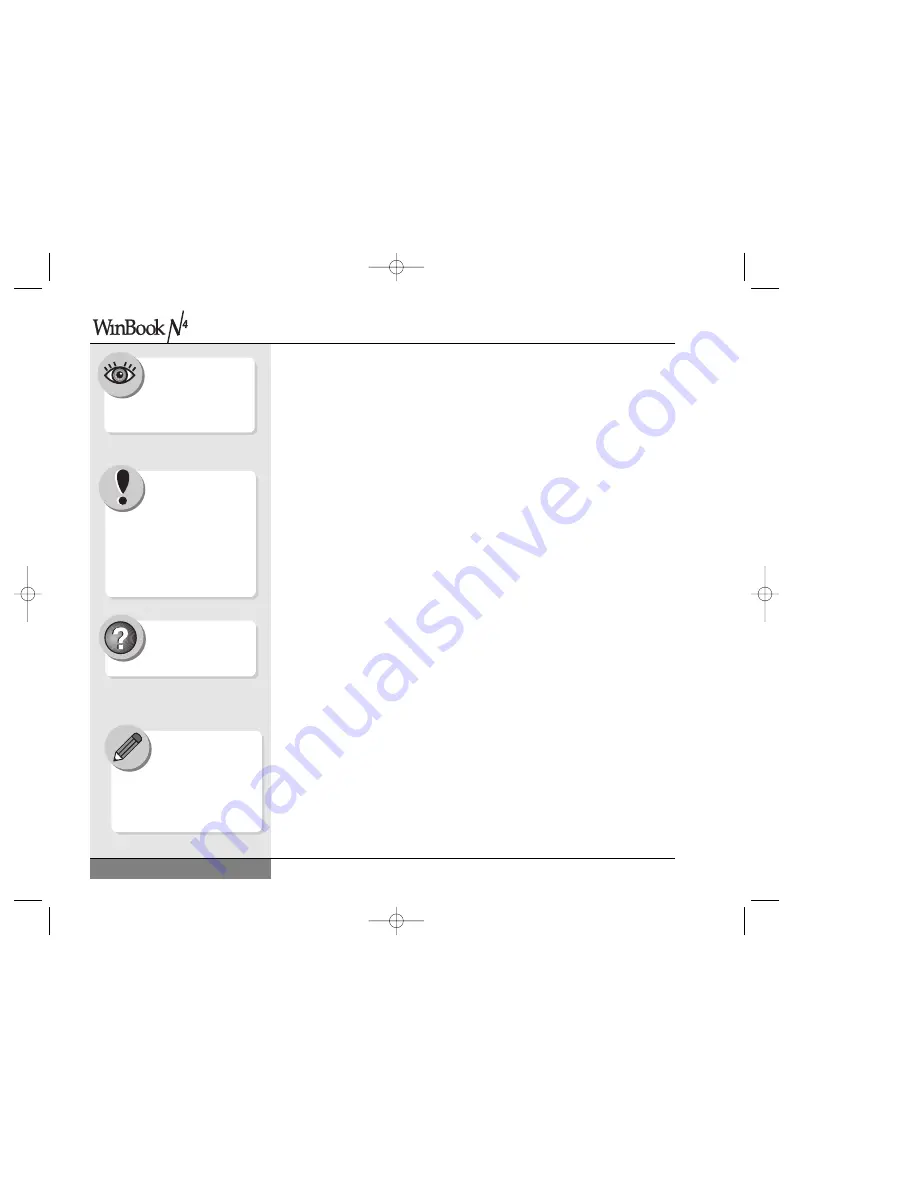
User’s Manual
usually provide you with a chance to review the changes and cancel them.
It will also usually instruct you if you need to restart the system.
Be sure to shut down your system before connecting the device to your
system to prevent damage to your system and the external monitor.
Multiple Monitor Support
If you are using Windows your WinBook supports Multiple Monitor func-
tionality, which allows you to expand the size of your desk-top with the use
of an external monitor. You can easily drag or stretch items across the two
monitors. This can allow you to have two programs side by side, each
occupying a “full screen” or can allow you to stretch out a document or
spreadsheet or image. Even though the monitors might be side-by-side for
you, you do not have to think in those terms: the Multiple Monitor mode
allows you to treat the monitors as if they were in any physical arrange-
ment. You can set them to stretch vertically, allowing you to let a long doc-
ument run “down” onto the second screen. One monitor serves as the pri-
mary display refer to the Help and Support Center for directions on how to
enable multiple monitor support. Most programs and dialog boxes will
open in the primary display, but you can drag them to the secondary moni-
tor. To enable the Multiple Monitor function, you will need to connect an
external monitor to the External VGA Port on the back of your notebook. It
is recommended that you reboot after connecting the monitor as this allows
the WinBook to properly recognize the presence of the external monitor.
DVD
If your WinBook notebook came equipped with a DVD-ROM drive,
you will be able to use this drive to run software on DVD or to watch
movies stored in DVD format. Your WinBook comes equipped with soft-
ware MPEG-2 support that will play video at 24 frames per
second. MPEG-2 compresses video signals for quicker transmission.
This compression standard is adequate for smooth DVD video playback.
If you require even more precise video playback, you can look into a
82
Search Help and Support
Center using keywords:
multiple monitor
Not all programs
support the use of
more than one monitor.
If you attempt to use a pro-
gram with the Multiple Monitor
function enabled and the pro-
gram will not work, shut off the
Multiple Monitor function and
try running the program again.
Directing the video
output to both the LCD
and the external moni-
tor will slightly slow the
video response time.
Your DVD software does
not come pre-installed
on your notebook. Before
you can playback DVD movies,
you must install the accompanying
DVD installation CD located in the
accessories box.
N4 manual w/no OS 3/7 3/11/02 3:43 PM Page 82
Summary of Contents for N4
Page 34: ...34 N4 manual w no OS 3 7 3 11 02 3 42 PM Page 34 ...
Page 42: ...42 N4 manual w no OS 3 7 3 11 02 3 42 PM Page 42 ...
Page 72: ...72 N4 manual w no OS 3 7 3 11 02 3 43 PM Page 72 ...
Page 84: ...84 N4 manual w no OS 3 7 3 11 02 3 43 PM Page 84 ...
Page 104: ...104 N4 manual w no OS 3 7 3 11 02 3 43 PM Page 104 ...
Page 130: ...130 N4 manual w no OS 3 7 3 11 02 3 46 PM Page 130 ...
Page 131: ...131 Index Index N4 manual w no OS 3 7 3 11 02 3 46 PM Page 131 ...
















































