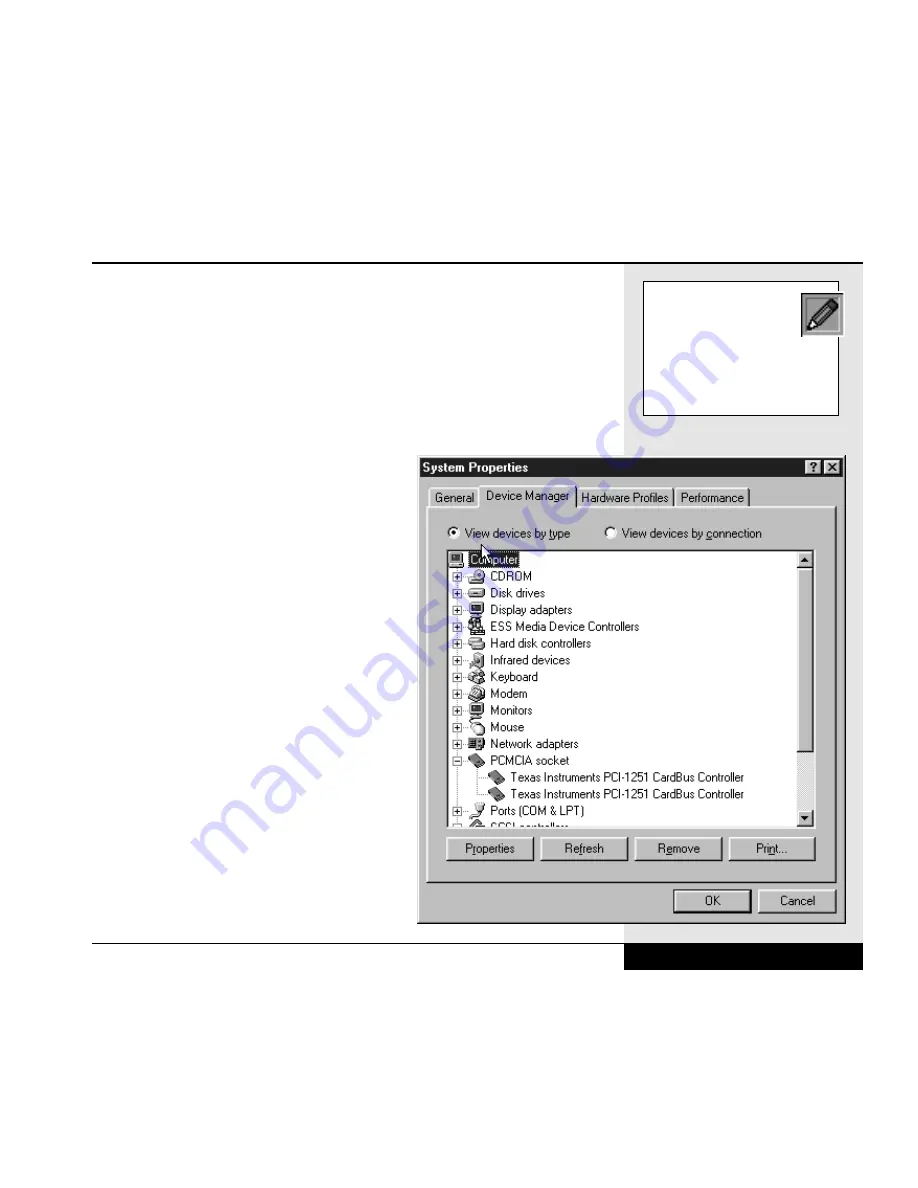
Most cards with some external connection will allow you to remove or
recess the connection for travel. Remember to take any removable connec-
tions with you when you travel if you intend to use the card.
Your system should already be equipped with drivers for the PCMCIA slot
(these are not the same drivers as the ones for the specific cards). You can
check to see if the drivers are loaded by clicking on the plus sign beside the
PCMCIA socket choice in Device Manager. You can reach device manager
via the System icon in the Control Panel:
Start/Settings/Control Panel/System. Once
in the System window, click on the Device
Manager tab. Then click on the “+” sign
beside PCMCIA Socket to see the PC card
drivers. If the drivers are loaded, you
should see the “Texas Instruments PCI-
1251 CardBus Controller.”
(Figure 5.1)
To use the PC Card:
1. Insert the card into one of the two
slots (the slots are identical).
(Figure 5.2)
2. Push to make sure it is properly
seated. When you insert your PCMCIA
card, Windows 98 should recognize the
card (if it is one you have used before)
and beep twice. A card icon will appear
on the taskbar.
(Figure 5.3)
3. If the card is new to your system,
Windows 98 will attempt to recognize
it and load the necessary drivers. The
Add Hardware Wizard will guide you
Chapter 5: PC Cards (PCMCIA)
5.3
If you want to use the
card with an operating
system other than
Windows 98 (e.g. DOS), you can
contact Technical Support for
information on how to obtain
the necessary drivers.
Figure 5.1: PCMCIA Information in Device Manager.
Summary of Contents for XL2
Page 1: ...User s Manual for notebook computers ...
Page 6: ...Table of Contents 6 Table of Contents ...
Page 11: ...Preface v ...
Page 13: ...Chapter One Getting Started Chapter 1 Getting Started 1 1 ...
Page 40: ...Chapter Two Basic Computing Chapter 2 Basic Computing 2 1 ...
Page 60: ...Chapter Three Mobile Computing Chapter 3 Mobile Computing 3 1 ...
Page 80: ...Chapter Four Desktop Operation Chapter 4 Desktop Operation 4 1 ...
Page 98: ...Chapter 4 Desktop Operation 4 19 ...
Page 99: ...Chapter Five PC Cards PCMCIA Chapter 5 PC Cards PCMCIA 5 1 ...
Page 113: ...Chapter Six Video Settings Chapter 6 Video Settings 6 1 ...
Page 123: ...Chapter Seven Upgrading Chapter 7 Upgrading 7 1 ...
Page 135: ...7 13 Chapter 7 Upgrading ...
Page 160: ...Chapter Nine Troubleshooting Chapter 9 Troubleshooting 9 1 ...
Page 187: ...Glossary Glossary G 1 ...
Page 204: ...Index Index I 1 ...
Page 211: ...WinBook Corporation 2701 Charter Street Hilliard Ohio 43228 ...
















































