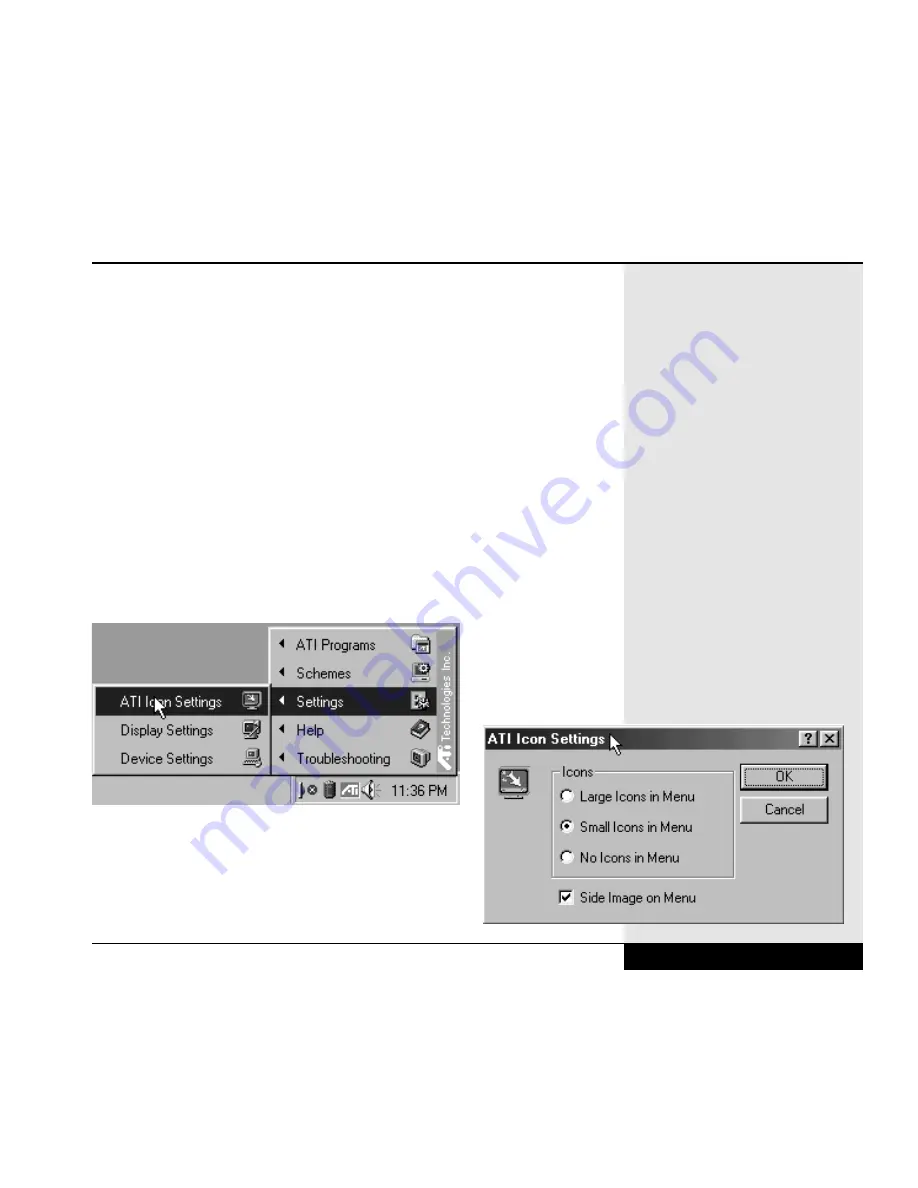
640x480
16M colors
800x600
16M colors
1024x768
16M colors
1280x1024
64K colors
1600x1200
256 colors
If your monitor supports these resolutions, you can select the higher resolu-
tions (1280x 1024 and 1600x1200) after you have attached your external
monitor to the SVGA port. Remember to change back down to a supported
resolution before returning video output to the LCD screen.
Your WinBook XL2 provides easy access to various video settings and util-
ities by a right-click on the ATI icon in the system tray of your taskbar.
You can alter the appearance of the pop-up menu for these video settings
by clicking on “Settings” and “Icon Settings” and then selecting from
among the choices offered by the dialog box. (Figure 6.1) (Figure 6.2)
Chapter 6: Video Settings
6.3
Figure 6.1: ATI Pop-up Menu
Figure 6.2: ATI Icon Settings
Summary of Contents for XL2
Page 1: ...User s Manual for notebook computers ...
Page 6: ...Table of Contents 6 Table of Contents ...
Page 11: ...Preface v ...
Page 13: ...Chapter One Getting Started Chapter 1 Getting Started 1 1 ...
Page 40: ...Chapter Two Basic Computing Chapter 2 Basic Computing 2 1 ...
Page 60: ...Chapter Three Mobile Computing Chapter 3 Mobile Computing 3 1 ...
Page 80: ...Chapter Four Desktop Operation Chapter 4 Desktop Operation 4 1 ...
Page 98: ...Chapter 4 Desktop Operation 4 19 ...
Page 99: ...Chapter Five PC Cards PCMCIA Chapter 5 PC Cards PCMCIA 5 1 ...
Page 113: ...Chapter Six Video Settings Chapter 6 Video Settings 6 1 ...
Page 123: ...Chapter Seven Upgrading Chapter 7 Upgrading 7 1 ...
Page 135: ...7 13 Chapter 7 Upgrading ...
Page 160: ...Chapter Nine Troubleshooting Chapter 9 Troubleshooting 9 1 ...
Page 187: ...Glossary Glossary G 1 ...
Page 204: ...Index Index I 1 ...
Page 211: ...WinBook Corporation 2701 Charter Street Hilliard Ohio 43228 ...
















































