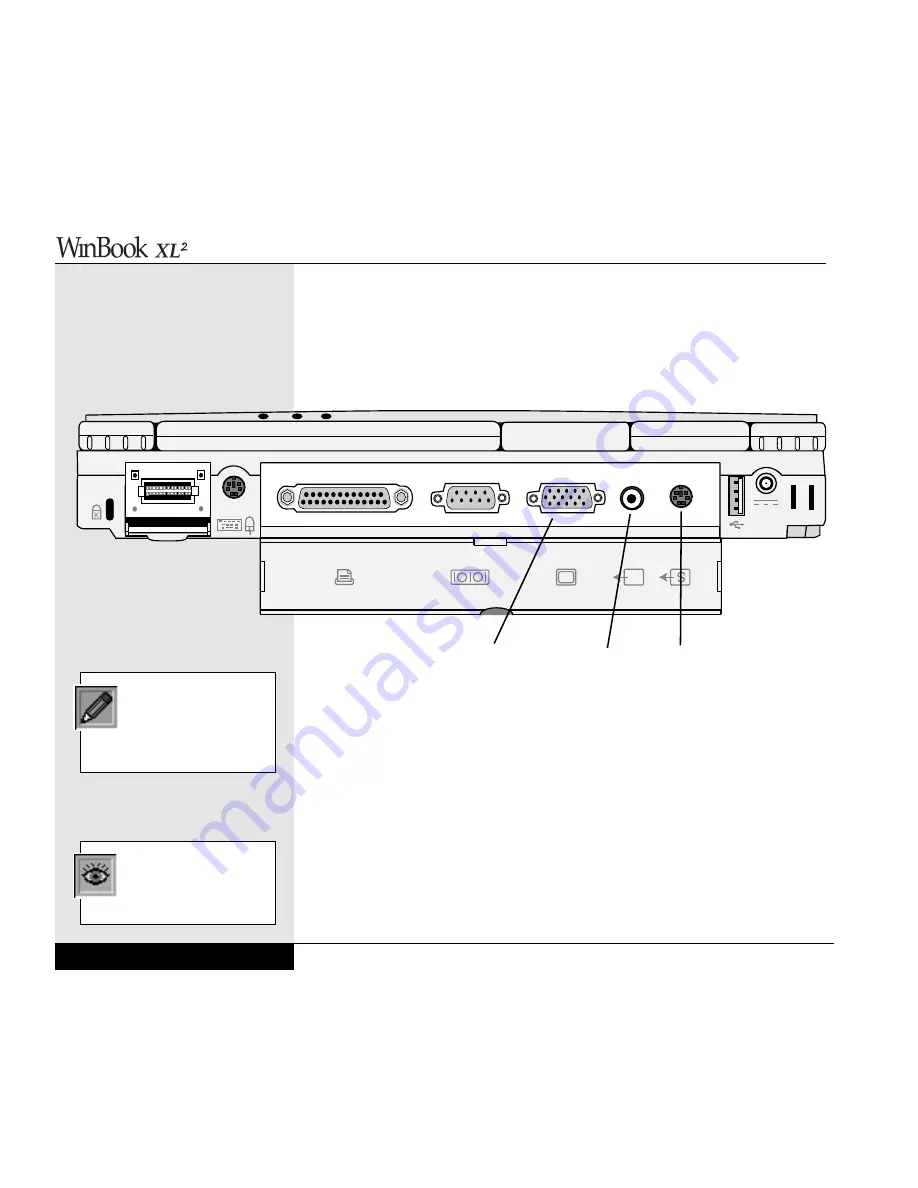
SVGA Port
Your WinBook XL2 has three ports for directing video output to external
devices: a SVGA port, a TV-out port and an S-video port. The TV-out and
S-video ports are discussed later in this chapter. (Figure 6.6)
You can connect an external VGA or SVGA monitor to your WinBook
XL2 through the video port on the rear of the system. You can direct the
output to the LCD, the external monitor or both by toggling the LCD/CRT
setting ([Fn]+[F2]) or by right-clicking on the ATI icon on the taskbar and
selecting “Settings” and “Display Settings.” This will bring up the Display
Properties dialog box. Click on the “Settings” tab and then the “Advanced”
button. This will bring up the Display settings for your system. Click on
the “Displays” tab. You can select the desired display option by clicking on
its radio button.
Your external monitor might require that you change the video driver from
the default driver for the LCD screen. Check the WinBook XL2 Help file
for specific instructions regarding video drivers.
User’s Manual
6.6
The Television option will
be grayed out unless your
system is connected to a
television. If it is, you can direct
output to all three devices.
Directing the video output
to both the LCD and the
video monitor will slightly
slow the video response time.
Figure 6.6: Location of ports on the rear of the XL2
SVGA Port
TV-out Port
S-video Port
Summary of Contents for XL2
Page 1: ...User s Manual for notebook computers ...
Page 6: ...Table of Contents 6 Table of Contents ...
Page 11: ...Preface v ...
Page 13: ...Chapter One Getting Started Chapter 1 Getting Started 1 1 ...
Page 40: ...Chapter Two Basic Computing Chapter 2 Basic Computing 2 1 ...
Page 60: ...Chapter Three Mobile Computing Chapter 3 Mobile Computing 3 1 ...
Page 80: ...Chapter Four Desktop Operation Chapter 4 Desktop Operation 4 1 ...
Page 98: ...Chapter 4 Desktop Operation 4 19 ...
Page 99: ...Chapter Five PC Cards PCMCIA Chapter 5 PC Cards PCMCIA 5 1 ...
Page 113: ...Chapter Six Video Settings Chapter 6 Video Settings 6 1 ...
Page 123: ...Chapter Seven Upgrading Chapter 7 Upgrading 7 1 ...
Page 135: ...7 13 Chapter 7 Upgrading ...
Page 160: ...Chapter Nine Troubleshooting Chapter 9 Troubleshooting 9 1 ...
Page 187: ...Glossary Glossary G 1 ...
Page 204: ...Index Index I 1 ...
Page 211: ...WinBook Corporation 2701 Charter Street Hilliard Ohio 43228 ...
















































