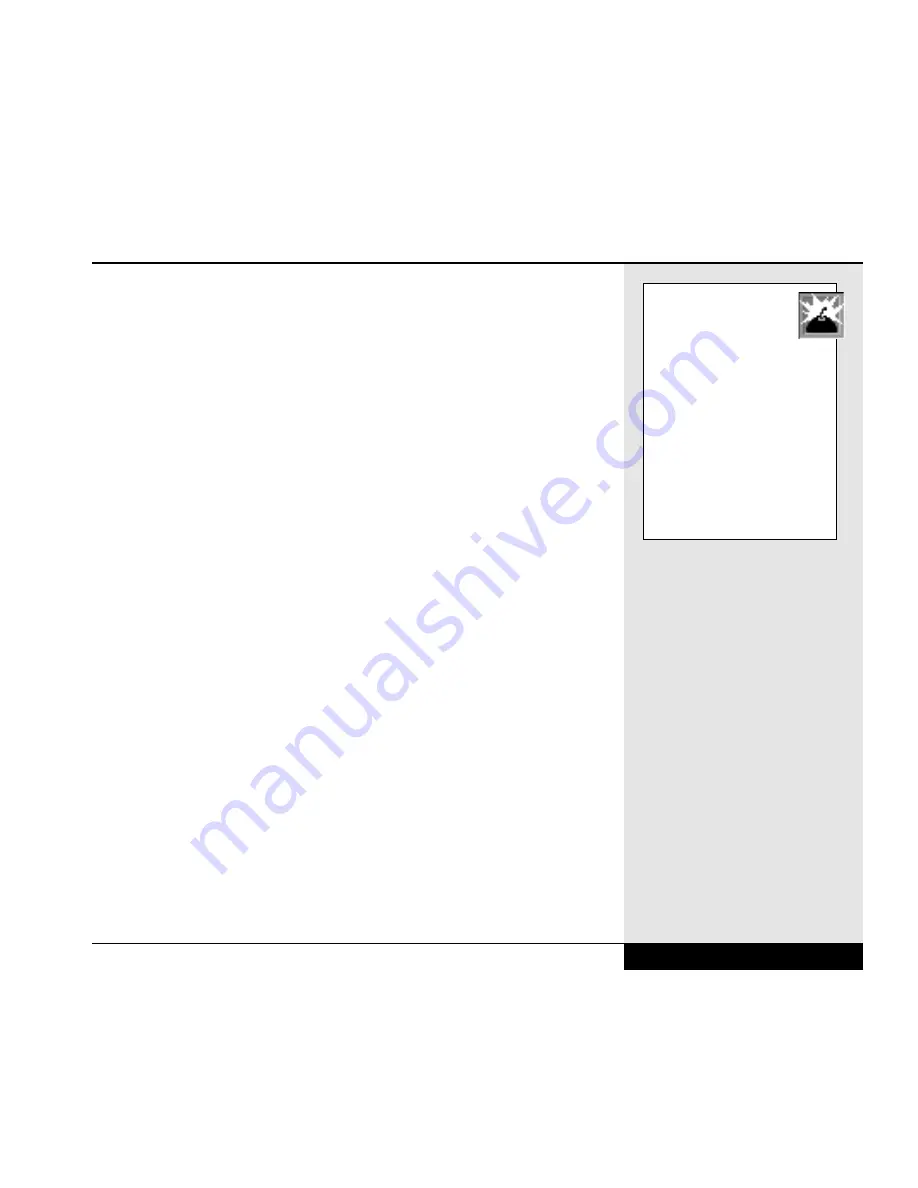
If there will be more than one user of this WinBook and you want to limit
other users’ access to the BIOS settings, you should consider enabling this
password option.
Auto Configuration with Optimal Settings: Selecting this item will
cause the system to change all BIOS information from the current settings
to settings that will provide optimal performance. This option allows you
to quickly maximize system performance. Note: This option will overwrite
all customizing that you have made to the BIOS settings, as well all custom
settings established by WinBook. Using this option could affect the opera-
tion of your system. Contact Technical Support before making this change
unless you are an experienced user. Even if you are an experienced user,
you should record your current settings before using this option.
Auto Configuration with Fail Safe Settings: Selecting this item will
cause the system to change all BIOS information from the current settings
to fail safe settings. If you are having problems with system performance,
this setting will allow you to use settings that should allow the basic system
to operate correctly. This will reduce system performance, but should
allow you to have a stable working environment if problems arise. You can
reset the BIOS settings after the problems have been corrected. Note: This
option will overwrite all customizing that you have made to the BIOS set-
tings, as well all custom settings established by WinBook. Using this
option could affect the operation of your system. Contact Technical
Support before making this change unless you are an experienced user.
Even if you are an experienced user, you should record your current set-
tings before using this option.
Save Settings and Exit: Selecting this item writes the new information into
the system BIOS and exits the Setup program. You will be prompted to veri-
fy this selection before the information will be stored on the CMOS chip.
Exit Without Saving: Selecting this item abandons all changes made to
the Setup program in the current session and exits the Setup program. You
will be prompted to verify this action before the changes are abandoned.
8.5
Chapter 8: Configuring & Maintaining Your System
If you choose to enable
the supervisor password,
be sure to write down the
password and store it in a safe
place. If you ever forget this
password, you will either be
unable to use the system (if you
set the password check for
“always”) or change the BIOS
settings (if you set the password
for “Setup”). You will need to
return the unit to WinBook to
restore full functioning to the
system in this event.
Summary of Contents for XL2
Page 1: ...User s Manual for notebook computers ...
Page 6: ...Table of Contents 6 Table of Contents ...
Page 11: ...Preface v ...
Page 13: ...Chapter One Getting Started Chapter 1 Getting Started 1 1 ...
Page 40: ...Chapter Two Basic Computing Chapter 2 Basic Computing 2 1 ...
Page 60: ...Chapter Three Mobile Computing Chapter 3 Mobile Computing 3 1 ...
Page 80: ...Chapter Four Desktop Operation Chapter 4 Desktop Operation 4 1 ...
Page 98: ...Chapter 4 Desktop Operation 4 19 ...
Page 99: ...Chapter Five PC Cards PCMCIA Chapter 5 PC Cards PCMCIA 5 1 ...
Page 113: ...Chapter Six Video Settings Chapter 6 Video Settings 6 1 ...
Page 123: ...Chapter Seven Upgrading Chapter 7 Upgrading 7 1 ...
Page 135: ...7 13 Chapter 7 Upgrading ...
Page 160: ...Chapter Nine Troubleshooting Chapter 9 Troubleshooting 9 1 ...
Page 187: ...Glossary Glossary G 1 ...
Page 204: ...Index Index I 1 ...
Page 211: ...WinBook Corporation 2701 Charter Street Hilliard Ohio 43228 ...
















































