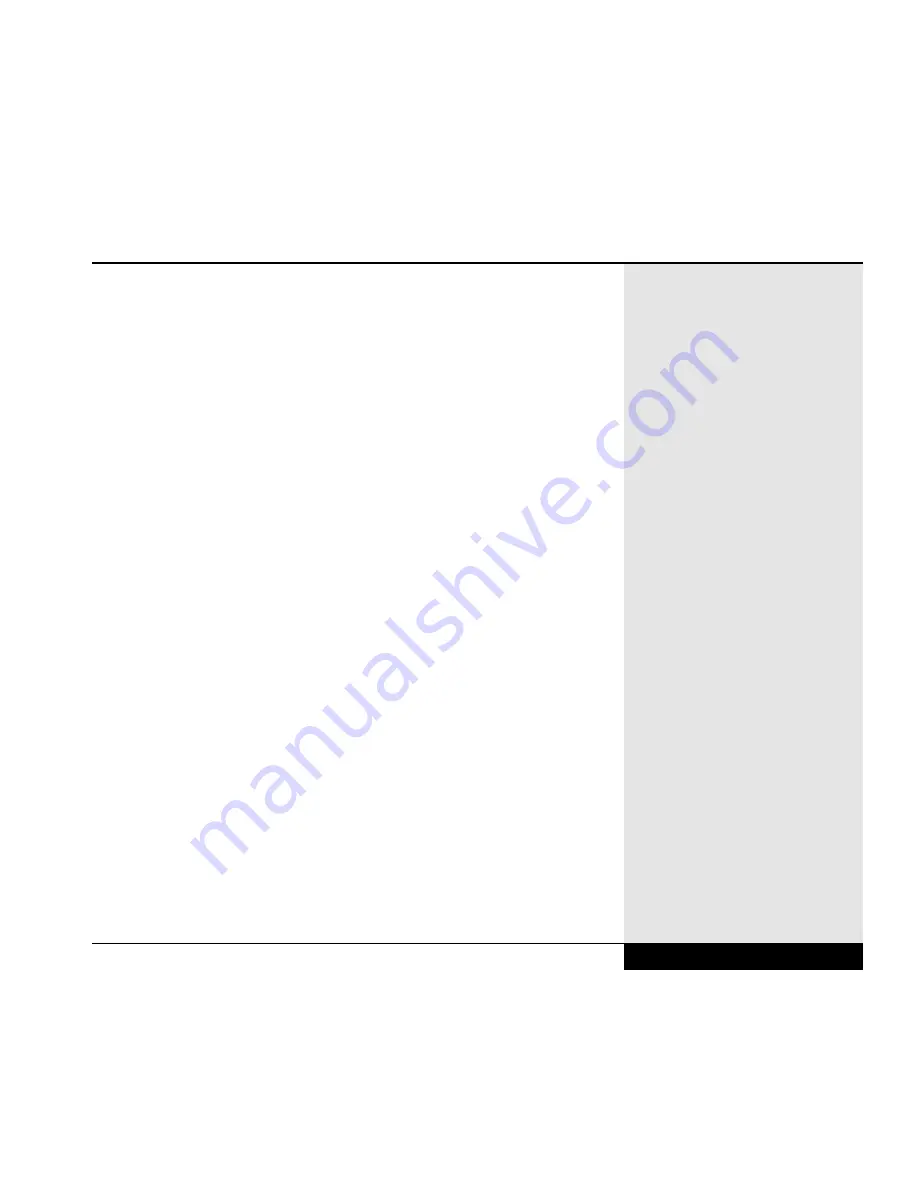
the low battery warning. (Note: This field might be display-only, depend-
ing on the setting selected in the Power Savings Mode above.)
Hard Disk Timeout: This item allows you to set the amount of idle time
(no disk activity) before the disk is placed in a low-power mode. This item
can be “disabled” or set to a specific time increment. (Note: This field
might be display-only, depending on the setting selected in the Power
Savings Mode above.)
Resume Alarm: This item allows you to set the system to resume at a spe-
cific time (designated below). This feature is useful if you have an auto-
mated daily function (backup, log on to network, etc.) that would require
the system to be active. This is only available as an option when you have
suspended to RAM.
Resume Alarm Time: If the item above is enabled, this item allows you to
set the time at which the system awakes. Keep in mind that you should set
this time to allow a few minutes before the scheduled activity (to allow the
system to fully resume), but not so long in advance that it will timeout
again before the activity begins.
Battery Auto Calibration: This item allows you to start a special program
designed to optimize battery performance. It must be performed when
installing a new battery. The battery will be discharged until fully empty.
Then the computer will automatically be turned off. This process might
take as long as two hours. You will then have to fully charge your battery.
Performing this routine on a regular basis will help your battery retain its
optimal charge level. Note: the system fan will turn on during calibration
to keep the system cooled and help optimize calibration.
Battery Low Warning Beep: This item allows you to disable the beeping
sound that your WinBook XL2 emits when the battery is low. We recom-
mend that you leave this function enabled to help prevent data loss.
8.13
Chapter 8: Configuring & Maintaining Your System
Summary of Contents for XL2
Page 1: ...User s Manual for notebook computers ...
Page 6: ...Table of Contents 6 Table of Contents ...
Page 11: ...Preface v ...
Page 13: ...Chapter One Getting Started Chapter 1 Getting Started 1 1 ...
Page 40: ...Chapter Two Basic Computing Chapter 2 Basic Computing 2 1 ...
Page 60: ...Chapter Three Mobile Computing Chapter 3 Mobile Computing 3 1 ...
Page 80: ...Chapter Four Desktop Operation Chapter 4 Desktop Operation 4 1 ...
Page 98: ...Chapter 4 Desktop Operation 4 19 ...
Page 99: ...Chapter Five PC Cards PCMCIA Chapter 5 PC Cards PCMCIA 5 1 ...
Page 113: ...Chapter Six Video Settings Chapter 6 Video Settings 6 1 ...
Page 123: ...Chapter Seven Upgrading Chapter 7 Upgrading 7 1 ...
Page 135: ...7 13 Chapter 7 Upgrading ...
Page 160: ...Chapter Nine Troubleshooting Chapter 9 Troubleshooting 9 1 ...
Page 187: ...Glossary Glossary G 1 ...
Page 204: ...Index Index I 1 ...
Page 211: ...WinBook Corporation 2701 Charter Street Hilliard Ohio 43228 ...
















































