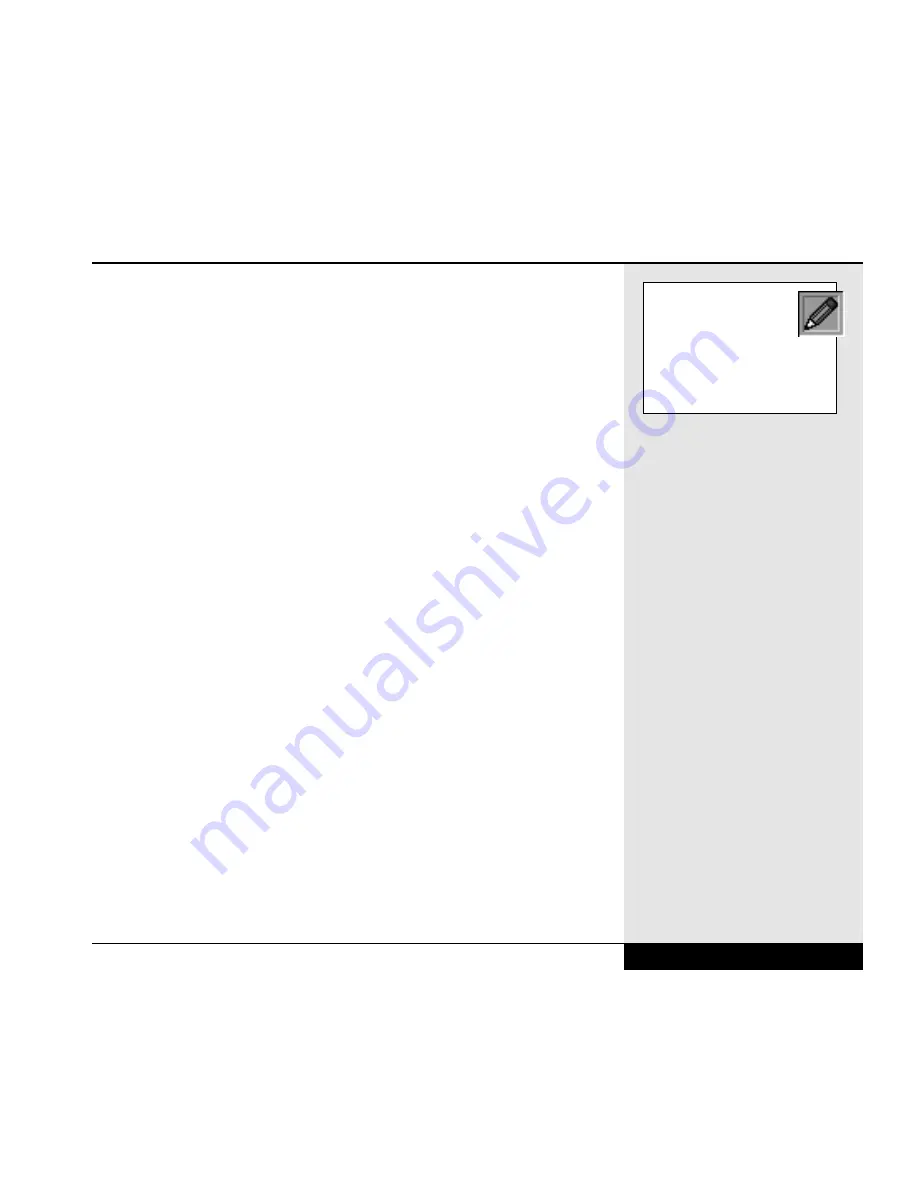
being infected is relatively minimal (although not nonexistent).
Unfortunately, that is a very limiting way to use a computer. You should
regularly check your computer for viruses (not all viruses act immediately,
some are set to engage when a function is performed or when a specific
date and time arrives). There are programs designed for checking for virus-
es on your system and eliminating those viruses if found.
If you have been making regular back-ups of your data, you should be able
to survive infection by a virus with minimal damage. If you use your
modem to upload and download files regularly, you should be sure that you
are checking the files for viruses. Many antivirus programs will check files
as they are received by the modem, this can including checking information
as it is accessed from the World Wide Web.
If your system is infected with a virus, you will usually need to boot from a
bootable floppy disk or CD-ROM that you are sure is free of infection. You
should consider carrying a write-protected boot disk with your computer, to
allow for a clean boot wherever you might be using your system.
Passwords/System Security
There are a number of opportunities that you will have to use passwords to
protect your system or your data. Keep in mind that a good password
should be easy to remember, but should not be a word or number that could
easily be guessed or that might be easily discovered in your other posses-
sions. A good password should also be as long as possible (within the lim-
its of your password utility) and should contain a combination of number
and letters (and non-alphanumeric characters-such as punctuation marks-
where permissible).
The password protection available to you includes:
BIOS password protection: You can set this password to restrict access
to your hard drive at bootup or at entry into the BIOS Setup program.
8.17
Chapter 8: Configuring & Maintaining Your System
New viruses come along
frequently. You should
update your virus software
regularly (most virus software
manufacturers have an update
service) to keep your system
secure from new viruses.
Summary of Contents for XL2
Page 1: ...User s Manual for notebook computers ...
Page 6: ...Table of Contents 6 Table of Contents ...
Page 11: ...Preface v ...
Page 13: ...Chapter One Getting Started Chapter 1 Getting Started 1 1 ...
Page 40: ...Chapter Two Basic Computing Chapter 2 Basic Computing 2 1 ...
Page 60: ...Chapter Three Mobile Computing Chapter 3 Mobile Computing 3 1 ...
Page 80: ...Chapter Four Desktop Operation Chapter 4 Desktop Operation 4 1 ...
Page 98: ...Chapter 4 Desktop Operation 4 19 ...
Page 99: ...Chapter Five PC Cards PCMCIA Chapter 5 PC Cards PCMCIA 5 1 ...
Page 113: ...Chapter Six Video Settings Chapter 6 Video Settings 6 1 ...
Page 123: ...Chapter Seven Upgrading Chapter 7 Upgrading 7 1 ...
Page 135: ...7 13 Chapter 7 Upgrading ...
Page 160: ...Chapter Nine Troubleshooting Chapter 9 Troubleshooting 9 1 ...
Page 187: ...Glossary Glossary G 1 ...
Page 204: ...Index Index I 1 ...
Page 211: ...WinBook Corporation 2701 Charter Street Hilliard Ohio 43228 ...
















































