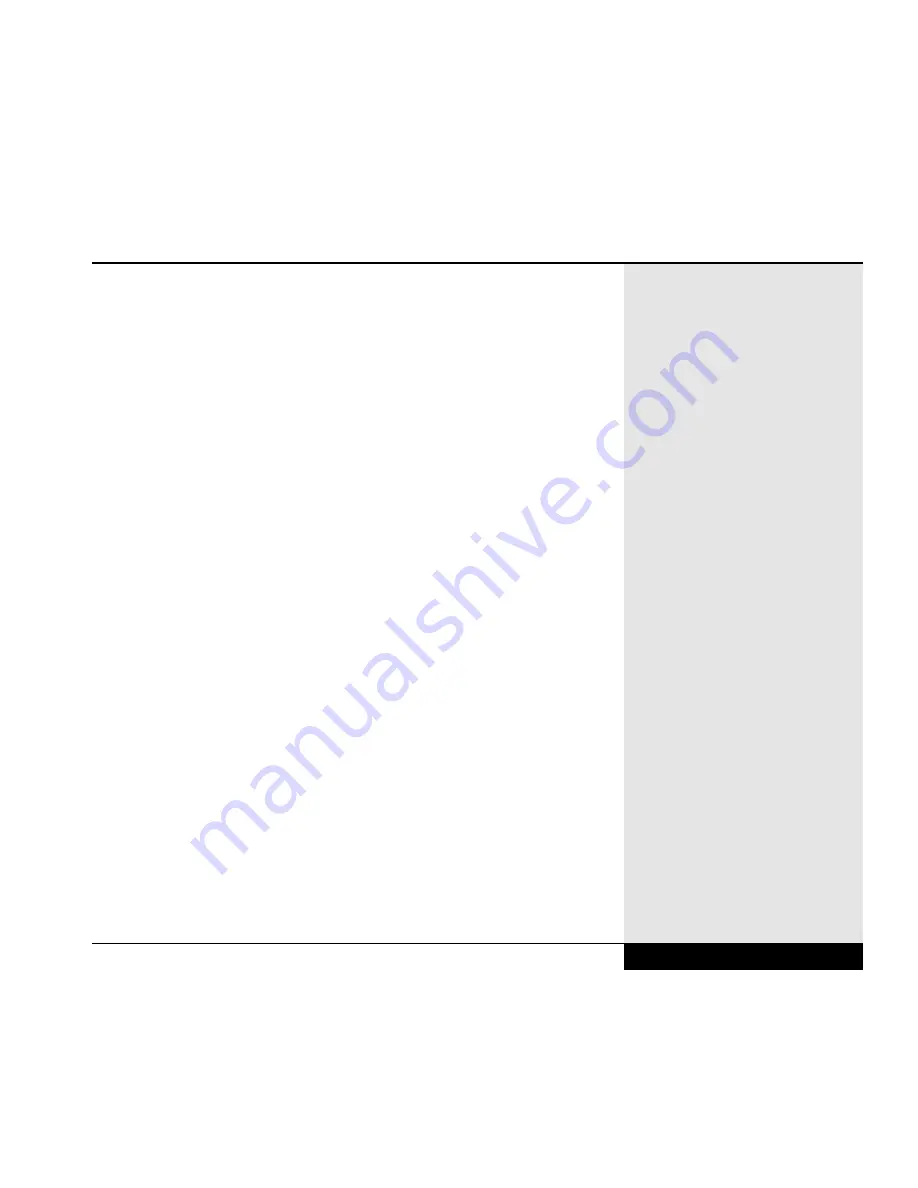
PROBLEM: My Floppy Drive won’t save my work.
ACTIONS:
• Is the write-protect tab on the floppy disk open? The 3.5-inch disks used
in the WinBook XL2 floppy disk drive feature a write-protect tab that
must be closed to allow you to save to the disk. If there is a hole on the
left-hand side of the disk, pull the disk completely from the drive and
turn it over. You should find a sliding tab between the hole and the edge
of the disk. Slide the tab closed to save files on the disk.
• Have you formatted the disk? Some new disks are not formatted for use
with your WinBook XL2. If your disk is not formatted, or if the disk is
formatted for use with another type of computer, Windows 98 will notify
you. Format the floppy disk by clicking on My Computer, then right-
clicking on the 3 1/2 Floppy icon and selecting Format.
• Is the disk already full? If you have saved files on this disk before, you
may have reached the disk’s capacity. If the disk is full, use a different
disk or remove existing files from the disk to make room for other files
that you want to save.
PROBLEM: My Floppy Drive won’t read my disk.
ACTIONS:
• Is the disk fully inserted into the disk drive? Disks only fit into the drive
one way. As you insert the disk, the circular metallic object on the disk
must face down, the sliding hatch must face the opening of the computer’s
drive, and the notched corner of the disk must face toward the front side of
the computer. In units with a Floppy Diskette Drive, make sure that the
disk springs into position. The drive’s eject button should spring outward
when the disk is properly inserted. In units with an LS-120 drive, the
motorized drive should take the disk and properly seat it. You can press the
eject button and then reinsert the disk to make certain that it is fully seated.
9.11
Chapter 9: Troubleshooting
9.11
Summary of Contents for XL2
Page 1: ...User s Manual for notebook computers ...
Page 6: ...Table of Contents 6 Table of Contents ...
Page 11: ...Preface v ...
Page 13: ...Chapter One Getting Started Chapter 1 Getting Started 1 1 ...
Page 40: ...Chapter Two Basic Computing Chapter 2 Basic Computing 2 1 ...
Page 60: ...Chapter Three Mobile Computing Chapter 3 Mobile Computing 3 1 ...
Page 80: ...Chapter Four Desktop Operation Chapter 4 Desktop Operation 4 1 ...
Page 98: ...Chapter 4 Desktop Operation 4 19 ...
Page 99: ...Chapter Five PC Cards PCMCIA Chapter 5 PC Cards PCMCIA 5 1 ...
Page 113: ...Chapter Six Video Settings Chapter 6 Video Settings 6 1 ...
Page 123: ...Chapter Seven Upgrading Chapter 7 Upgrading 7 1 ...
Page 135: ...7 13 Chapter 7 Upgrading ...
Page 160: ...Chapter Nine Troubleshooting Chapter 9 Troubleshooting 9 1 ...
Page 187: ...Glossary Glossary G 1 ...
Page 204: ...Index Index I 1 ...
Page 211: ...WinBook Corporation 2701 Charter Street Hilliard Ohio 43228 ...
















































