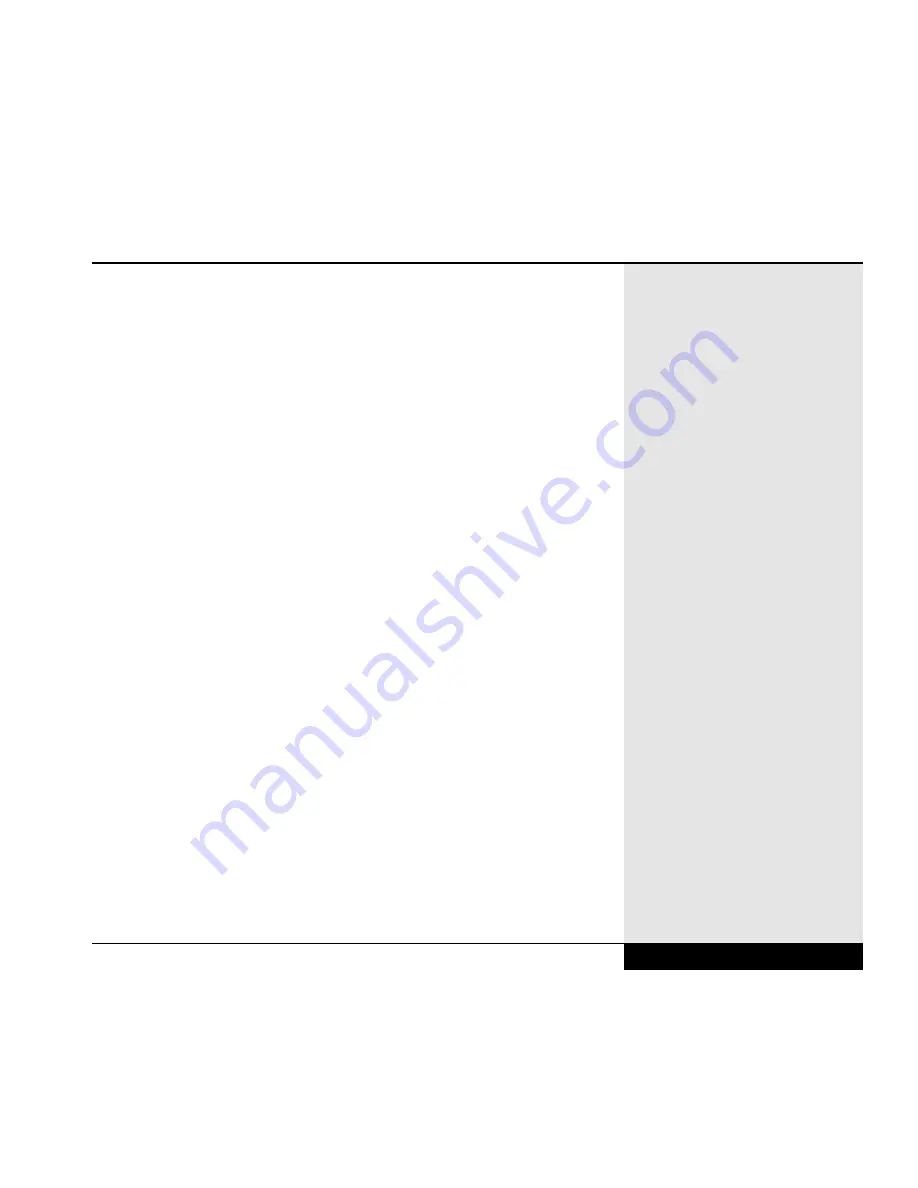
NOTE: If you don’t see your printer listed in the Windows 98 printer list,
chances are that your printer’s manufacturer can provide you with a
Windows 98 Driver disk. Many printers from the same vendor may have
similar characteristics and will be able to work with one of the Windows 98
standard drivers. If you don’t see your printer listed, contact the printer’s
manufacturer to see if you can get a Windows 98 Driver, or use one of the
existing ones in its place.
PROBLEM: My printer prints strange characters that are not in the
document that I am trying to print.
ACTIONS:
• This is often the result of garbage in the printer’s memory buffer. Cancel
the printing job (see Windows 98 documentation or the documentation
that came with your software application), then turn off the printer’s power
switch. Turn the printer back on and try to print the document again.
• You may not have the printer drivers set up properly. See the problem
above for information on printer drivers.
PROBLEM: Special devices that I connect to the Parallel Port do not
function properly.
ACTIONS:
• You may need to enable special options in the Setup Program for this
device. Some devices require two-way communication through the printer
port to operate properly. You can choose two-way communication for the
port in the Peripheral Setup Menu of the Setup program. Choose “bi-
directional” or “ECP.” ECP is the preferred choice, but you will need to
determine if your device will support it.
9.23
Chapter 9: Troubleshooting
Summary of Contents for XL2
Page 1: ...User s Manual for notebook computers ...
Page 6: ...Table of Contents 6 Table of Contents ...
Page 11: ...Preface v ...
Page 13: ...Chapter One Getting Started Chapter 1 Getting Started 1 1 ...
Page 40: ...Chapter Two Basic Computing Chapter 2 Basic Computing 2 1 ...
Page 60: ...Chapter Three Mobile Computing Chapter 3 Mobile Computing 3 1 ...
Page 80: ...Chapter Four Desktop Operation Chapter 4 Desktop Operation 4 1 ...
Page 98: ...Chapter 4 Desktop Operation 4 19 ...
Page 99: ...Chapter Five PC Cards PCMCIA Chapter 5 PC Cards PCMCIA 5 1 ...
Page 113: ...Chapter Six Video Settings Chapter 6 Video Settings 6 1 ...
Page 123: ...Chapter Seven Upgrading Chapter 7 Upgrading 7 1 ...
Page 135: ...7 13 Chapter 7 Upgrading ...
Page 160: ...Chapter Nine Troubleshooting Chapter 9 Troubleshooting 9 1 ...
Page 187: ...Glossary Glossary G 1 ...
Page 204: ...Index Index I 1 ...
Page 211: ...WinBook Corporation 2701 Charter Street Hilliard Ohio 43228 ...
















































