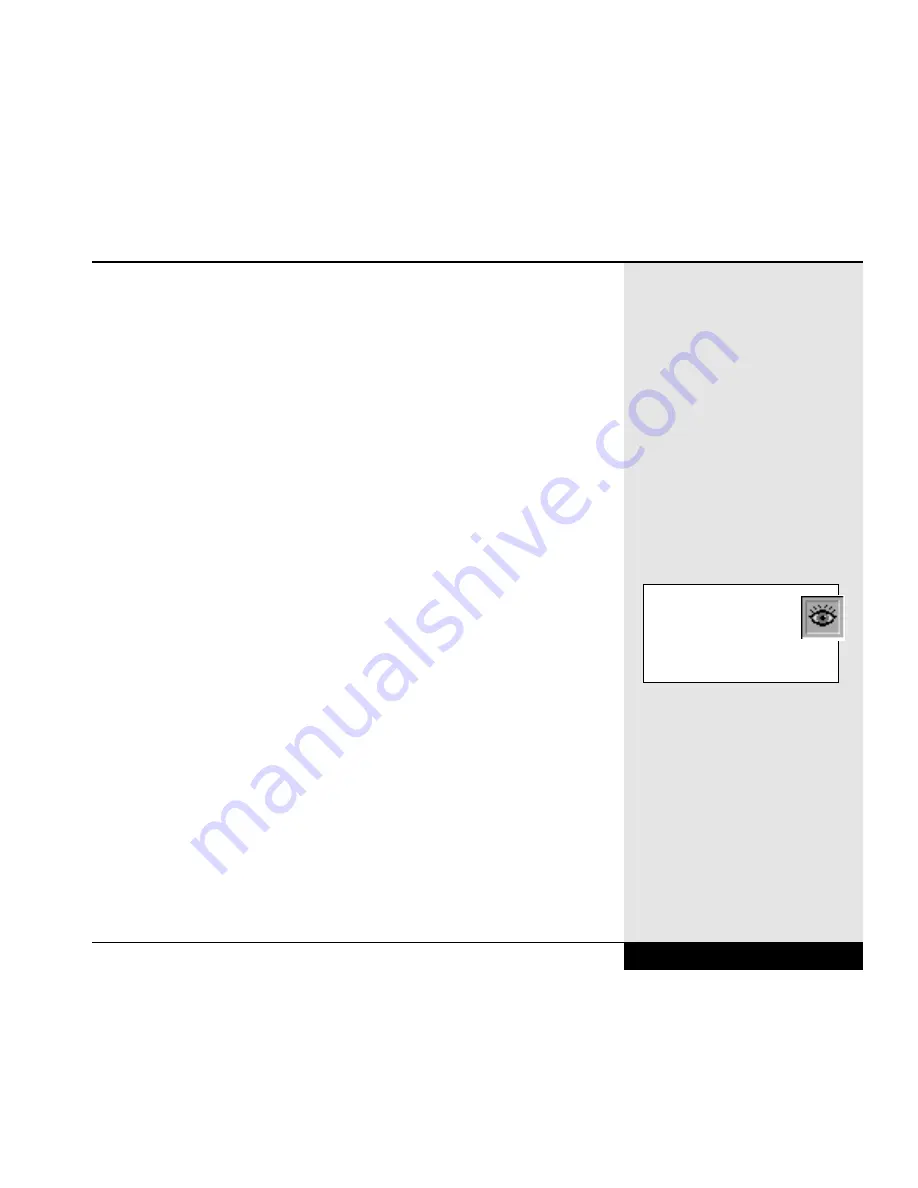
•
CD-ROM Drive Activity: Indicates when the computer is reading infor-
mation from the CD-ROM or DVD drive.
•
Hard Disk Drive Activity: Indicates when the computer is reading from
or writing to the hard disk drive.
•
Floppy Disk Drive Activity: Indicates when the computer is reading
from or writing to the floppy disk drive or LS-120 drive.
•
Caps Lock: Indicates that the Caps Lock function has been activated.
•
Num Lock: Indicates that the Num Lock function has been activated.
The embedded number pad will be enabled.
•
Scroll Lock: Indicates that the Scroll Lock function has been activated.
In certain programs, this will prevent the screen from scrolling.
Power On
The first time you use your WinBook XL2, use your AC power adapter. This
will allow your battery to fully charge. It is recommended that you then
allow the battery to fully discharge and recharge three times. This will help
calibrate the electronics that monitor and maintain the battery charge. After
those three full discharges, you can partially discharge or charge your system
as your use demands, although you should allow a full discharge/recharge
periodically to help optimize battery life. See Chapter Three for more
information on conditioning and maintaining your battery efficiency.
Connect your AC Adapter to your system. Connect the power cord to the
adapter and connect the cord to a wall outlet or power strip. Slide the dis-
play panel release latch to the right and gently lift the display panel until it
is fully vertical. Press the power button on your computer to initiate a boot
of the system.
Your system should pass right through the memory tests and setup to start
loading Windows 98.
Chapter 1: Getting Started
1.13
The sharpness of the screen
will vary with your viewing
angle. Try moving the dis-
play panel slightly forwards or
back to find the optimal contrast.
Summary of Contents for XL2
Page 1: ...User s Manual for notebook computers ...
Page 6: ...Table of Contents 6 Table of Contents ...
Page 11: ...Preface v ...
Page 13: ...Chapter One Getting Started Chapter 1 Getting Started 1 1 ...
Page 40: ...Chapter Two Basic Computing Chapter 2 Basic Computing 2 1 ...
Page 60: ...Chapter Three Mobile Computing Chapter 3 Mobile Computing 3 1 ...
Page 80: ...Chapter Four Desktop Operation Chapter 4 Desktop Operation 4 1 ...
Page 98: ...Chapter 4 Desktop Operation 4 19 ...
Page 99: ...Chapter Five PC Cards PCMCIA Chapter 5 PC Cards PCMCIA 5 1 ...
Page 113: ...Chapter Six Video Settings Chapter 6 Video Settings 6 1 ...
Page 123: ...Chapter Seven Upgrading Chapter 7 Upgrading 7 1 ...
Page 135: ...7 13 Chapter 7 Upgrading ...
Page 160: ...Chapter Nine Troubleshooting Chapter 9 Troubleshooting 9 1 ...
Page 187: ...Glossary Glossary G 1 ...
Page 204: ...Index Index I 1 ...
Page 211: ...WinBook Corporation 2701 Charter Street Hilliard Ohio 43228 ...
















































