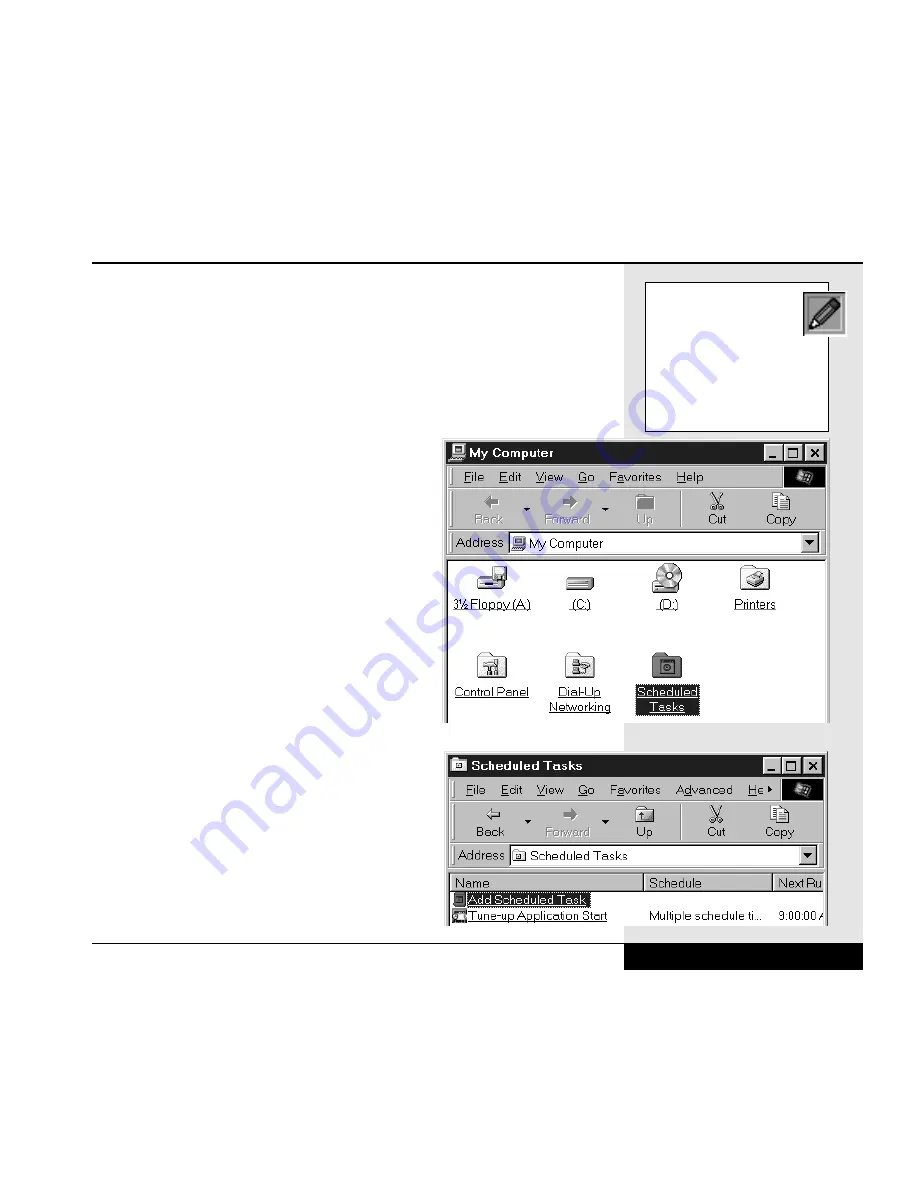
It is also a good idea to check your hard disk on a periodic basis for disk
errors that can lead to data loss. The ScanDisk utility in Windows 98
(Start/Programs/Accessories/System Tools/ScanDisk) provides a means
of checking your system for such errors. Information about using this utili-
ty can be found in your Windows 98 documentation.
You can automate the task of defragmenting
and checking for disk errors by using the Task
Scheduler built into Windows 98. This utility
can be used for automating many of your tasks.
See the Windows 98 documentation for more
detailed information about using the Task
Scheduler.
To use the Task Scheduler, double-click on the
My Computer icon on your desktop. Double-
click on the Scheduled Tasks folder.
(Figure 2.3: Task Scheduler)
This will bring up the Scheduled Tasks folder.
(Figure 2.4: Scheduled Tasks)
You can take a look at the scheduled tasks
already present by right-clicking on them and
selecting Properties. You can add a task (such as
periodic defragmenting of your hard drive) by
double-clicking on the Add Scheduled Task icon.
This will bring up a wizard that will lead you
through the scheduling process. Since you are
using a mobile computer, it is suggested that you
check the option on the last screen that takes you
to the Advanced Properties dialog box (you can
also do this later by right-clicking on this task
and selecting Properties). Once the dialog box
Chapter 2: Basic Computing
2.5
Figure.2.3: Task Scheduler
If you do suffer a hard
drive failure and have
vital data which was not
backed up, you can check
with data recovery specialists
in your area who might be
able to retrieve some of that
data for you.
Figure 2.4: Scheduled Tasks
Summary of Contents for XL2
Page 1: ...User s Manual for notebook computers ...
Page 6: ...Table of Contents 6 Table of Contents ...
Page 11: ...Preface v ...
Page 13: ...Chapter One Getting Started Chapter 1 Getting Started 1 1 ...
Page 40: ...Chapter Two Basic Computing Chapter 2 Basic Computing 2 1 ...
Page 60: ...Chapter Three Mobile Computing Chapter 3 Mobile Computing 3 1 ...
Page 80: ...Chapter Four Desktop Operation Chapter 4 Desktop Operation 4 1 ...
Page 98: ...Chapter 4 Desktop Operation 4 19 ...
Page 99: ...Chapter Five PC Cards PCMCIA Chapter 5 PC Cards PCMCIA 5 1 ...
Page 113: ...Chapter Six Video Settings Chapter 6 Video Settings 6 1 ...
Page 123: ...Chapter Seven Upgrading Chapter 7 Upgrading 7 1 ...
Page 135: ...7 13 Chapter 7 Upgrading ...
Page 160: ...Chapter Nine Troubleshooting Chapter 9 Troubleshooting 9 1 ...
Page 187: ...Glossary Glossary G 1 ...
Page 204: ...Index Index I 1 ...
Page 211: ...WinBook Corporation 2701 Charter Street Hilliard Ohio 43228 ...
















































