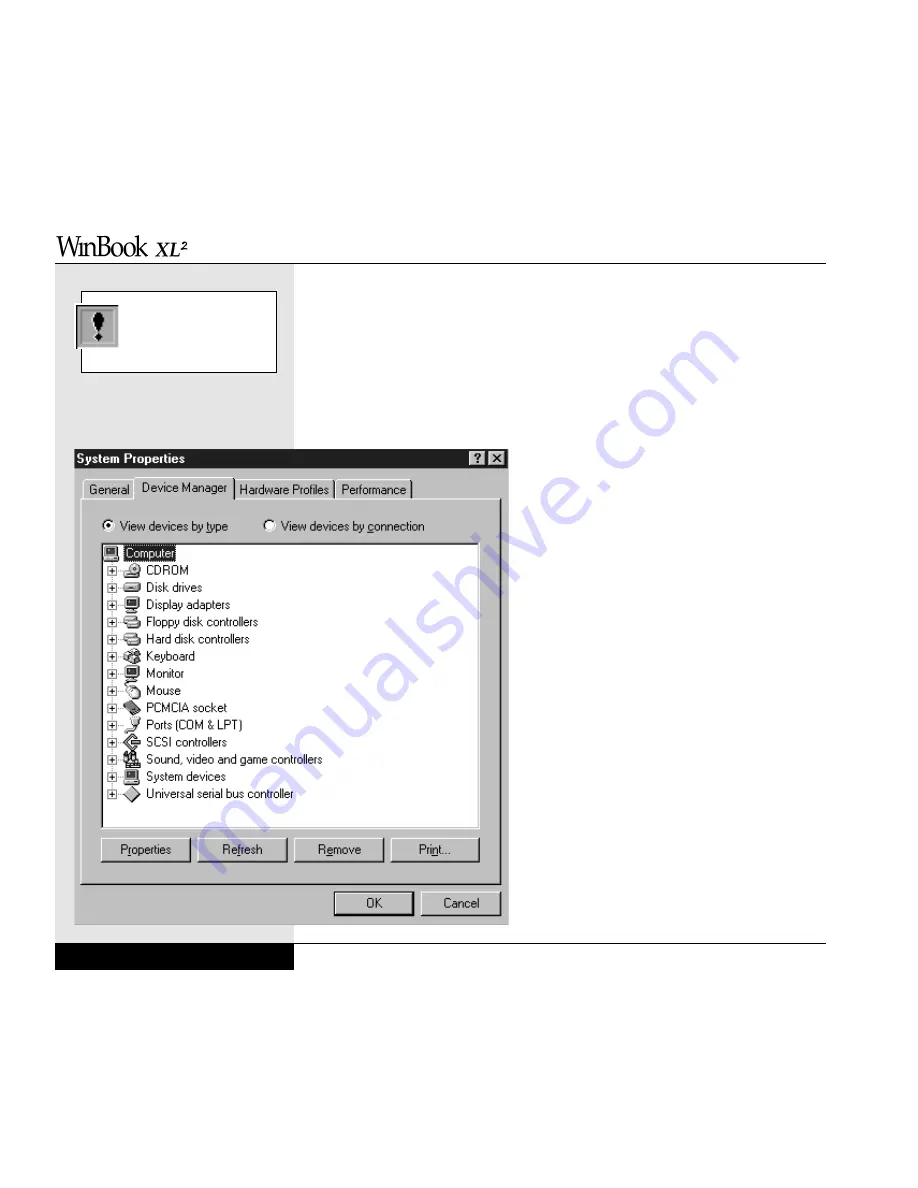
get some basic information here on the source of the problem. If there is a
conflict between two (or more) devices, you will also be told which devices
are trying to use the same IRQ or resource.
You can get to the Device Manager through the System icon in the Control
Panel (Start/Settings/Control Panel) or by right-clicking the My Computer
icon on the desktop and selecting Properties. In the System Properties
window, click the Device Manager tab. (Figure 2.7 Device Manager.)
You can use the plus signs beside the device
category to expand the category and reveal
the actual devices that fall into that category.
Data Handling
Once you have your computer running, you
will start to generate data of your own. This
data will be stored in files (distinct collec-
tions of related data stored in a single for-
mat). You provide names for those files
when you save them from within the appli-
cation that has been used to create them.
Windows 98 is capable of supporting long
files names so that you can name a file run-
ning in a Windows 98 application with a
good, descriptive file name (for example,
“John Smith financial records for May
1996”). Programs which are not fully com-
patible with Windows 98 (DOS programs
or Windows 3.x programs) may be restrict-
ed to the older DOS convention of 8 char-
acters and a three character extension after
a period (for example, jsmith96.fin).
User’s Manual
2.8
Be sure to read the
Windows 98 manual care-
fully before altering any
settings in Device Manager.
Figure 2.7 Device Manager
Summary of Contents for XL2
Page 1: ...User s Manual for notebook computers ...
Page 6: ...Table of Contents 6 Table of Contents ...
Page 11: ...Preface v ...
Page 13: ...Chapter One Getting Started Chapter 1 Getting Started 1 1 ...
Page 40: ...Chapter Two Basic Computing Chapter 2 Basic Computing 2 1 ...
Page 60: ...Chapter Three Mobile Computing Chapter 3 Mobile Computing 3 1 ...
Page 80: ...Chapter Four Desktop Operation Chapter 4 Desktop Operation 4 1 ...
Page 98: ...Chapter 4 Desktop Operation 4 19 ...
Page 99: ...Chapter Five PC Cards PCMCIA Chapter 5 PC Cards PCMCIA 5 1 ...
Page 113: ...Chapter Six Video Settings Chapter 6 Video Settings 6 1 ...
Page 123: ...Chapter Seven Upgrading Chapter 7 Upgrading 7 1 ...
Page 135: ...7 13 Chapter 7 Upgrading ...
Page 160: ...Chapter Nine Troubleshooting Chapter 9 Troubleshooting 9 1 ...
Page 187: ...Glossary Glossary G 1 ...
Page 204: ...Index Index I 1 ...
Page 211: ...WinBook Corporation 2701 Charter Street Hilliard Ohio 43228 ...
















































