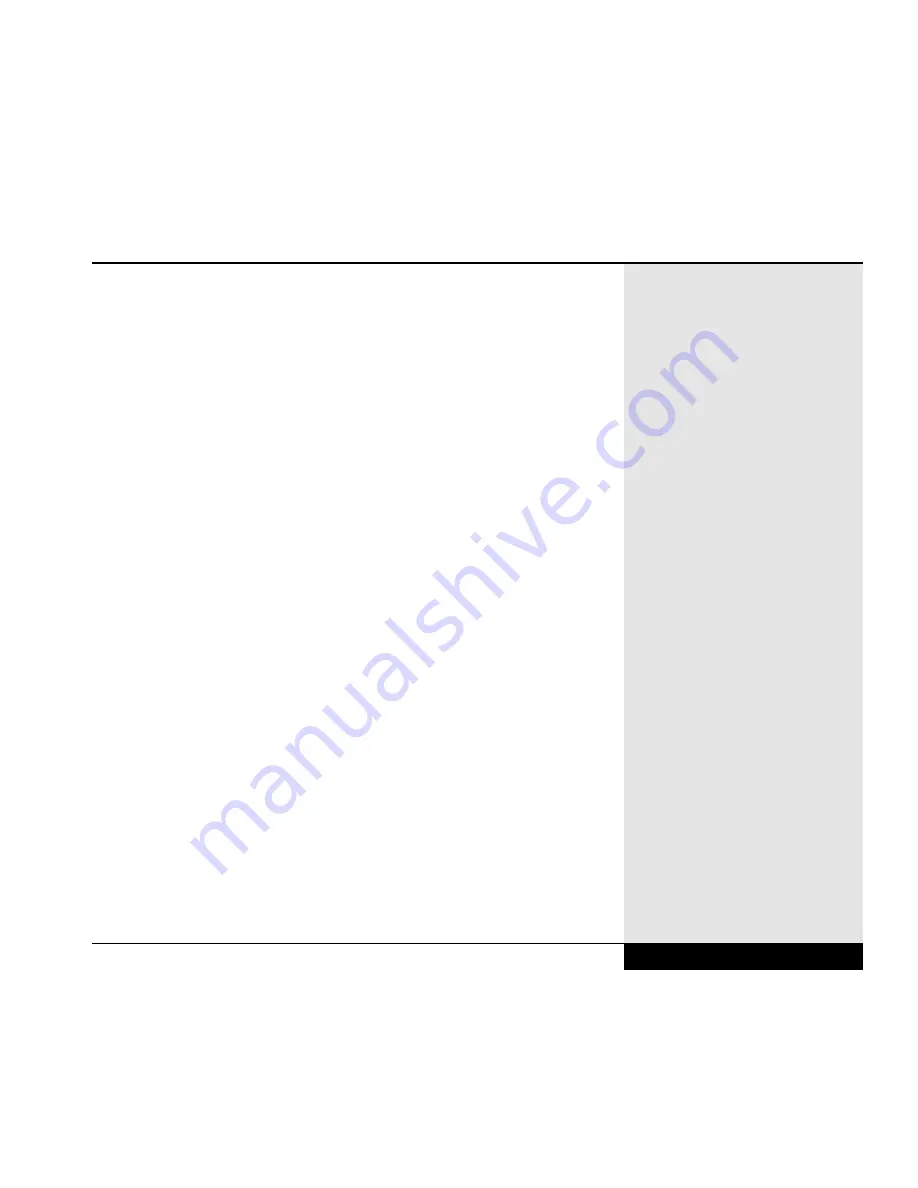
magnetic fields. Avoid placing the diskette near sources of strong magnetic
fields, such as motors, telephones, speakers and television sets. Avoid
exposing the diskette to extreme temperatures, moisture, smoke, direct sun-
light, dust, dirt and ashes. These can all damage your diskette. Store in a
proper case when not in use.
You can prevent data on a diskette from being accidentally erased by mov-
ing the write protect notch so that the hole is open. This will allow you to
read from the disk, but not to write to it or alter it.
While the files you create will typically be relatively small, if you will be
working extensively with graphics and sound and video, you will find that
these files will take up a considerable amount of hard drive space. If your
unit came with an LS-120 drive, it will be capable of storing 120MB on
each disk and will provide space for those large files. If you have a 3.5”
floppy drive, you can obtain an external, large-capacity drive that connects
through the parallel port or a PCMCIA SCSI interface card. You can also
save larger files in smaller formats by compression them with a file com-
pression program (such as PKZIP).
Software on CD-ROM or DVD-ROM can provide you with savings of hard
drive space. Some programs on CD-ROM or DVD-ROM will give you the
option of setting up a minimal amount of the program on the hard drive
and running off the CD or DVD. If you would not find it inconvenient to
run the program with the CD or DVD in the drive, you might want to con-
sider this when purchasing applications software that provides the choice
of CD or DVD or multiple diskettes. This may often be slower, but, in a
program that does not make a lot of calls to the disk, the difference might
not be noticeable.
On the other hand, with the exception of CDs or DVDs that run directly
from the compact disk, most CD programs install some of their parts on the
hard drive. When buying software on CD or DVD, you might want to
check to see how much hard drive space will be required. If you have a
choice of minimal installation, you should consider how much the program
Chapter 2: Basic Computing
2.11
Summary of Contents for XL2
Page 1: ...User s Manual for notebook computers ...
Page 6: ...Table of Contents 6 Table of Contents ...
Page 11: ...Preface v ...
Page 13: ...Chapter One Getting Started Chapter 1 Getting Started 1 1 ...
Page 40: ...Chapter Two Basic Computing Chapter 2 Basic Computing 2 1 ...
Page 60: ...Chapter Three Mobile Computing Chapter 3 Mobile Computing 3 1 ...
Page 80: ...Chapter Four Desktop Operation Chapter 4 Desktop Operation 4 1 ...
Page 98: ...Chapter 4 Desktop Operation 4 19 ...
Page 99: ...Chapter Five PC Cards PCMCIA Chapter 5 PC Cards PCMCIA 5 1 ...
Page 113: ...Chapter Six Video Settings Chapter 6 Video Settings 6 1 ...
Page 123: ...Chapter Seven Upgrading Chapter 7 Upgrading 7 1 ...
Page 135: ...7 13 Chapter 7 Upgrading ...
Page 160: ...Chapter Nine Troubleshooting Chapter 9 Troubleshooting 9 1 ...
Page 187: ...Glossary Glossary G 1 ...
Page 204: ...Index Index I 1 ...
Page 211: ...WinBook Corporation 2701 Charter Street Hilliard Ohio 43228 ...
















































