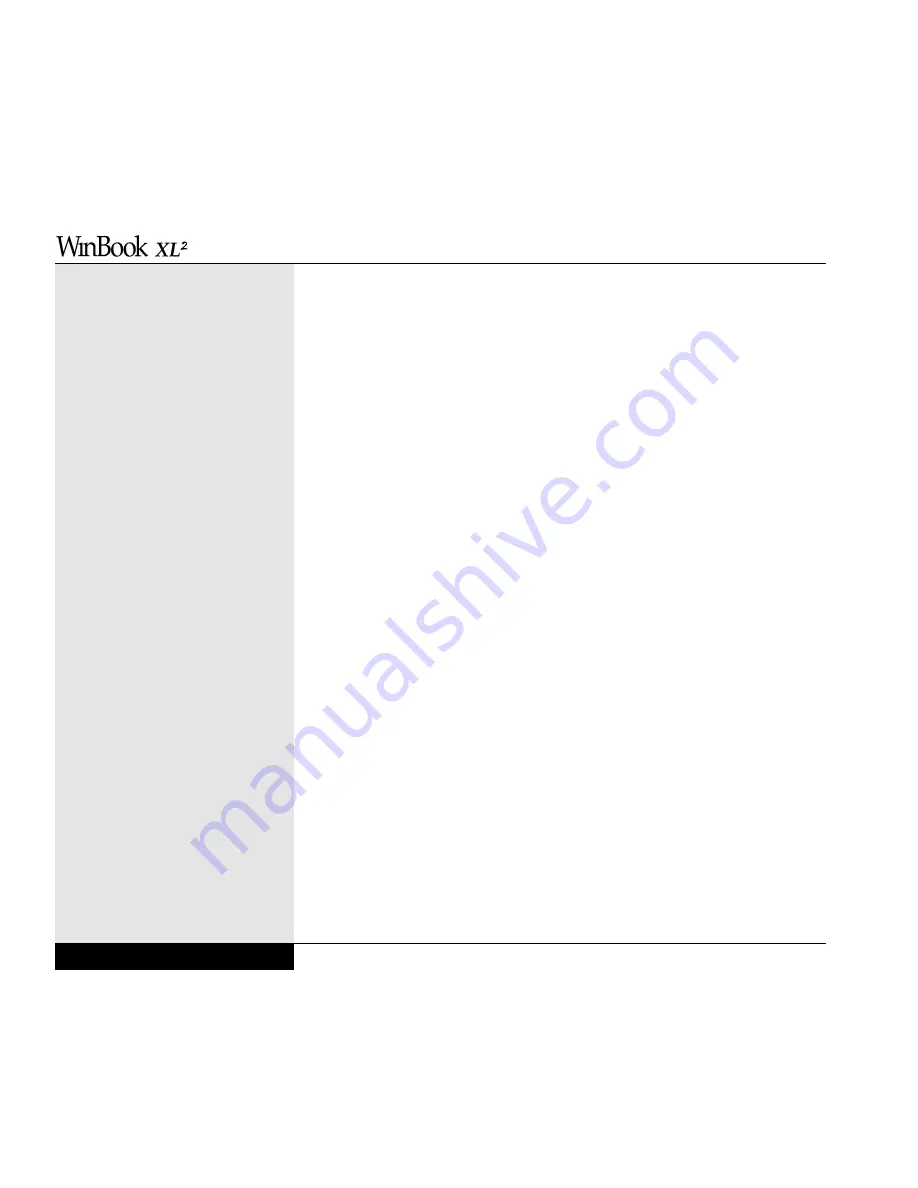
example keeping your financial records or writing a novel, you should look
into purchasing the available software. This will allow you to take advan-
tage of the speed and power of your computer. Your WinBook XL2 system
is capable of running older DOS and Windows 3.x software if you already
have such programs, but neither of these will take advantage of all of the
features of your WinBook XL2 system. If those programs are adequate to
your purposes, then they will run just fine, but, if you buy Windows 98
compatible software for your system, it will run most effectively. If you
have existing Windows 95 software, most of it will run in Windows 98
without any problem. If you do encounter difficulties, contact the software
vendor to see if there are updates of the program that address Windows 98.
Windows 98 Classic Desktop
If you prefer to use the original Windows 95-style desktop, it is possible to
convert your desktop from the Web style desktop to the original.
To change the look of your folders, start by right-clicking on the desktop
and selecting Active Desktop. You can then use the Customize my Desktop
option to open the Display Properties window. You can delete any Active
Desktop items from the list by selecting that item and clicking on the
Delete button. Then click on Folder Options and click on the Yes button to
view the Folder Options dialog box. Click on the radio button beside
“Classic Style.”
Open My Computer. You will see that these changes still leave your folders
with the browser toolbar and address field. You can hide these by placing
your mouse cursor just below the address field until it becomes the double-
headed arrow that is used to resize windows. Click the left mouse button
and drag the lower border of the toolbar area upward until the Address field
and browser toolbar disappear. This should give you a desktop look that is
much closer to the original Windows 95-style desktop.
User’s Manual
2.16
Summary of Contents for XL2
Page 1: ...User s Manual for notebook computers ...
Page 6: ...Table of Contents 6 Table of Contents ...
Page 11: ...Preface v ...
Page 13: ...Chapter One Getting Started Chapter 1 Getting Started 1 1 ...
Page 40: ...Chapter Two Basic Computing Chapter 2 Basic Computing 2 1 ...
Page 60: ...Chapter Three Mobile Computing Chapter 3 Mobile Computing 3 1 ...
Page 80: ...Chapter Four Desktop Operation Chapter 4 Desktop Operation 4 1 ...
Page 98: ...Chapter 4 Desktop Operation 4 19 ...
Page 99: ...Chapter Five PC Cards PCMCIA Chapter 5 PC Cards PCMCIA 5 1 ...
Page 113: ...Chapter Six Video Settings Chapter 6 Video Settings 6 1 ...
Page 123: ...Chapter Seven Upgrading Chapter 7 Upgrading 7 1 ...
Page 135: ...7 13 Chapter 7 Upgrading ...
Page 160: ...Chapter Nine Troubleshooting Chapter 9 Troubleshooting 9 1 ...
Page 187: ...Glossary Glossary G 1 ...
Page 204: ...Index Index I 1 ...
Page 211: ...WinBook Corporation 2701 Charter Street Hilliard Ohio 43228 ...
















































