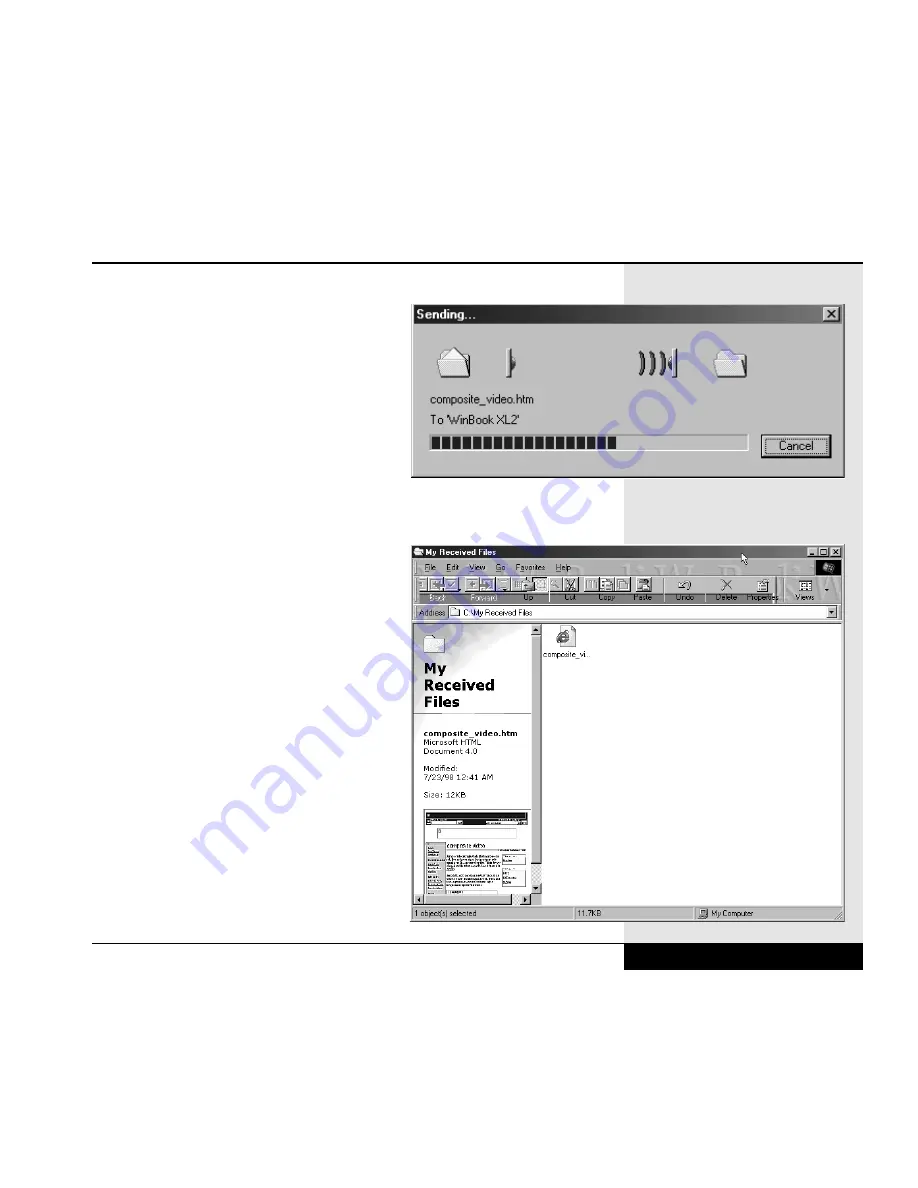
In either case, you will see a dialog box that
indicates that files are being transferred to
the other computer. (Figure 3.14) Once the
files are send, the My Received Files folder
on the receiving computer will pop up and
you will see a list of the files in that folder.
(Figure 3.15)
You can also view the files already in your
My Received Files folder by clicking on the
Received Files button in the Infrared
Transfer window.
Once you have completed the infrared
transfers, you can close the Infrared
Transfer window by clicking on the “x” in
the upper right-hand corner. You should
also disable the infrared communication in
Windows 98, since it will keep searching
every three seconds for other infrared
devices. You can disable the infrared by
either right-clicking on the infrared icon on
the taskbar and then clicking on “Enable
Infrared Communication” from the menu or
by opening the Infrared Monitor icon in the
Control Panel (see Figure 3.8) and
unchecking the box that enables infrared
communication (see Figure 3.10). When
you end your session in Windows 98, you
should also deactivate the infrared port in
the BIOS Setup program to help minimize
device conflicts. See your WinBook XL2
Help file for instructions for activating and
deactivating the port.
Chapter 3: Mobile Computing
3.15
Figure 3.14: Infrared Files Being Sent
Figure 3.15: My Received Files
Summary of Contents for XL2
Page 1: ...User s Manual for notebook computers ...
Page 6: ...Table of Contents 6 Table of Contents ...
Page 11: ...Preface v ...
Page 13: ...Chapter One Getting Started Chapter 1 Getting Started 1 1 ...
Page 40: ...Chapter Two Basic Computing Chapter 2 Basic Computing 2 1 ...
Page 60: ...Chapter Three Mobile Computing Chapter 3 Mobile Computing 3 1 ...
Page 80: ...Chapter Four Desktop Operation Chapter 4 Desktop Operation 4 1 ...
Page 98: ...Chapter 4 Desktop Operation 4 19 ...
Page 99: ...Chapter Five PC Cards PCMCIA Chapter 5 PC Cards PCMCIA 5 1 ...
Page 113: ...Chapter Six Video Settings Chapter 6 Video Settings 6 1 ...
Page 123: ...Chapter Seven Upgrading Chapter 7 Upgrading 7 1 ...
Page 135: ...7 13 Chapter 7 Upgrading ...
Page 160: ...Chapter Nine Troubleshooting Chapter 9 Troubleshooting 9 1 ...
Page 187: ...Glossary Glossary G 1 ...
Page 204: ...Index Index I 1 ...
Page 211: ...WinBook Corporation 2701 Charter Street Hilliard Ohio 43228 ...
















































