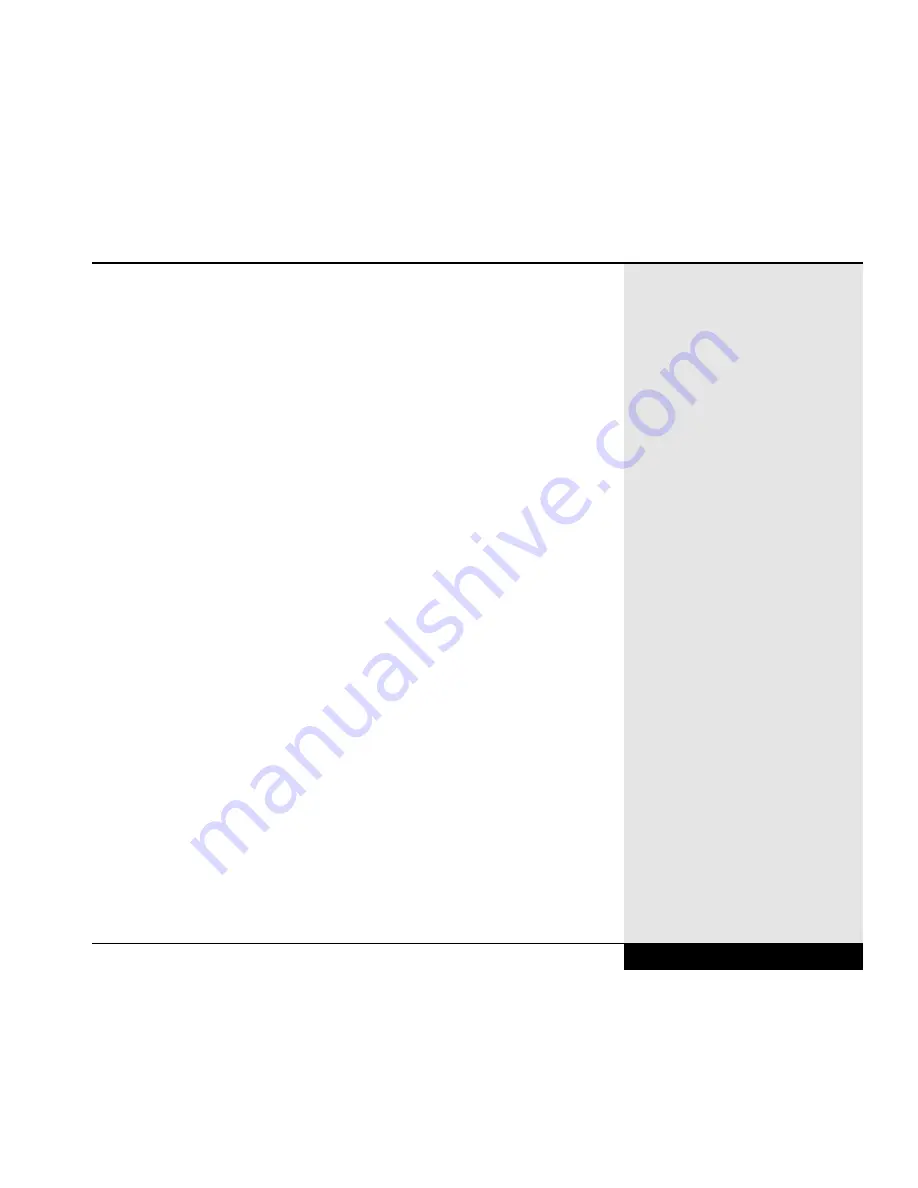
•
Travel can present considerable risks of system shock or theft. Complete
a full system backup before traveling.
•
Be familiar with your Setup settings, or print a copy of them, in case
there is damage to those settings while you travel.
•
If you will be traveling to another country, check with your travel agent
to determine whether or not you will need a special adapter to use the
electrical outlets.
•
If you do a lot of traveling, you might find it useful to purchase an
acoustic coupler for your modem (which hooks to the handset instead of
directly to a phone jack), to allow connection even where compatible
phone jacks cannot be found. However, most public phones are now
being upgraded to accept modem/fax connection from portable computers
•
Hand your WinBook XL2 to an airport attendant rather than setting it on
the conveyor for security checks. This will help reduce the possibility of
theft. (Note: Airport X-Ray machines will not damage your system.)
•
Password protect your system (with at least one level of password) to
help preserve your data.
•
Consider purchasing a lock for your WinBook XL2. The WinBook XL2
comes with a slot for connecting a lock located on the left side of your
system case.
•
Brand or physically mark your computer to make for easy identification.
•
If you will be using an Internet provider or other on-line service, call
ahead to find out local access numbers for your destination(s).
•
In case your destination does not have outlets near convenient work
spaces, you might want to pack a short extension cord.
Chapter 3: Mobile Computing
3.19
Summary of Contents for XL2
Page 1: ...User s Manual for notebook computers ...
Page 6: ...Table of Contents 6 Table of Contents ...
Page 11: ...Preface v ...
Page 13: ...Chapter One Getting Started Chapter 1 Getting Started 1 1 ...
Page 40: ...Chapter Two Basic Computing Chapter 2 Basic Computing 2 1 ...
Page 60: ...Chapter Three Mobile Computing Chapter 3 Mobile Computing 3 1 ...
Page 80: ...Chapter Four Desktop Operation Chapter 4 Desktop Operation 4 1 ...
Page 98: ...Chapter 4 Desktop Operation 4 19 ...
Page 99: ...Chapter Five PC Cards PCMCIA Chapter 5 PC Cards PCMCIA 5 1 ...
Page 113: ...Chapter Six Video Settings Chapter 6 Video Settings 6 1 ...
Page 123: ...Chapter Seven Upgrading Chapter 7 Upgrading 7 1 ...
Page 135: ...7 13 Chapter 7 Upgrading ...
Page 160: ...Chapter Nine Troubleshooting Chapter 9 Troubleshooting 9 1 ...
Page 187: ...Glossary Glossary G 1 ...
Page 204: ...Index Index I 1 ...
Page 211: ...WinBook Corporation 2701 Charter Street Hilliard Ohio 43228 ...
















































