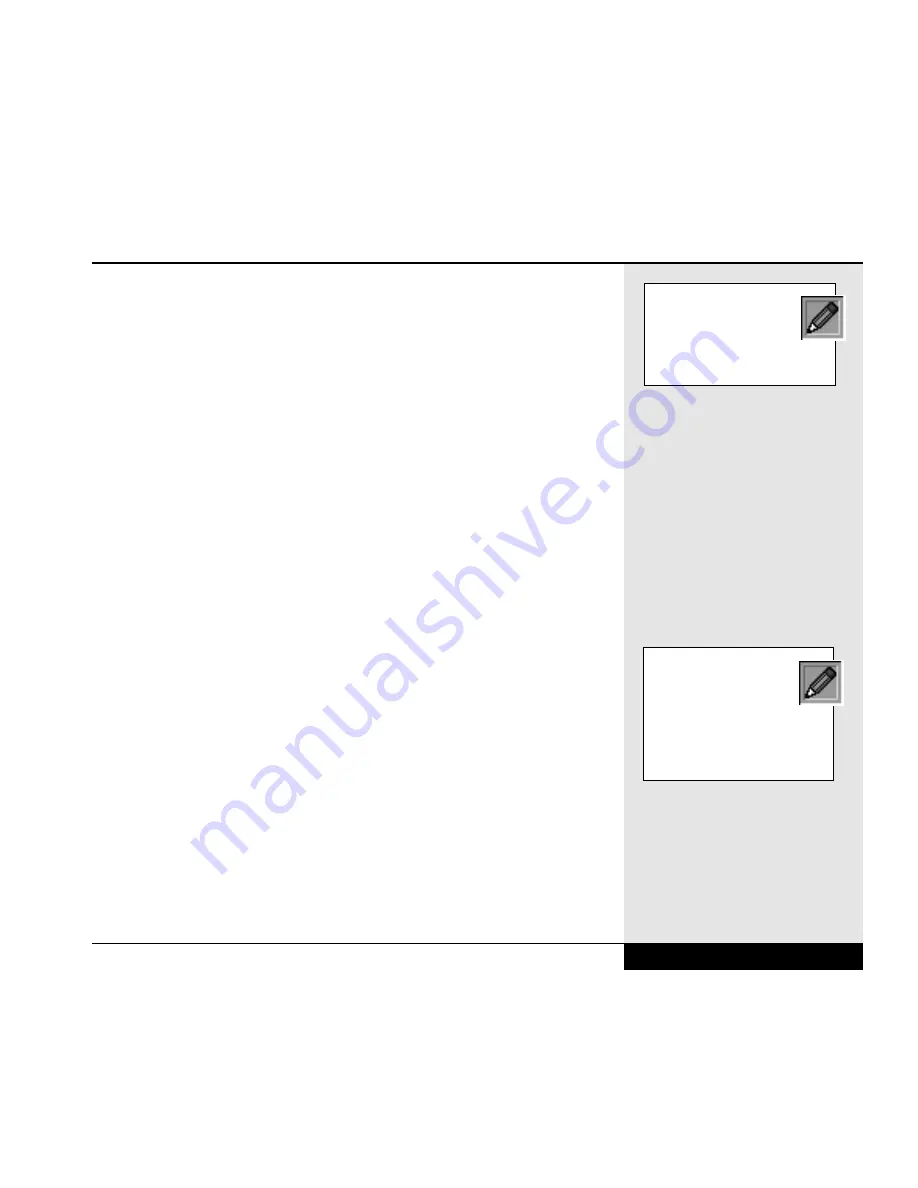
Quality, CD Quality (in order of increasing quality and file size). You can
access these controls by clicking on File/Properties. High quality files of
more than a few seconds in length will consume a considerable amount of
disk space. You should choose the highest quality only when excellent
sound quality is essential or disk space is not at a premium.
It might require some adjustment to get the desired sound quality out of your
microphone. You can use the voice settings in the mixer (double-click on the
speaker icon on the taskbar and select Options/Properties) or the controls
found by double-clicking on the Multimedia icon in the Control Panel
(Start/Settings/Control Panel). For sound files that require excellent sound
quality, you should consider buying an external microphone designed for
high-quality voice recording (which can be connected to your WinBook XL2
through the microphone jack on the right side of the system).
Wave files that you have recorded can be added to documents that support
OLE. Sounds embedded in a document will be played via the Windows 98
software when double-clicked in the document. Check your software docu-
mentation to determine if your software will support embedded sounds.
External Speakers & Microphone
The ESS sound system is capable of providing high quality sound to exter-
nal speakers and receiving and processing sounds from an external micro-
phone or external sound source. To connect external speakers, follow the
instructions provided with your speakers. When the speakers are connected,
the built-in speakers of your WinBook XL2 will automatically be disabled.
An external microphone will disable the built-in microphone.
Connecting Peripherals
Your WinBook XL2 has ports (serial, parallel, PS/2, infrared, USB), slots
(PCMCIA) and jacks (AC power, microphone, audio in and out) that allow
you to connect peripheral devices to your computer. You can also use the
docking port to connect your computer to a port replicator.
Chapter 4: Desktop Operation
4.7
There are other quality lev-
els available. You can read
the documentation in
Windows 98 for information on
the sound quality.
Connection to some
sound sources, such as
musical keyboards, might
require a MIDI port. You can
obtain a port replicator for your
WinBook XL2 that provides such
a port.
Summary of Contents for XL2
Page 1: ...User s Manual for notebook computers ...
Page 6: ...Table of Contents 6 Table of Contents ...
Page 11: ...Preface v ...
Page 13: ...Chapter One Getting Started Chapter 1 Getting Started 1 1 ...
Page 40: ...Chapter Two Basic Computing Chapter 2 Basic Computing 2 1 ...
Page 60: ...Chapter Three Mobile Computing Chapter 3 Mobile Computing 3 1 ...
Page 80: ...Chapter Four Desktop Operation Chapter 4 Desktop Operation 4 1 ...
Page 98: ...Chapter 4 Desktop Operation 4 19 ...
Page 99: ...Chapter Five PC Cards PCMCIA Chapter 5 PC Cards PCMCIA 5 1 ...
Page 113: ...Chapter Six Video Settings Chapter 6 Video Settings 6 1 ...
Page 123: ...Chapter Seven Upgrading Chapter 7 Upgrading 7 1 ...
Page 135: ...7 13 Chapter 7 Upgrading ...
Page 160: ...Chapter Nine Troubleshooting Chapter 9 Troubleshooting 9 1 ...
Page 187: ...Glossary Glossary G 1 ...
Page 204: ...Index Index I 1 ...
Page 211: ...WinBook Corporation 2701 Charter Street Hilliard Ohio 43228 ...
















































