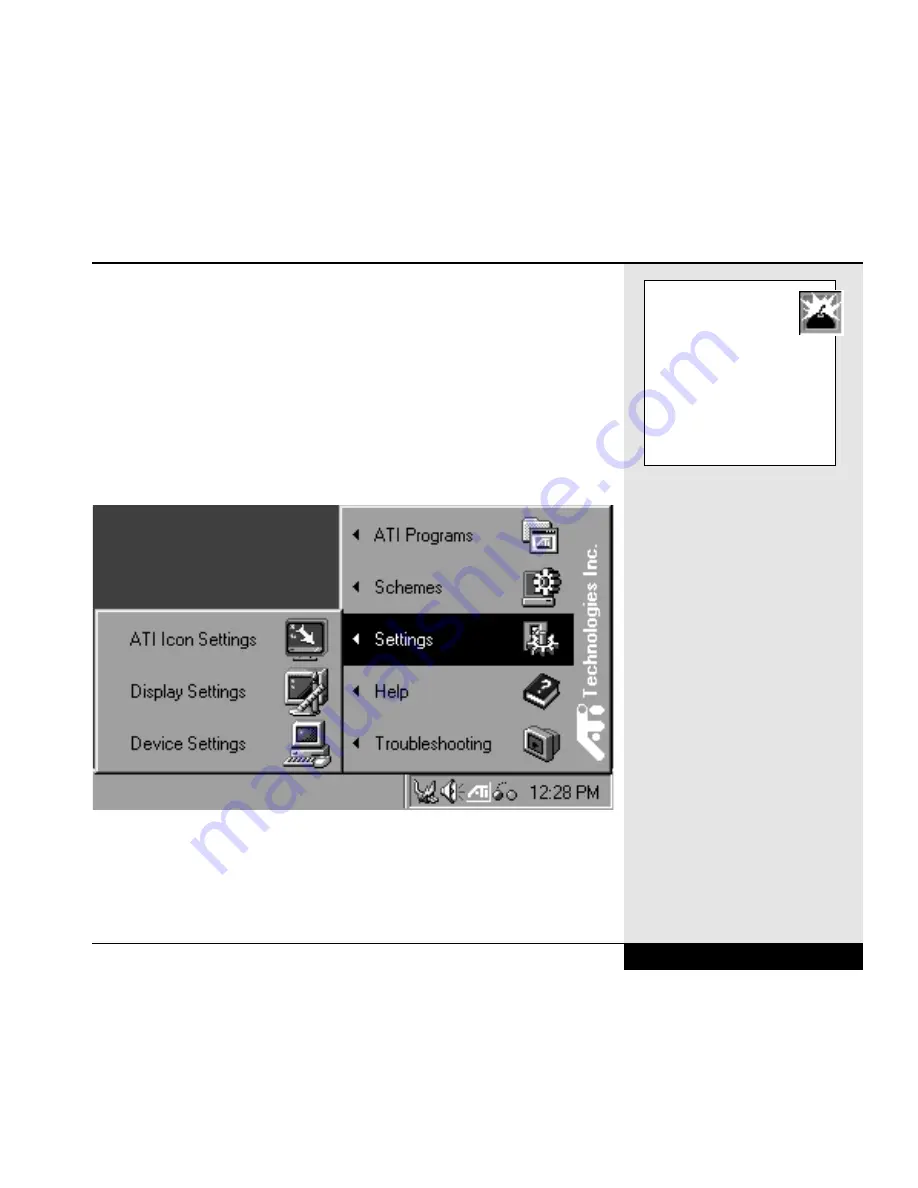
Be sure to shut down your system before connecting the device to your
system to prevent damage to your system and the parallel device.
External Monitor
You can connect an external VGA or SVGA monitor to your WinBook
XL2 through the video port on the rear of the system. You can direct the
output to the LCD, the external monitor or both by toggling the LCD/CRT
setting ([Fn]+[F2]) or by right-clicking on the ATI display icon on the
taskbar, selecting Settings/Display Settings. (Figure 4.13)
Figure 4.13: ATI Menu.
Once the Display dialog box appears, click on the “ATI Displays” tab, and
then select the desired display option by clicking on its checkbox.
You can learn more about the various video features of your system in
Chapter Six.
Chapter 4: Desktop Operation
4.13
WARNING: When operat-
ing your WinBook XL2
with an external video
device (CRT or TV), you should
not close the LCD panel of the
XL2. Closing the LCD panel will
place the sensitive display in
close proximity to the processor
and can lead to damage of the
screen assembly.
Summary of Contents for XL2
Page 1: ...User s Manual for notebook computers ...
Page 6: ...Table of Contents 6 Table of Contents ...
Page 11: ...Preface v ...
Page 13: ...Chapter One Getting Started Chapter 1 Getting Started 1 1 ...
Page 40: ...Chapter Two Basic Computing Chapter 2 Basic Computing 2 1 ...
Page 60: ...Chapter Three Mobile Computing Chapter 3 Mobile Computing 3 1 ...
Page 80: ...Chapter Four Desktop Operation Chapter 4 Desktop Operation 4 1 ...
Page 98: ...Chapter 4 Desktop Operation 4 19 ...
Page 99: ...Chapter Five PC Cards PCMCIA Chapter 5 PC Cards PCMCIA 5 1 ...
Page 113: ...Chapter Six Video Settings Chapter 6 Video Settings 6 1 ...
Page 123: ...Chapter Seven Upgrading Chapter 7 Upgrading 7 1 ...
Page 135: ...7 13 Chapter 7 Upgrading ...
Page 160: ...Chapter Nine Troubleshooting Chapter 9 Troubleshooting 9 1 ...
Page 187: ...Glossary Glossary G 1 ...
Page 204: ...Index Index I 1 ...
Page 211: ...WinBook Corporation 2701 Charter Street Hilliard Ohio 43228 ...
















































