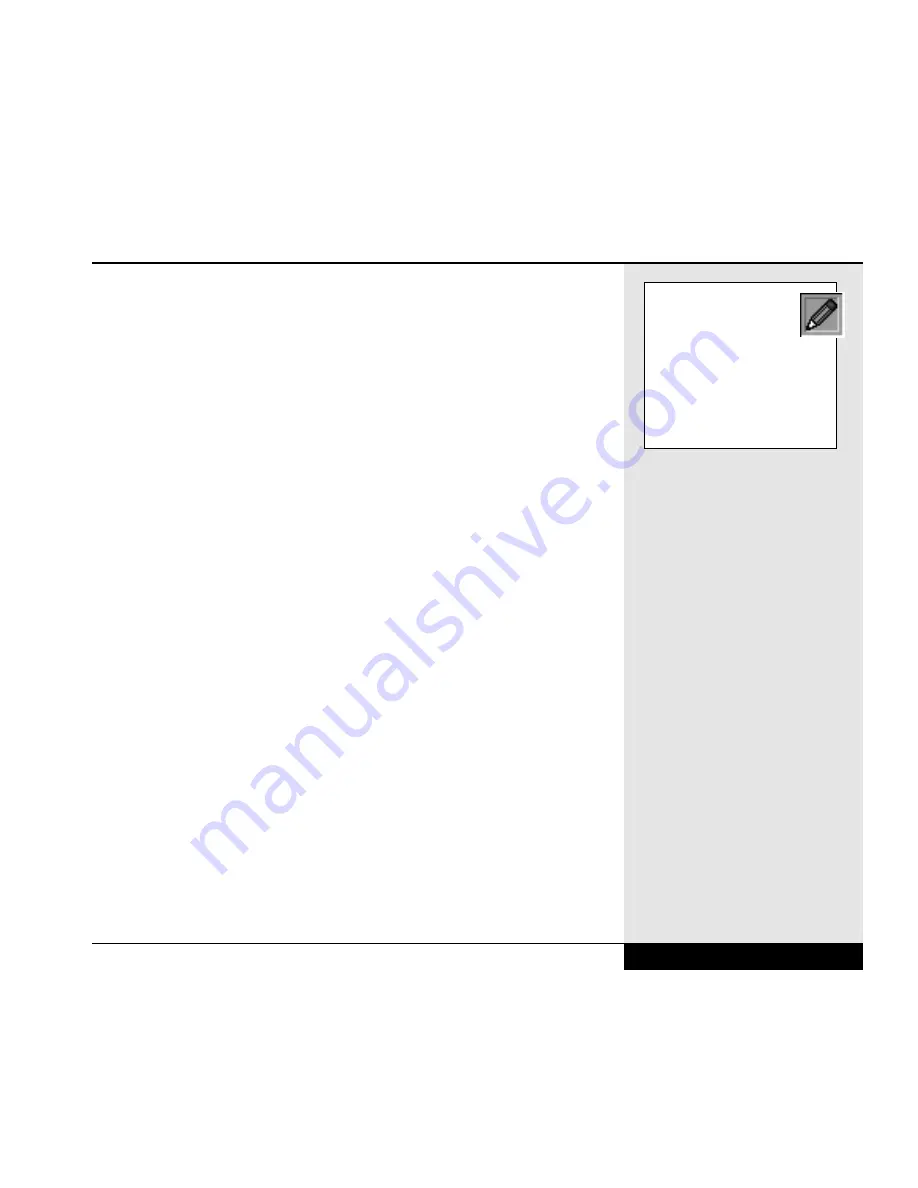
hardware. If Windows 98 does not recognize your serial mouse, you will
need to use Windows 98 to Add New Hardware (Start/Settings/Control
Panel/Add New Hardware). You can have Windows 98 search for the
mouse, or, if you know the correct settings, you can set up the mouse man-
ually. If Windows 98 does not have drivers for your mouse, you can use a
standard driver, or use a disk provided by the mouse manufacturer.
A USB mouse can be connected or disconnected during operation and the
WinBook XL2 will automatically adjust to the presence or absence of the
mouse. The presence of a USB mouse will not affect the use of the inter-
nal pointing devices.
Serial Devices
The Communications Ports on your WinBook XL2 allow you to connect
external devices such as a mouse, a modem, a printer, a scanner or another
computer to the WinBook XL2. The Serial Communications Port on your
WinBook XL2 is COM1. There is also a serial infrared port which is normally
located on COM3 (see Chapter Three for information about enabling and
using the infrared port). In the event you have changed your port assignments
in the Setup Program, and then experience problems, go back into the Setup
Program and scroll down to load the optimal or fail safe values for your sys-
tem. This will reset the Serial Port as COM1 (see Chapter Eight).
Devices connected after the WinBook XL2 is powered up may not work
reliably. Connect devices to the Communications Ports while the computer
is turned off. This not only helps to protect the WinBook XL2 from damage,
but turning on the WinBook XL2 after connecting an external device to the
port allows the computer to prepare itself and the device to operate together.
USB Ports
While the parallel and serial ports of your WinBook XL2 provide you with
connections for many current external devices, your WinBook XL2 also
comes equipped with a USB (Universal Serial Bus) port, which allows you
Chapter 4: Desktop Operation
4.15
If you choose to use a
PS/2 mouse as your
external pointing device
and also use a PS/2 external
keyboard, you might want to
carry a PS/2-to-serial converter
for your mouse so that you can
use the keyboard and mouse
at the same time.
Summary of Contents for XL2
Page 1: ...User s Manual for notebook computers ...
Page 6: ...Table of Contents 6 Table of Contents ...
Page 11: ...Preface v ...
Page 13: ...Chapter One Getting Started Chapter 1 Getting Started 1 1 ...
Page 40: ...Chapter Two Basic Computing Chapter 2 Basic Computing 2 1 ...
Page 60: ...Chapter Three Mobile Computing Chapter 3 Mobile Computing 3 1 ...
Page 80: ...Chapter Four Desktop Operation Chapter 4 Desktop Operation 4 1 ...
Page 98: ...Chapter 4 Desktop Operation 4 19 ...
Page 99: ...Chapter Five PC Cards PCMCIA Chapter 5 PC Cards PCMCIA 5 1 ...
Page 113: ...Chapter Six Video Settings Chapter 6 Video Settings 6 1 ...
Page 123: ...Chapter Seven Upgrading Chapter 7 Upgrading 7 1 ...
Page 135: ...7 13 Chapter 7 Upgrading ...
Page 160: ...Chapter Nine Troubleshooting Chapter 9 Troubleshooting 9 1 ...
Page 187: ...Glossary Glossary G 1 ...
Page 204: ...Index Index I 1 ...
Page 211: ...WinBook Corporation 2701 Charter Street Hilliard Ohio 43228 ...
















































