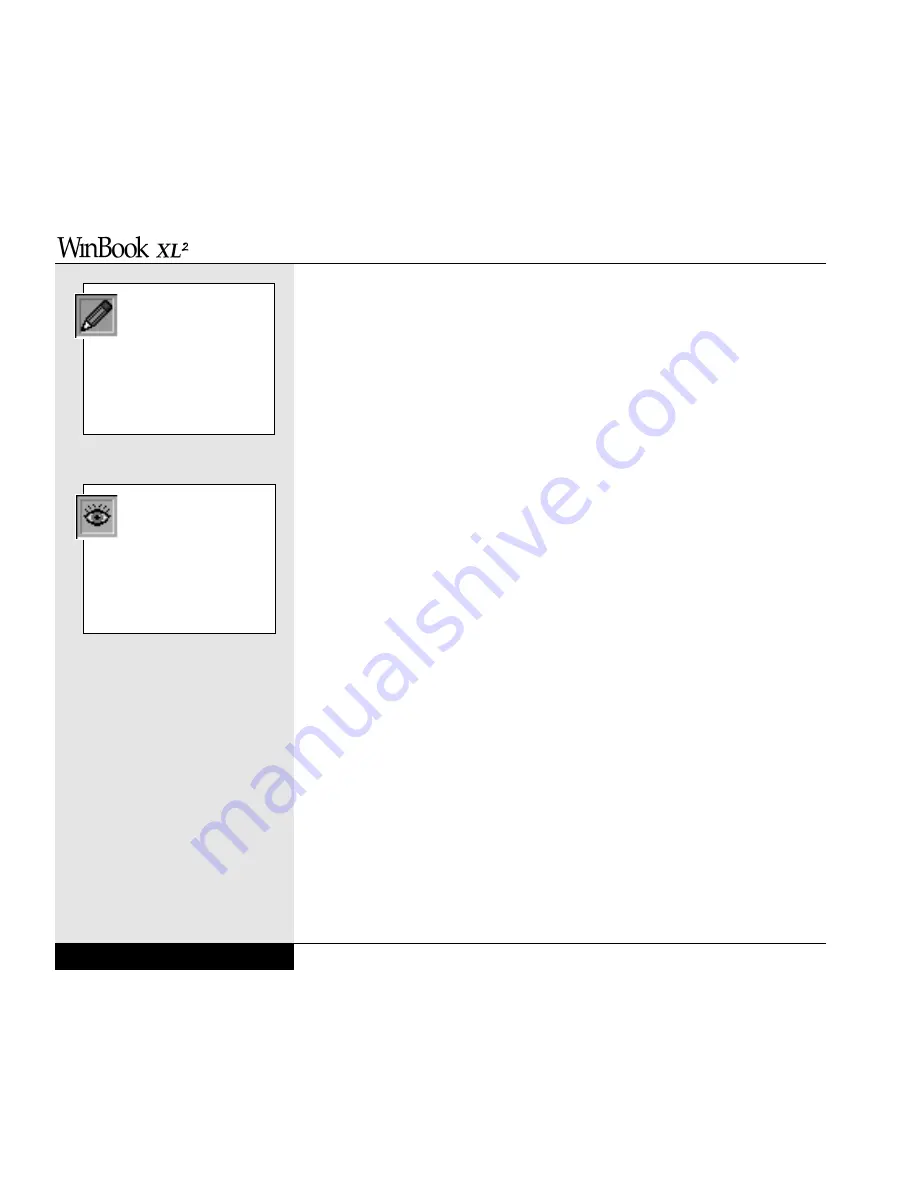
to take advantage of a high-speed connection to newer devices. A USB port
can allow you to connect up to 127 devices through a single port, at very
high data transfer rates of up to 12 Mbps (Mega-bits per second). Devices
can be connected through a USB hub (a USB external device that provides
power and connection for other USB devices), or connected one to the other
in a chain. Your WinBook XL2 will automatically check the USB port to
determine what devices are attached. If they are new to your system, the
Plug-and-Play interface will detect and identify the new equipment. The con-
stant communication between the USB port and your devices allows you to
connect and disconnect devices without shutting down your system.
You can connect a USB device by plugging the USB cable into the USB
port on the rear of your WinBook XL. Since the USB devices can be
chained together, you can plug USB devices into each other or into the
USB port of your WinBook XL2. Note: not all USB devices provide a
pass-through port for other devices. You might need a USB hub to allow
several devices to be connected to the USB port of your system.
The system should automatically detect the new device and make it avail-
able for use. If the device is not immediately recognized, check the docu-
mentation for the device. If the device is new to your system, you might be
asked to set up the device before use (for example, a new printer will need
to be set up to run under Windows 98).
The USB port not only provides a connection between your WinBook XL2
and external devices, they are also capable of providing electrical current to
run those devices. If you make considerable use of your WinBook XL2
under battery power, you should consider how USB devices might drain
your battery or slow battery charging (when the AC Adapter is in use). If
you have a USB device (such as a printer) that has its own electrical power
source, you should consider using this device as a hub for your other
devices. These devices can draw power through the hub device, leaving
your WinBook XL2 free to conserve or recharge battery power. If you have
a mobile USB device and want to make use of the WinBook XL2 as the
User’s Manual
4.16
If your USB-compatible
device comes with a
manufacturer’s installation
disk, follow the manufacturer’s
instructions. Although Windows
98 includes USB support, individ-
ual devices might need specific
drivers for optimal operation.
Since a USB device is capa-
ble of very high speeds,
and since it does not use
up the access to an available
port (as a serial or parallel device
does), you should consider avail-
able USB peripherals for your
system.
Summary of Contents for XL2
Page 1: ...User s Manual for notebook computers ...
Page 6: ...Table of Contents 6 Table of Contents ...
Page 11: ...Preface v ...
Page 13: ...Chapter One Getting Started Chapter 1 Getting Started 1 1 ...
Page 40: ...Chapter Two Basic Computing Chapter 2 Basic Computing 2 1 ...
Page 60: ...Chapter Three Mobile Computing Chapter 3 Mobile Computing 3 1 ...
Page 80: ...Chapter Four Desktop Operation Chapter 4 Desktop Operation 4 1 ...
Page 98: ...Chapter 4 Desktop Operation 4 19 ...
Page 99: ...Chapter Five PC Cards PCMCIA Chapter 5 PC Cards PCMCIA 5 1 ...
Page 113: ...Chapter Six Video Settings Chapter 6 Video Settings 6 1 ...
Page 123: ...Chapter Seven Upgrading Chapter 7 Upgrading 7 1 ...
Page 135: ...7 13 Chapter 7 Upgrading ...
Page 160: ...Chapter Nine Troubleshooting Chapter 9 Troubleshooting 9 1 ...
Page 187: ...Glossary Glossary G 1 ...
Page 204: ...Index Index I 1 ...
Page 211: ...WinBook Corporation 2701 Charter Street Hilliard Ohio 43228 ...
















































