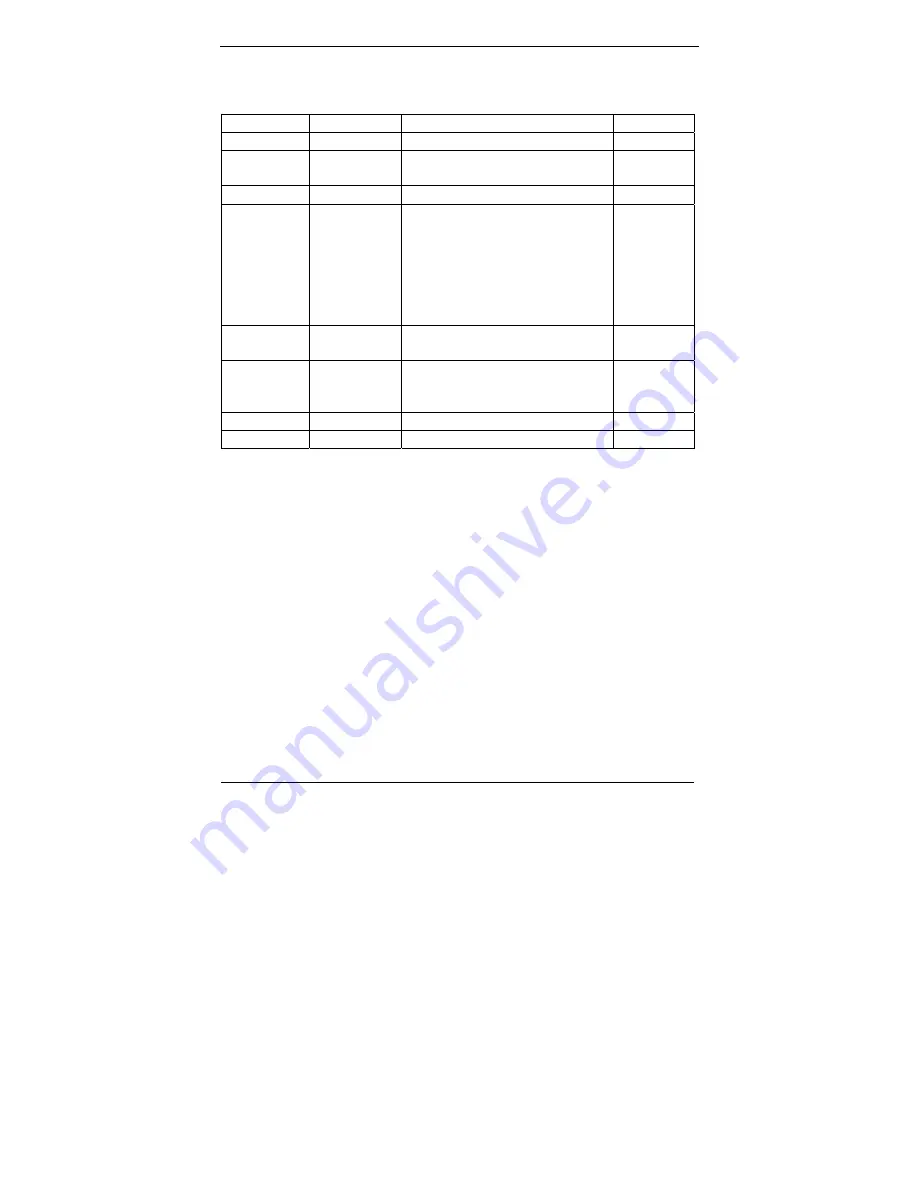
IX
Version Change History
Date
Version
Description Remark
2009/04/22 V1.0 First
release
2009/07/22 V1.1
Update VESA mount
information
2010/01/26 V1.2
Modify 15”ID-II into manual
2010/05/03 V1.3 1.
Modify 12”ID-II into
manual
2.
DEL 15” 450nits Panel
spec
3.
DEL 12” XGA Panel spec
4.
DEL PCMCIA
2010/10/7 V1.4
Add data related to wide
temp product
2011/5/4 V1.5
Under
wide
temperature
condition, change storage to
SSD only
Summary of Contents for WTP-8865 series
Page 17: ...6 System View WTP 8865 12 Outline Drawing...
Page 18: ...7 WTP 8865 15 Outline Drawing...
Page 19: ...8 I O connectors...
Page 20: ...9 Quick Installation Guide of Full IP65 connectors Waterproof connectors pin assignments Power...
Page 21: ...10 PS2...
Page 22: ...11 USB...
Page 23: ...12 LAN...
Page 24: ...13 COM Port...
Page 72: ...61 Please shutdown system and wait for wake on LAN after finish these procedures...










































