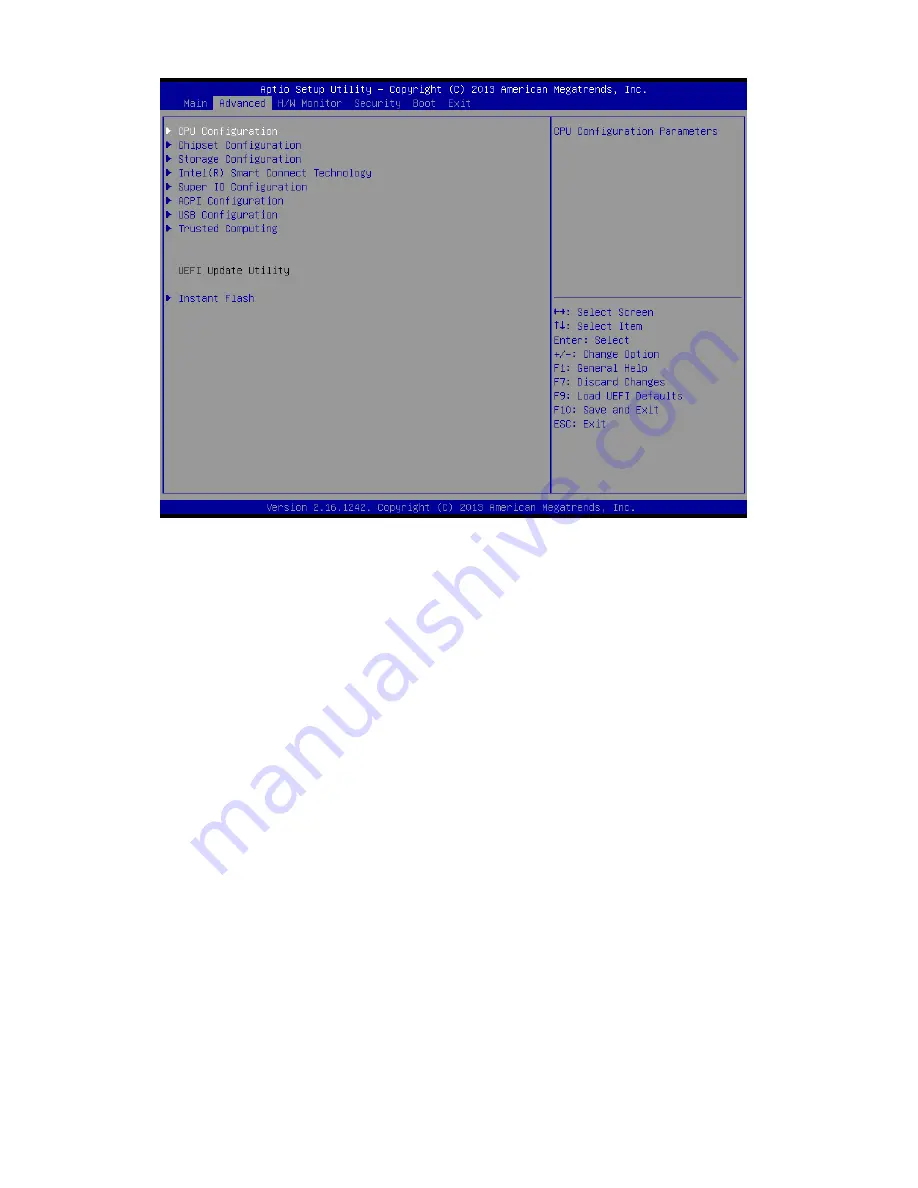
14
Advanced
CPU Configuration
CPU Configuration parameters
Intel Speedstep Technology
Intel Speedstep technology allows processors to switch between multiple frequencies and voltage
points for better power saving and heat dissipation
CPU C States Support
Enable CPU C States Support for power saving. It is recommended to keep C3, C6 and C7 all enabled
for better power saving.
Enhanced halt State(C1E)
Enable Enhanced Halt State (C1E) for lower power consumption
No-Execute Memory Protection
Processors with No-Execution Memory Protection Technology may prevent certain classes of malicious
buffer overflow attacks.
Intel Virtualization Technology
Intel Virtualization Technology allows a platform to run multiple operating systems and applications in
independent partitions. so that one computer system can function as multiple virtual systems.
Chipset Configuration
Configure Chipset settings
Share Memory
Configure the size of memory that is allocated to the integrated graphics processor when the system
boots up.
Active LVDS
To enable or disable the LVDS
Panel Type Selection
Select Panel Type
Primary IGFX Boot Display
Select the Video Device which will be activated during POST. This has no effect if external graphics
present. Secondary boot display selection will appear based on your selection. VGA modes will be
supported only on primary display.
Secondary IGFX Boot Display
Select Secondary Display Device
Onboard HD Audio









































