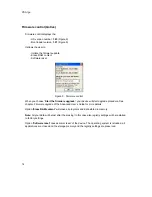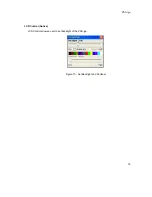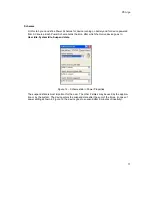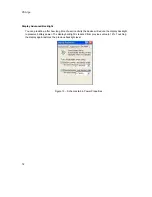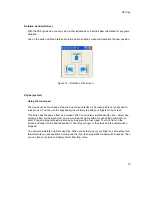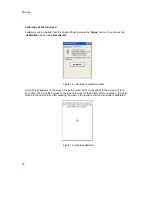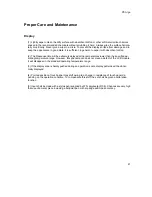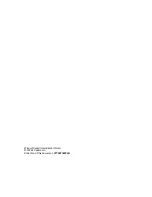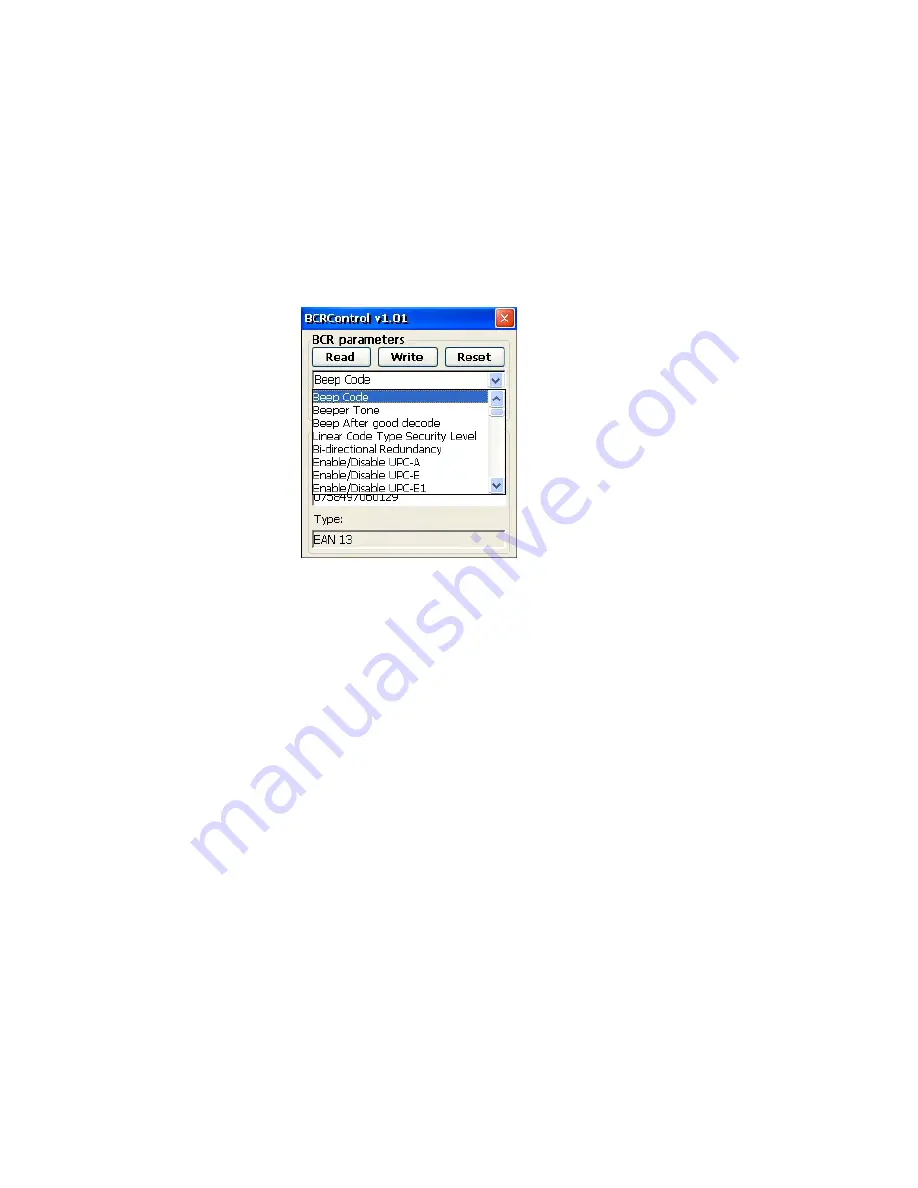
PSA /go
13
In the section ‘
BCR parameters’
BCR Control allows the user to test modification of the parame-
ters of BCR module. You can read the settings with
‘Read’
button select a parameter and set the
value for this parameter and then write changes to BCR module memory using the
‘Write’
button
(see Figure 8).
You can easily disable/enable reading of some codes. To set the base (factory) settings use
‘Reset’
button – your changes will be lost.
Note:
Changes of BCR parameters are temporary. After closing BCR Control the changes are lost.
Figure 8 - BCR parameters