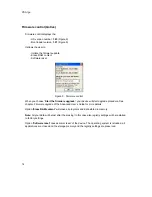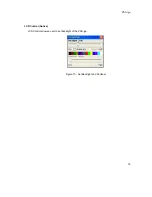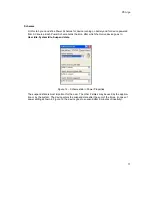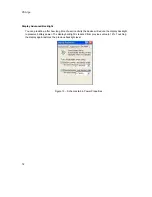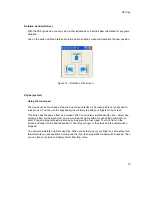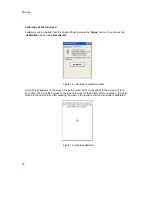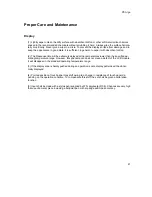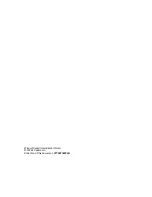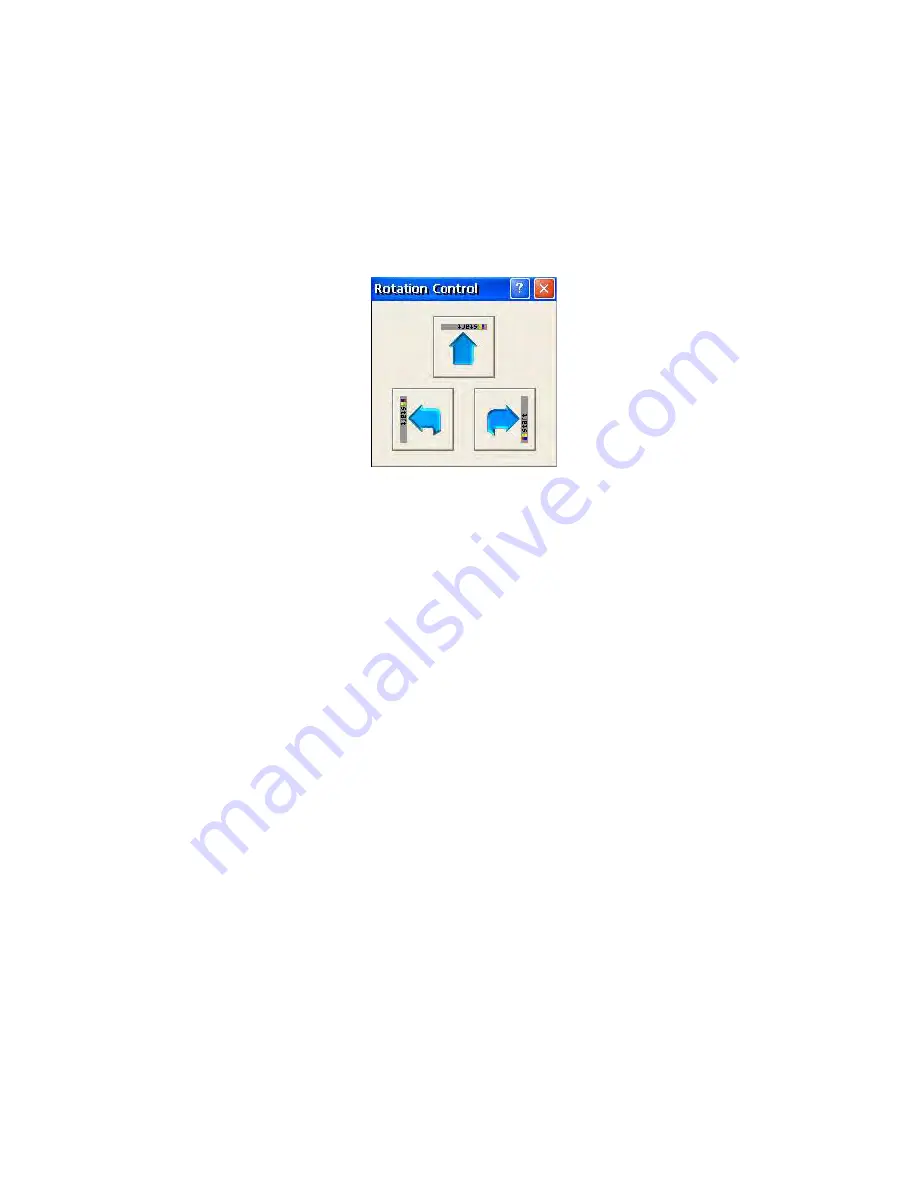
PSA /go
19
Rotation Control (Gotive)
With the PSA /go device you can select either landscape or a portrait view orientation for any given
situation.
Tap on the button with the preferred rotation option and the screen will rotate into the new position.
Figure 14 – Rotation of the screen
Stylus (system)
Using the touch-pad
The device uses a touch-pad as the main user input interface. The touch-pad is very easy and in-
tuitive to use. You can use the supplied stylus or simply tap with your fingers on the screen.
This action has the same effect as a mouse click. You can also simulate double click – simply dou-
ble tap an item on the screen just as you would do the same with a mouse of the personal com-
puter. Drag and drop technique is also easy to apply with a touch-pad. Touch an item on the
screen and drag it to the desired position. Then lift your finger or the stylus and the object will be
dropped.
You can also simulate a right mouse click. When you hold stylus or your finger on same place for a
few moments you will see some dots around the icon, then properties window will be opened. Then
you can free your stylus and simply select item from menu.