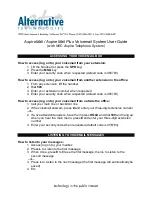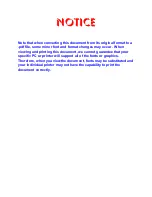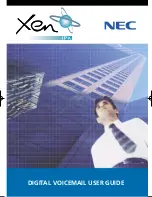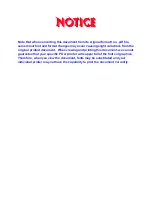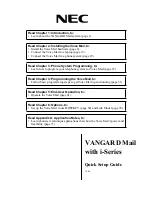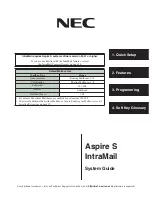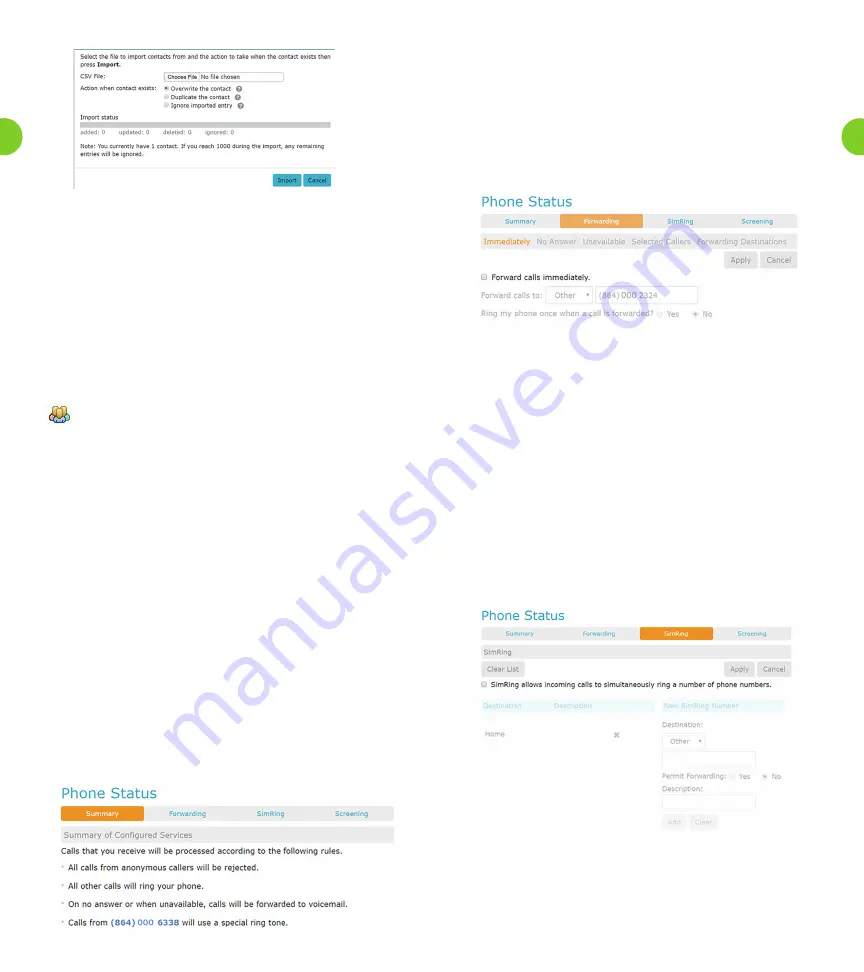
5.2 Premium Call Forwarding
The Premium Call Forwarding service allows you to set up rules so that
a defined sequence of additional local toll-free telephone numbers are
rung when you receive an incoming call but do not answer your
primary line.
Figure 11 shows the Forwarding tabs, where you can manage how your
calls should forward .
Figure 11. Forwarding Display
The Forwarding tab allows you to
• Immediately forward you calls
• Forward calls if you do not answer within a certain period of time
• Forward calls if your phone is unavailable (e.g. it is unplugged or loses
power).
• Forward Calls immediately if they are from selected callers
• Manage your forwarding destinations
As with many of the Kinetic Voice Manager screens, you must press
Apply for any changes to take effect. You will see a warning message if
you navigate away from the screen without doing this.
Figure 12. Shows the SimRing tabs, where you can allow calls to
simultaneously ring a number of phone numbers.
Figure 12. SimRing Display
Figure 9. Import Pop-up
4.2 Contact Groups
You can also use your Contact Lists to set up groups of contacts, by
clicking on the New Group button at the foot of the Contact Lists
screen.
• You will be prompted to give the new Group a name and a two-
digit numeric telephone ID.
• All the entries on your Contact List will also be displayed, and you
can use the checkboxes to select the people or Groups who
should be members of this Group.
• Contacts can be members of more than one Group, and a Group
can also be a member of another Group.
Groups are shown in bold type in the Contacts list, identified by the
icon. The details and membership of your Groups can
subsequently be edited or deleted by clicking on the Group entry in
the Contact List.
You can use these Contact Groups to address a single message to
several subscribers, using Kinetic Voice Manager. You can also use
these Groups when setting up rules for call handling using the
Incoming Call Manager.
5.0 Phone Status
The Phone Status allows you to access your call history and
manage your calling feature settings.
5.1 Phone Status
The Phone Status screen allows you to manage how incoming calls
are handled. It provides a single management interface for all the
services affecting incoming calls that you are subscribed to, so you
can easily see which services are active and how they interact.
The tabs displayed on the Phone Status screen will vary according
to which services you have subscribed to.
Figure 10. Kinetic Voice Manager Call Manager Display
31
30