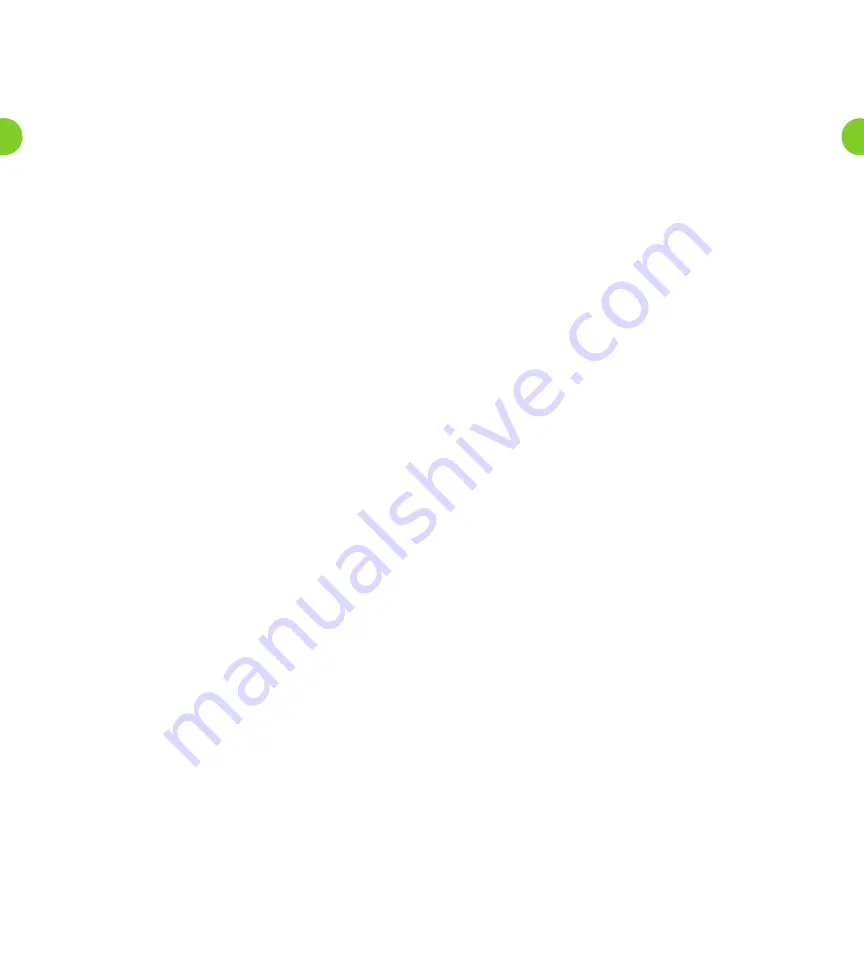
After selecting an option, the next message in your inbox is then
played (unless you chose to go back to the Main Menu).
Replying to Messages
When another local Windstream Voice Mail subscriber leaves you a
message, you can reply to it by leaving that person a Reply voice mail.
If the person leaving the message is not a Windstream subscriber, you cannot
reply by sending a voice mail.
To reply to a message that someone else has left for you, take the
following steps.
1. After listening to the message, press
4
.
2. Then:
• To record a voice mail message to send back in reply, press
2
.
• If the voice mail message was originally sent to multiple
recipients, to record a voice mail message to send back to the
sender and all the original recipients of the message, press
3
.
• To forward the message to someone else, press
4
.
• To send an entirely new voice message – for example, if the
original voice mail reminds you to call someone else – press
5
.
Forwarding a Message to Someone Else
You can forward a message that someone else has left for you to
another local Windstream Voice Mail subscriber, as long as the person
who left the message did not mark the message private.
1. After listening to the message, press
5
.
2. Enter the 10-digit telephone number of the local Windstream Voice
Mail subscriber you wish to receive the message, and then press
#
.
3. You hear the person’s number or recorded name if available.
• If you made a mistake and need to re-enter or erase the number
you just entered, press
*
to cancel and start again.
• If you want to add additional recipients, enter the additional
10-digit number followed by
#
. Repeat this for each additional
recipient. You can do this as many times as required.
• If you want to finish entering numbers and move to the next
step, just press
#
.
4. You then have the option to record an introductory message, which
will be played to the recipient before the forwarded message.
• If you want to record an introduction, speak after the tone.
When you have finished recording your introduction, press
#
.
• If you do not want to record an introduction, press
1
.
5. Press
#
to send the message immediately. Alternatively, for more
delivery options, press
1
.
• When you have finished choosing the delivery options, press
#
to send your message.
• You can also press
#
to send your message without changing
any options.
6. When your message has been sent, you return to the
original message.
Logging On as a Different Subscriber
You may have a number of Windstream accounts (for example,
separate home and business accounts), or you may have a group
account used by a number of people, but accessed from the same
number (for example in a family home). If this applies to you,
Windstream allows you to log into another account without the need
to hang up and dial in again.
To do this, take the following steps.
1. Press
7
while you are at the Main Menu.
2. Depending on the type of account you have, you will hear one of
the following options.
OPTION 1:
Either you can select another Mailbox in your group
account, in which case you have the following options.
• You can transfer straight to the primary Mailbox by
pressing
1
. There is no need to enter a PIN in this case.
• You can select a Mailbox that has unheard messages by
pressing the number associated with that Mailbox. (You
cannot transfer straight to Mailboxes without any unheard
messages.) You will then be asked to enter the PIN for that
Mailbox, followed by
#
.
• You can select another Mailbox by pressing
#
. You must
then enter the 10-digit number.
OPTION 2:
You cannot select a Mailbox and must enter the
telephone number instead.
• You must enter the 10-digit telephone number, followed by
#
, of the subscriber account you wish to use.
• Enter the PIN for that account, followed by
#
.
3. You are then transferred to that account and presented the Main
Menu, announcing any new messages as normal.
Sending Messages
When you are logged into the Windstream Voice Mail system, you can
send messages to other local Windstream subscribers. Sending
messages while logged on gives you access to advanced features,
which are not available if you simply call the recipient’s line.
• As well as sending a normal voice mail, you can record one
message and send it to several subscribers at the same time.
• If you regularly need to send messages to a number of people,
you can create a group list to avoid entering the numbers
each time.
• You can even schedule the delivery of your message on a
future date.
Sending a Message When You are Logged Into
Voice Mail
Throughout the process of sending a message, until the point when you have
finished recording, you may return to the Main Menu by pressing
*
. You can
also press
*
to cancel a message if you make a mistake.
To send a message to one or more numbers, press
2
from the
Main Menu.
1. When prompted, enter a group list number (see section for
Creating and Managing Your Group Lists) or the 10-digit telephone
number of the Windstream Voice Mail subscriber you wish to
receive the message. Press
#
when finished.
2. An announcement plays back the number of the recipient, or the
recipient’s name if it is available.
9
8
























