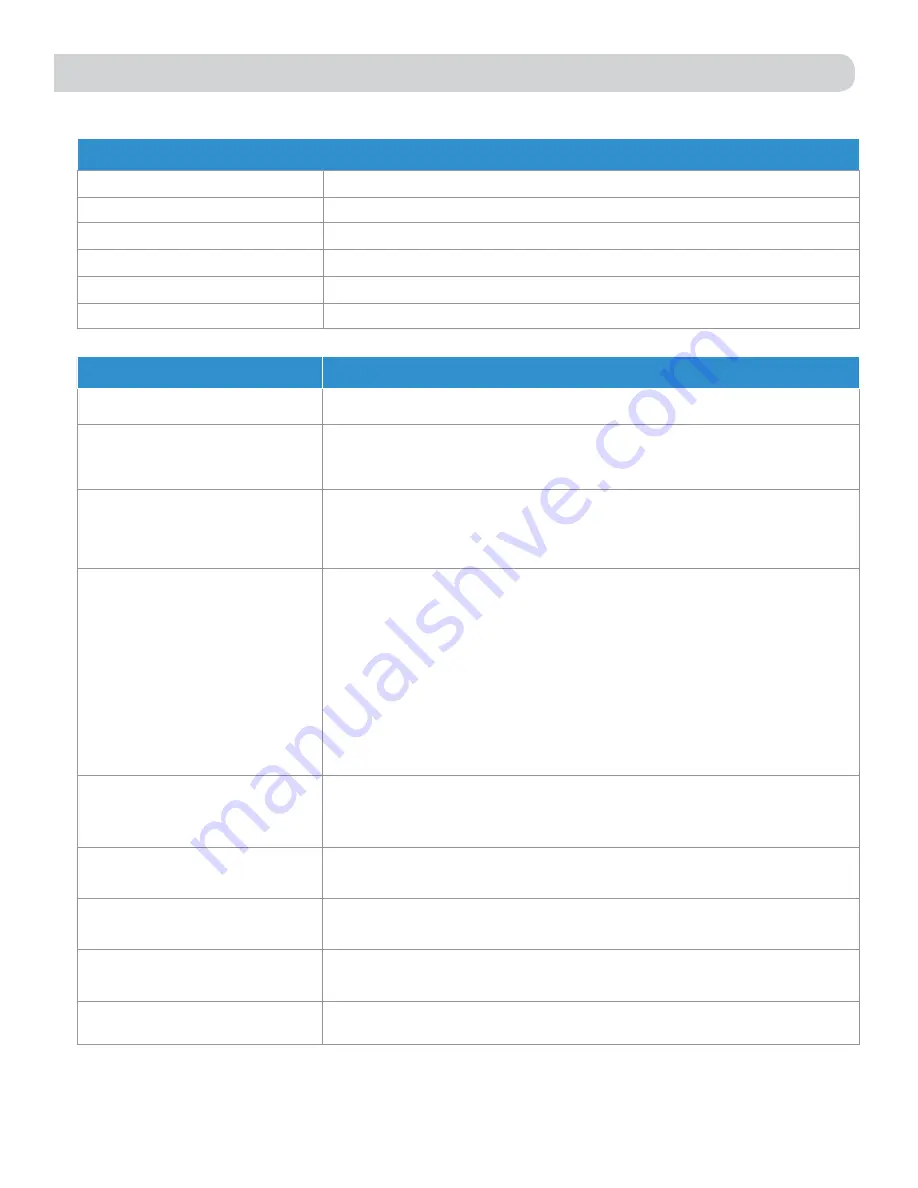
9
QUESTION
ANSWER
Am I able to paint the Winegard ConnecT
2.0?
Do not paint any portion of the ConnecT system. Painting the system could impact the performance
and possibly cause damage, which would void the warranty.
I am not seeing the SSID for my ConnecT
system.
Please check that the LED, located under the SIM card cover entry plate, is lit up. If not, with a
voltage meter please verify that 12V is getting from the vehicle power to the dome. If it is lit up
and you do not see the SSID, reset the unit by holding the reset button under the SIM Card Cover
Plate for 30 seconds.
The system software shows I’m connected
to a WiFi source but why aren’t web pages
are not loading.
Some WiFi sources do not require a password to connect but do require something before they will
let you use their network. In these cases, they will often have a “SPLASH” page that requires you
to either agree to their rules or enter a password before they will allow you to use their network.
These pages will not always load on the web browser that you select but instead open on your
devices default browser. Sometimes browsing to a web page will also bring up this splash page.
What if I lost my manual and/or cannot
find my SSID or password?
If you haven’t changed your factory preset SSID or password you have some options to recover these:
1. Located on the side of the dome is a SIM card /LED cover plate. Inside this plate there will
be a white label with your factory preset SSID and password.
2. Contact Winegard at 1-800-320-9992.
If you have changed your password you have 2 options:
1. Inside the SIM card/LED cover plate there is a reset button on the left hand side. Press and
hold the reset button for 30 seconds. This will restore the unit to the original factory settings.
Then you may log in using the factory SSID and password located on the front of this manual or
inside the cover plate.
2. If you are unable to gain access to the outside antenna you can also do a power cycle to get
the unit back to the factory defaults. (See the Reset/Return to Factory Defaults section of this
manual on page 5).
3. Contact Winegard at 1-800-320-9992.
What do I do if 10.11.12.1 does not bring
up the login screen?
One of several things has happened. The first thing to check is the WiFi signal that your device is
connected to. If this is not the Winegard ConnecT SSID, this address isn’t valid. If you are indeed
connected to the correct network, the address may have been changed. To resolve this, perform a
factory reset. See the Reset/Return to Factory Defaults section of this manual on page 5.
My device shows the SSID but when I
enter the correct password it will not
connect.
Try resetting the ConnecT 2.0 to see if your device will then connect. See the Reset/Return to
Factory Defaults section of this manual on page 5.
After switching from WiFi to 4G or vice
versa my Internet Status field will not
connect.
Verify that your device is still connected to the ConnecT. When switching between 4G and WiFi
your device may have stopped the connection. In order to avoid this, it is recommended to have
your device set to auto connect to the ConnecT when in proximity.
What is the No Internet button on the
main screen used for?
The No Internet button allows the user to turn off auto connect if there is no WiFi around. When
auto connect searches for nearby saved WiFi networks, it causes the local AP to turn off making
the user's device(s) disconnect and reconnect.
What range and coverage can I expect to
get?
To see the Winegard Nationwide coverage map please see, www.winegard.com/connect. If you are
bringing your own SIM card please check your providers coverage map.
Troubleshooting
LED DEFINITION (LOCATED UNDER THE SIM CARD/LED COVER) :
LED OFF
System is powered down.
SOLID RED
System is booting up.
FAST BLINKING GREEN
System is initializing.
FAST BLINKING ORANGE
System is up and waiting for an Internet connection.
SOLID GREEN
System is connected to the Internet.
ALTERNATING GREEN/ORANGE
System is being updated with new software
WINEGARD
®
CONNECT
™
2.0 SUPPORT






























