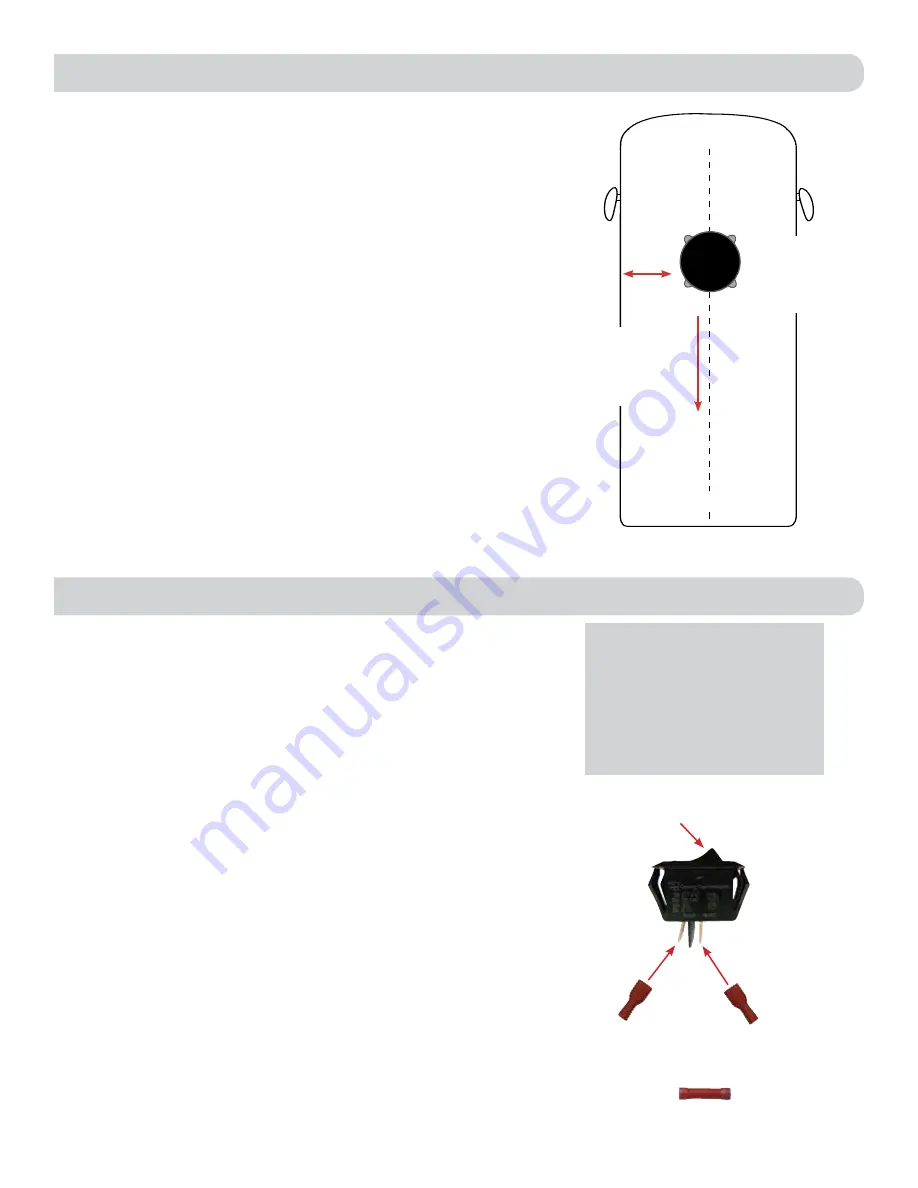
2
6)
Clean the roof area where the base feet will attach to the roof; do not
erase your marks.
7)
Check with your vehicle manufacturer for approved sealant, and put
approved sealant in the areas marked for the base feet. Place the base
feet on top of the sealant.
8)
Before using the supplied mounting screws, check with your vehicle
manufacturer for any special screw requirements. Screw down each foot
and put sealant around the edge of feet and over each screw.
9)
Decide the best location for the power cable to enter the vehicle as well
as the location of the power switch inside your vehicle. Drill a ¾
”
hole
in the roof, and push the power cable inside, making sure the cable is
accessible from the area where the power switch will be located.
10)
Place the provided cable entry plate over the hole and cables. Screw
the plate in place. Seal the plate and screw holes with approved sealant
(not included).
11)
Before moving on to installing the power switch, verify whether you need
the additional 20 feet of power cable (supplied). If you do not, you are
able to cut off the connector from the end of the 10 foot power wire and
strip the ground and power wires with a wire stripper (not provided). If
you do need more length, connect the connector of the 10 foot power
cable with the mating connector of the 20 foot extension.
1)
Choose a location to install the ConnecT 2.0 Wall Plate with power On/
Off switch. When selecting a location, remember that you will need to
run the su12VDC power cable from the ConnecT 2.0 antenna to
the switch along with power from your vehicle. It is recommended to use
18 gauge wire no longer than 50 feet with a dedicated 12VDC circuit
and a 3A in-line fuse.
2)
For a wall or panel mount, drill or use a hole saw to create a 1¼
”
hole.
Pull the wires through wall or panel.
3)
Be sure the switch is in the OFF position before continuing.
4)
Slide the power switch into the wall plate.
5)
Connect the +12V power wire from the vehicle to a small red terminal
insulator. Crimp the connector.
6)
Connect this small red terminal insulator to the isolated spade of the
power switch. (See diagram).
7)
Connect the red wire from the Connect 2.0 to the other small red
terminal insulator. Crimp the connector.
8)
Connect this small red terminal insulator to the other spade on the
switch.
9)
Slide the ground wire from the vehicle into one end of the barrel crimp
splice, and slide the black ground wire from the antenna into the
opposite end of the splice. Crimp the splice.
10)
Mount the wall plate with the four supplied wall plate screws. Slide the
power switch back into the hole created in Step 2.
EXTERIOR INSTALLATION (cont)
INSTALLING THE POWER SWITCH
Step 3
On/Off Rocker Switch
(shown in Off Position)
Step 5 & 6
+12 V from vehicle
Step 7 & 8
+12 V from ConnecT 2.0
Step 9
Barrel crimp splice
Front of Vehicle
Cable
connections
must face back
of vehicle
At least
12”
Mount on
or parallel to
centerline of
coach
Back of Vehicle
12V Wiring Requirements
• Supply voltage – 9-16V
• Max. operating current – 1A
• Max. operating temperature – 60C
• Max. power cable length – 18 gauge
(recommended) – 50 ft.
• 3A Fuse






























