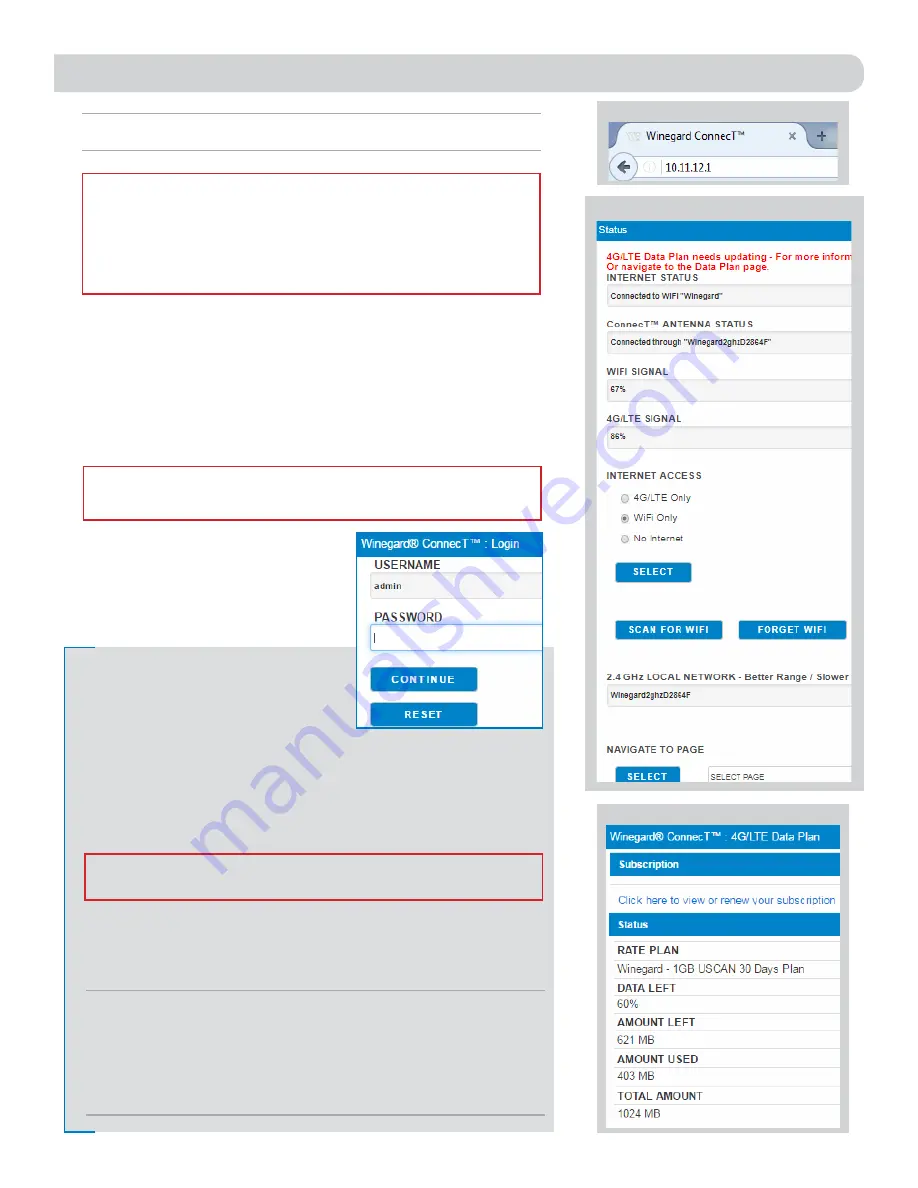
OPERATION
3
NOTE:
Winegard recommends web browsers Microsoft Edge, Firefox
®
, and Google
Chrome
™
Browser.
WARNING:
FOR FIRST TIME USERS - On the initial setup, your ConnecT system
may have to reconfigure the modem. If this occurs, please expect an additional
1-2 minutes of delay before the ConnecT can be used.
DO NOT CLICK THE BACK BUTTON on your web browser when navigating through
this software
.
1)
Turn the rocker switch to the ON position. Turn on the WiFi enabled
device(s) that you want to connect and scan for wireless networks. It may
take a few minutes for the network to appear.
2)
The label located on the front of this manual lists the unique default
SSID and password. Select this WiFi signal from the list of wireless
networks and connect. Once the correct SSID has been selected, enter
the password.
It is recommended to set your device(s) to automatically
connect with the Winegard ConnecT 2.0.
3)
Once connected, open an Internet
browser and type 10.11.12.1 into the
address bar and press
Enter
. See figure 1.
This will take you to the Admin Login
Screen. Login using:
Username:
admin
Password:
admin
The Winegard ConnecT 2.0 can access
the internet two different ways: from a
local WiFi network or a 4G LTE network.
4)
To connect to a 4G LTE network, select
4G/LTE Only
from the internet
access menu. Then click
SELECT
. See figure 2. If you have available
data to use, the INTERNET STATUS should display Connected to 4G/LTE
“Winegard ConnecT Data Plan”. If you do not have any available data the
field will not display Connected. You will have to add data in order to use
the 4G connection.
5)
To add data you must be connected to an internet source. From the Status
screen, select the DATA PLAN icon. Once on the data plan screen, you can
see how much data you have remaining or click the link in the subscription
field to view your current plan or purchase more data. See figure 3.
Figure 1
Figure 2
IMPORTANT:
DO NOT LOSE THIS MANUAL. It contains your unique factory default
SSID and password.
NOTE:
Any changes made to your network settings may result in a temporary
loss of all network connections for up to 1 minute while being applied. This
includes switching from WiFi to 4G and from 4G to WiFi. During this temporary
loss your device may switch to a local remembered WiFi network. This will not
allow you to return to the ConnecT setup screens. If this happens manually
reconnect to the ConnecT’s SSID again from your device.
WARNING:
CONNECTING TO THE INTERNET THROUGH 4G LTE WILL USE DATA
FROM YOUR WINEGARD CONNECT DATA PLAN.
Figure 3
4G LTE Units Only






























