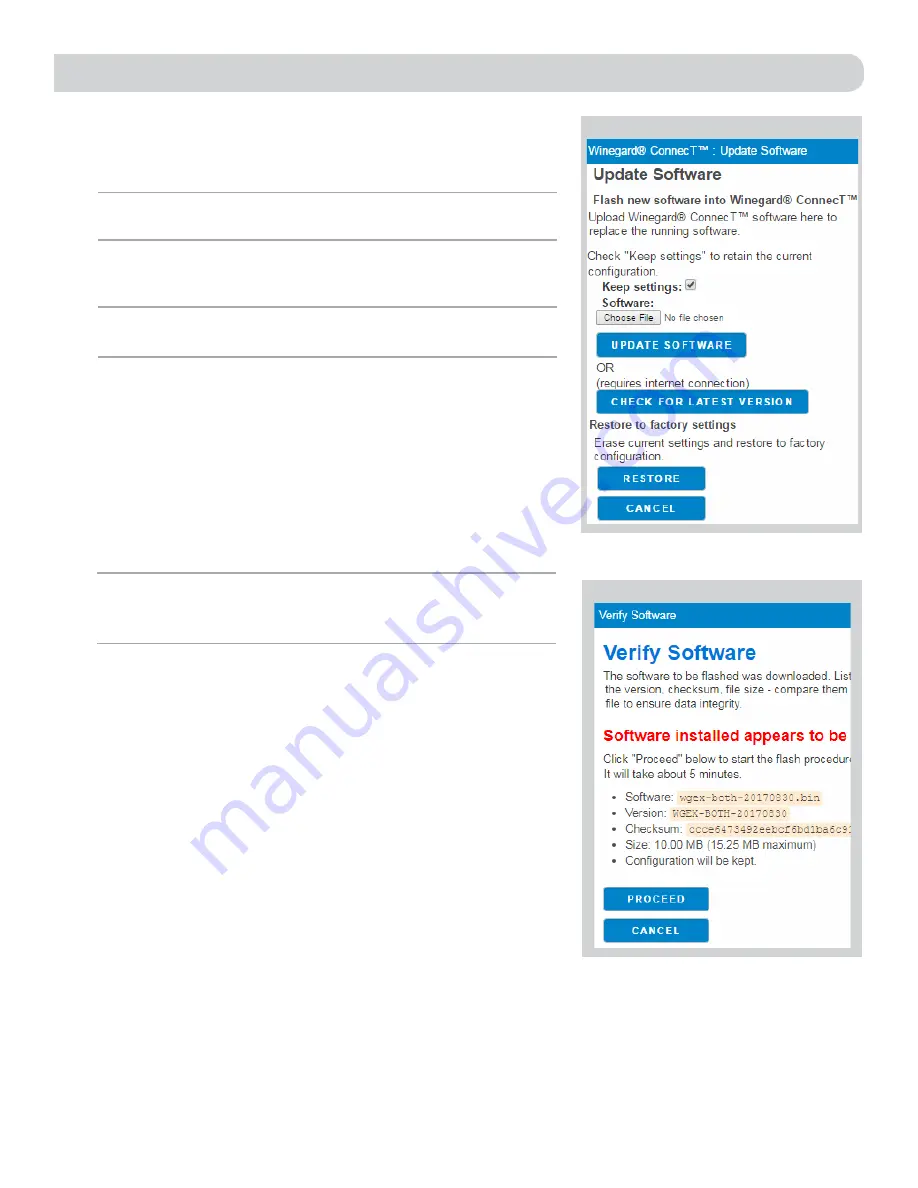
6
UPDATING THE SOFTWARE
Figure 9
Figure 8
When first setting up the Winegard ConnecT 2.0 it is recommended to
check for software updates the first time the system is connected to an
Internet signal. It is also recommended to check for updates every couple
months for fixes and added features.
1)
From the Status Screen, choose
UPDATE SOFTWARE
from the drop down
menu and click
SELECT
.
2)
Once on the update software screen, click
CHECK FOR LATEST
VERSION
. See Figure 8.
3)
There will be a slight delay while the Winegard ConnecT compares the
current software version to the latest available version. If you have the
latest version there is no need to update the software, click
CANCEL
. If
the check finds that you have older software, click
PROCEED
to update to
the latest version. See Figure 9.
4)
If you clicked
PROCEED
, the system will unavailable for several minutes
while the outdoor antenna resets. After it reboots, the system will
function normally.
NOTE:
To retain all passwords and name changes during updates, click
Keep
Settings
. See figure 8.
NOTE:
Updating the system software from the network will require the Winegard
ConnecT to be connected to an internet source.
NOTE:
During this reset, your device may switch to a local remembered WiFi
network. This will not allow you to return to the ConnecT setup screens. If this
happens, simply reconnect manually to the ConnecT’s SSID again from your device.






























