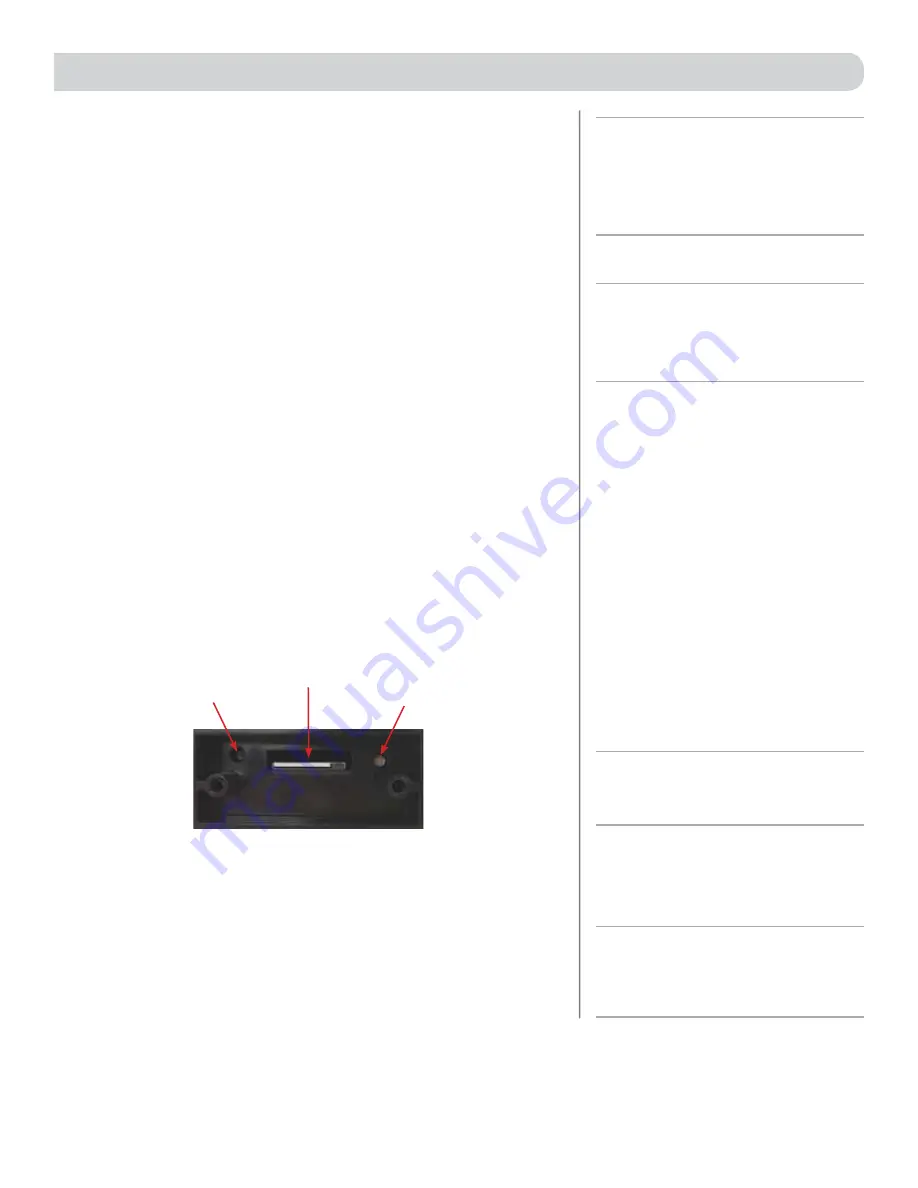
7
SWAPPING THE SIM CARD
(4G LTE Systems Only)
The Winegard Connect 2.0 comes ready for use out of the box, preinstalled
with a unique Winegard SIM card that supports the fastest speeds available
without the threat of throttling. Unlike some other hotspot data plans, the
Winegard plan allows you to decide what data plan is right for you in a given
30 days and will not charge overages or throttle your speeds at any point.
If you happen to need more data in a given month you are able to purchase
additional plans.
At the time this manual was written, the Connect 2.0 supports the Winegard
Plan and AT&T. Please visit www.winegard.com/connect to view currently
approved carriers.
If you choose to use a different 4G/LTE plan, you will need your cellular
provider to supply you with an approved SIM card (
Mini-SIM/Standard SIM
25mm x 15mm x 0.76mm
).
You will also need them to provide the correct
APN (Access Point Name) for this SIM card.
When you contact your cellular
provider you may be required to provide them with some information:
• Type of connection – Data only
• Type of device – Mobile Hotspot
• IMEI Number – This number will be located on the front of this
manual along with on the outside of the outdoor antenna.
Once you have the SIM card from your cellular provider, you are ready to swap
out the Winegard SIM. In order to do this, please follow these instructions:
1)
Start with the ConnecT 2.0 powered off.
2)
Remove the 2 Phillips head screws that attach to the SIM card cover plate.
3)
Remove the SIM card cover plate.
4)
Next, push the currently installed SIM card inward (located in the middle
of the housing, see below). You will hear a soft clicking sound. Release the
SIM and it will eject outward enough for you to remove it.
5)
Take your newly acquired SIM card and insert it into the empty SIM card
holder, with the metal electronic chip facing downward. You should hear
another clicking sound once the card inserts into the correct position. If
you do not hear a clicking sound, please make sure that the SIM card is
inserted correctly. If it is inserted backwards it will not insert completely
and you will not hear a clicking sound.
6)
Replace the SIM card cover plate and 2 screws.
Reset Button
SIM Card
4G LTE UNITS ONLY
LED
NOTE:
When using your own private data plan
some features will be unavailable, such as the
Data Plan page. For information about data
usage, please contact your cellular provider.
NOTE:
In order to update the ConnecT 2.0’s
firmware with the correct Carriers Network
Settings you will need an internet connection.
Please make sure that you have a useable WiFi
connection.
NOTE:
Do
NOT
force the SIM card in to the SIM
holder. The card must be properly positioned
to function.
NOTE:
After you have successfully swapped
your SIM card, you will need to update the
software of the ConnecT to recognize the SIM
that is now installed.






























