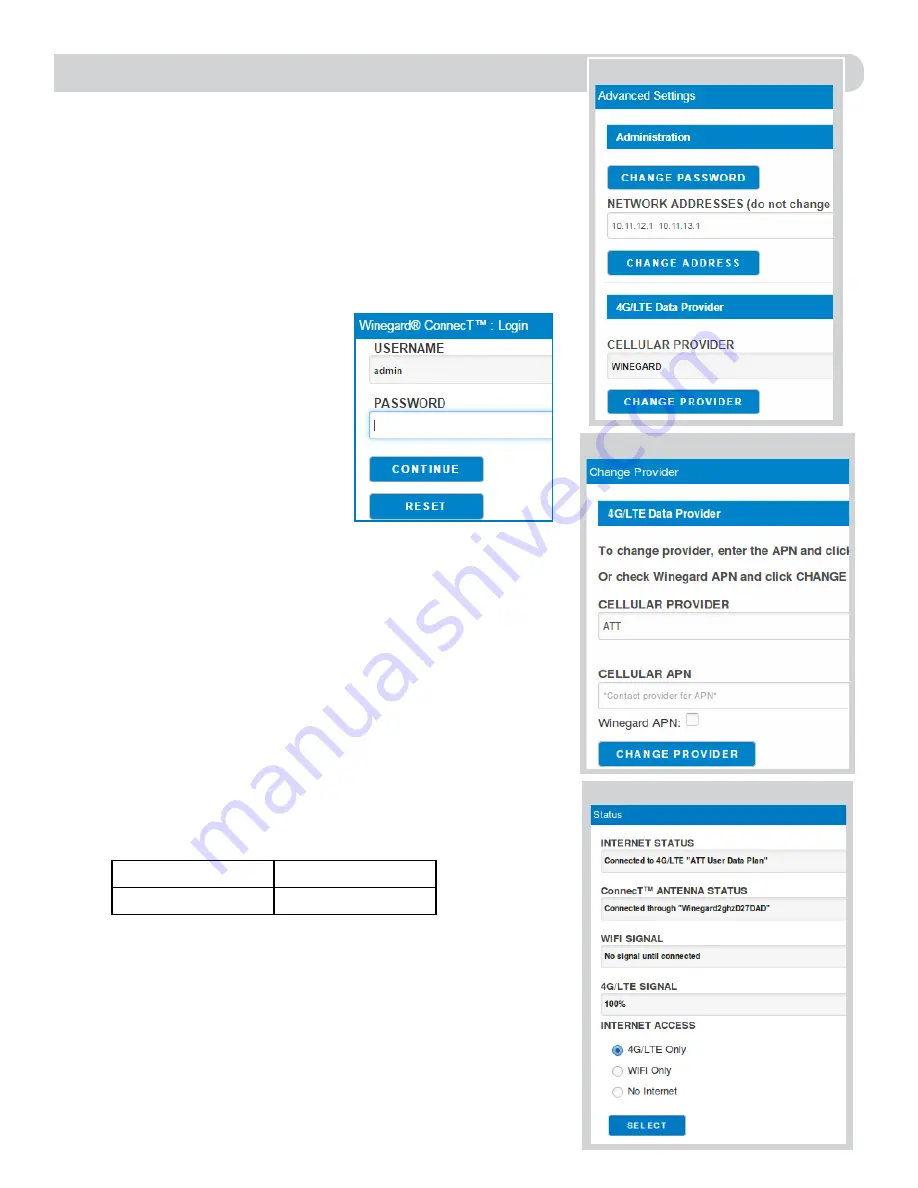
8
For help, email help@winegard.com or call 1-800-320-9992
SWAPPING THE SIM CARD
(4G LTE Systems Only) cont.
OPERATION
1)
Turn the ConnecT 2.0 on.
2)
Turn on the WiFi enabled device(s) that you want to connect and scan for
wireless networks. (It may take a few minutes for the network to appear).
It is recommended to set your device(s) to automatically connect with the
Winegard ConnecT 2.0
.
3)
The label located on the front of this manual lists the unique default
SSID and password. Select this WiFi signal from the list of wireless
networks and connect. Once the correct SSID has been selected, enter
the password.
4)
Once connected, open an Internet
browser and type
10.11.12.1
into the
address bar and press
Enter
. This will
take you to the Admin Login Screen.
Login using:
Username:
admin
Password:
admin
See figure at right.
5)
Next, you will need to connect to
the internet in order to download the
correct cellular provider’s firmware.
Please select
WiFi Only
and click the
SELECT
button.
6)
Click the
SCAN FOR WIFI
button and select one of the useable WiFi
networks.
7)
Once connected to the internet, under the NAVIGATE TO PAGE field,
click on the drop down menu and select
Advanced Settings
followed by
clicking the
SELECT
button.
8)
In the Advance Settings screen, click on the
CHANGE PROVIDER
button.
See figure 10.
9)
Verify that the correct cellular provider is listed in the CELLULAR
PROVIDER field and then enter the correct APN that your cellular
provider provided you when you requested your SIM card in the
CELLULAR APN field. Also, be sure that the Winegard APN check box is
NOT checked. See Figure 11.
10)
Click on the
CHANGE PROVIDER
button.
11)
Once the download is completed, click on the 4G/LTE Only Internet
Access option on the main Status screen. Your internet status should
change to “ATT User Data Plan”. See Figure 12.
Figure 11
Disclaimer
Although every effort has been made to ensure that the information in this manual
is correct and complete, no company shall be held liable for any errors or omissions
in this manual. Changes and technological advances are continuously being made
in the wireless market. Information provided in this manual was accurate at time of
printing. If the ConnecT 2.0 antenna does not function as expected, please contact
Winegard Company at 1-800-320-9992, email help@winegard.com, or visit our
website at www.winegard.com/connect.
Figure 10
Figure 12
CELLULAR PROVIDER APN
AT&T
NXTGENPHONE






























