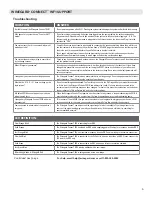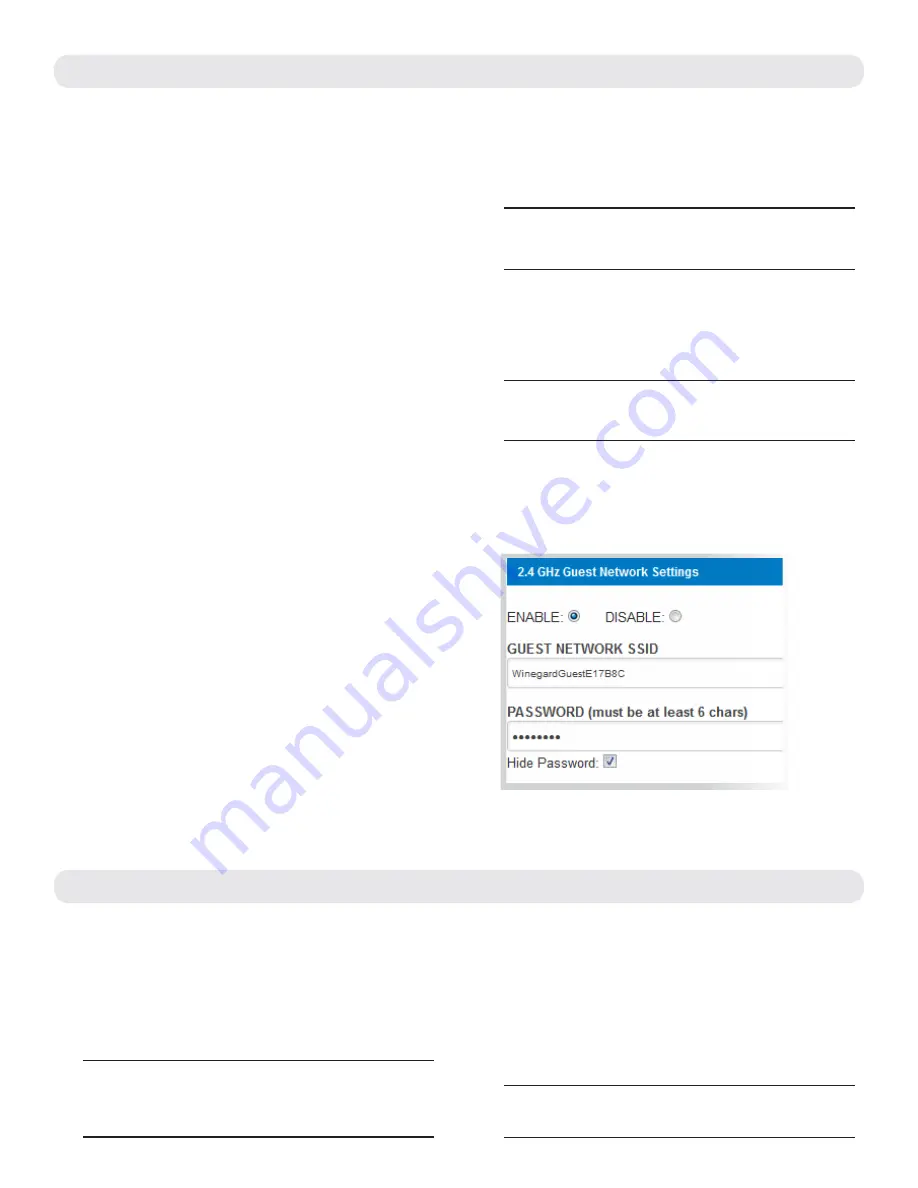
4
OPERATION OF THE WINEGARD
®
CONNECT
™
WF1
Most functions of the Winegard ConnecT WF1 are controlled from the Local Network Settings screen. From the
Status Screen, select
LOCAL NETWORK SETTINGS
from the drop down menu and click
SELECT
. From here it is
possible to do any of the following:
Change Network Name
It is recommended that you change the name of
your network. This will improve the security of your
network and make it easier to find with your WiFi
enabled devices.
Change Network Password
To secure your network, it is suggested that you
change the network password to something you
can remember. The new password must be eight
characters long.
Security Type
The Winegard ConnecT WF1 Security Type has
been defaulted to WPA2-PSK (AES). Other options
are available on this screen.
Guest Network
The Winegard ConnecT WF1 provides a simple
way to set up an extra network that doesn’t have
access to the Status Screen. This allows you to
provide guests with an easier password to use
when accessing your network while still maintaining
a secure system.
To set up a Guest Network:
1)
Click on
ENABLE.
See Figure 9
.
2)
Give the guest network an easily recognizable
name.
See Figure 9.
3)
Enter a password. If you use a simple password,
it is recommended that the guest network be
disabled when not in use.
See Figure 9.
ADVANCED SETTINGS
Connected Devices
This displays the name of each device currently
connected to the Winegard ConnecT WF1.
Change Network Address
Change Admin Password
It is not necessary to change the ADMIN PASSWORD,
however, to change the password click on
CHANGE
ADMIN PASSWORD
to bring up the new password
screen.
Enter the new password into the area for both
PASSWORD and RE-ENTER PASSWORD. The
password in each of these boxes must match.
WARNING:
Do not change the Network Address unless
instructed by Winegard Tech Support. Doing so will
cause your system to not function properly.
NOTE:
Do not use an existing password for the
ADMIN PASSWORD.
NOTE:
When changing the network SSID you will have
to reconnect your device once the WF1 reboots.
NOTE:
When changing the network password you will
have to reconnect your device once the WF1 reboots.
Figure 9