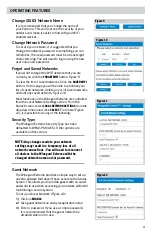2
1)
Determine the location for the PoE and
connect the ethernet cable (not provided)
from the outdoor antenna to the “To
Antenna” connection on the PoE. Ensure
the cable is adequately secured to this
port.
Figure 3
.
2)
Connect the power supply into the “Power
IN” port on the PoE. Again, ensure the
cable is tightly secured to this port.
3)
Lastly, there are 8 mounting eyelets on the
PoE. We recommend using the remaining
mounting screws (4), from the hardware
pack, to mount the PoE to the desired
location. To ensure eyelets don’t break, do
not overtighten screw.
4)
Turn the power switch to the on position.
The LED should light up.
1)
Take each outdoor ethernet connector apart.
2)
Using a screw driver or similar tool, push through the crimp to force out the rubber seal, set
the seal aside for later.
3)
Slide the end of the ethernet cable from the Extreme
™
unit (ODU) through the nut before
sliding the cable through the crimp portion of the nut. Use the slit on the side of the rubber
seal to slip the seal onto the cable coming from the Extreme unit.
Figure 2.
Push the rubber
seal back into the crimp.
4)
Plug the connector into the barrel and make sure that you hear it click. Slide the crimp until
you can thread it snugly onto the barrel and screw the nut back onto the crimp and tighten
until snug.
5)
Repeat this process with the ethernet cable (not provided) that runs into the building.
This
cable should not exceed 85 feet
.
Figure 2.
OUTDOOR INSTALLATION
(Mast sold separately) cont.
INTERIOR INSTALLATION
Figure 3
Reset
Button
LAN (not used)
To
Antenna
Power In
Power/Status
LED Indicator
On/Off
Switch
LED DEFINITIONS:
LED Off
System is powered down.
Solid Red
The Winegard Extreme is booting up.
Slow Orange
Blink
The Winegard PoE is searching for
an ODU.
Fast Orange
Blink
The Winegard PoE reset button was
pressed for 10 seconds.
Slow Red Blink
The Winegard PoE is connected to
something other than the ODU in the
“To Antenna” port.
Fast Red Blink
The Winegard PoE reset button was
pressed for more than 30 seconds.
Solid Green
The Winegard PoE has found the ODU
and it is powered up.
Fast Green
Blink
The Winegard PoE reset button was
pressed for less than 10 seconds.
Alternating
Green &
Orange Blink
Power may have been removed
during an update and the Winegard
ODU is in rescue mode. Please
contact Winegard at 1-800-320-
9992.
Barrel
Connector
Seal
Crimp
Nut
Cable from
Extreme
Cable from
building
Figure 2