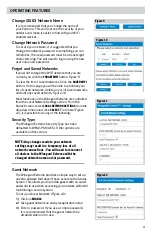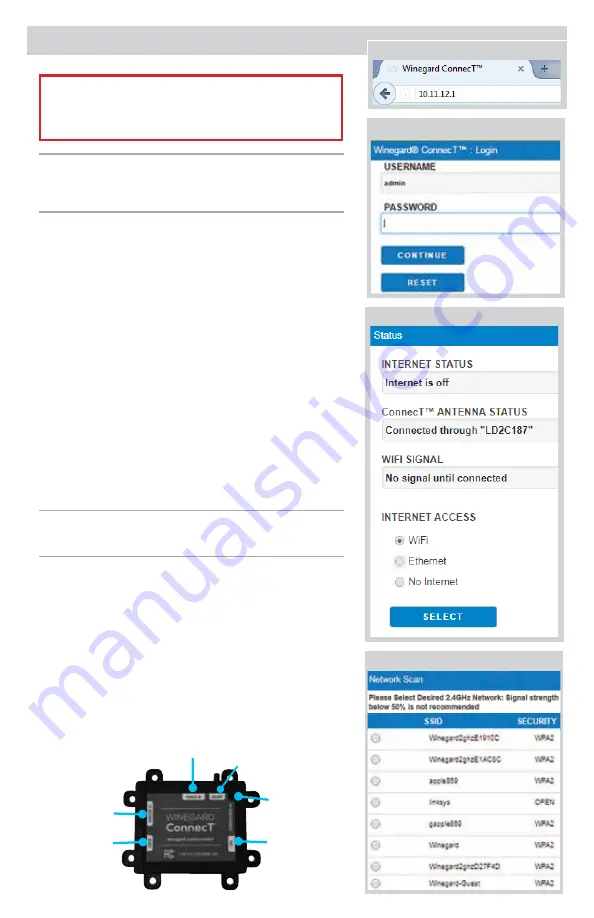
OPERATION
3
IMPORTANT:
DO NOT LOSE THIS MANUAL.
It contains your unique factory default SSID
and password.
NOTE:
Winegard
®
recommends web browsers
Microsoft
®
Edge, Firefox
®
, and Google
Chrome
™
Browser.
WiFi Extender
1)
Confirm the ON button is pressed in on the PoE power
supply. The LED should be on and green. Turn on the
WiFi enabled device(s) that you want to connect and
scan for wireless networks.
It may take a few minutes
for the network to appear
.
2)
The label located on the front of this manual lists the
unique default SSID and password. Select this WiFi
signal from the list of wireless networks and connect.
Once the correct SSID has been selected, enter the
password.
It is recommended to set your device(s) to
automatically connect with the Winegard
®
Extreme
™
.
3)
Once connected, open an internet browser and type
10.11.12.1
into the address bar and press
Enter
.
Figure 5
.
This will take you to the Admin Login screen.
Figure 6
.
Login using: Username:
admin
Password:
admin.
To connect to a WiFi network, go to Step 4.
4)
To connect to a WiFi network, select
WiFi
and then click
on
SCAN FOR WiFi
.
Figure 7
. This will bring up a list of all
WiFi signals in range (this should take about one minute).
The Winegard Extreme will display available networks
by signal strength. Select the desired network and click
CONTINUE
.
5)
Enter the network password, if prompted. Once the
Winegard Extreme connects to the internet, the
INTERNET STATUS will show connected (this could
take as long as two minutes). You are now ready to use
the WiFi.
Figure 5
Figure 6
Figure 8
Figure 4
Reset
Button
LAN (not used)
To
Antenna
Power In
Power/Status
LED Indicator
On/Off
Switch
NOTE: The steps below can also be done on the
WINEGARD CONNECTED App.
(Extender Mode)
Figure 7
(Extender Mode)