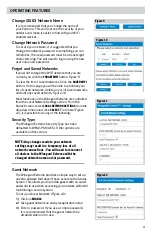Change (SSID) Network Name
It is recommended that you change the name of
your Extreme. This will improve the security of your
network and make it easier to find with your WiFi
enabled devices.
Change Network Password
To secure your network, it is suggested that you
change the network password to something you can
remember. The new password must be at least eight
characters long. You will need to log in using the new
user name and password.
Forget and Saved Networks
If you want to forget the WiFi network that you are
currently on click the
FORGET WIFI
button.
Figure 9.
To view the list of saved networks. Click the
SAVED WIFI
button. On this page you will be able to prioritize your
list of saved networks, delete any or all saved networks,
and edit any saved network.
Figure 10.
Most functions on the Winegard Extreme are controlled
from the Local Network Settings screen. From the
Status Screen, select
LOCAL NETWORK SETTINGS
from the
drop down menu and click
SELECT
. From here (
Figure
11
), it is possible to do any of the following:
Security Type
The Winegard Extreme Security Type has been
defaulted to WPA2-PSK (AES). Other options are
available on this screen.
Guest Network
The Winegard Extreme provides a simple way to set up
an extra network that doesn’t have access to the Status
Screen. This allows you to provide guests with an easier
password to use when accessing your network while still
maintaining a secure system.
To set up a Guest Network (
Figure 12)
:
1)
Click on
ENABLE
.
2)
Give guest network an easily recognizable name.
3)
Enter a password. If you use a simple password,
it is recommended that the guest network be
disabled when not in use.
OPERATING FEATURES
Figure 12
NOTE: Any changes made to your network
settings may result in a temporary loss of all
network connections . You will need to reconnect
all devices to the Winegard Extreme with the
changed network name and/or password.
Figure 11
Figure 9
Figure 10
4