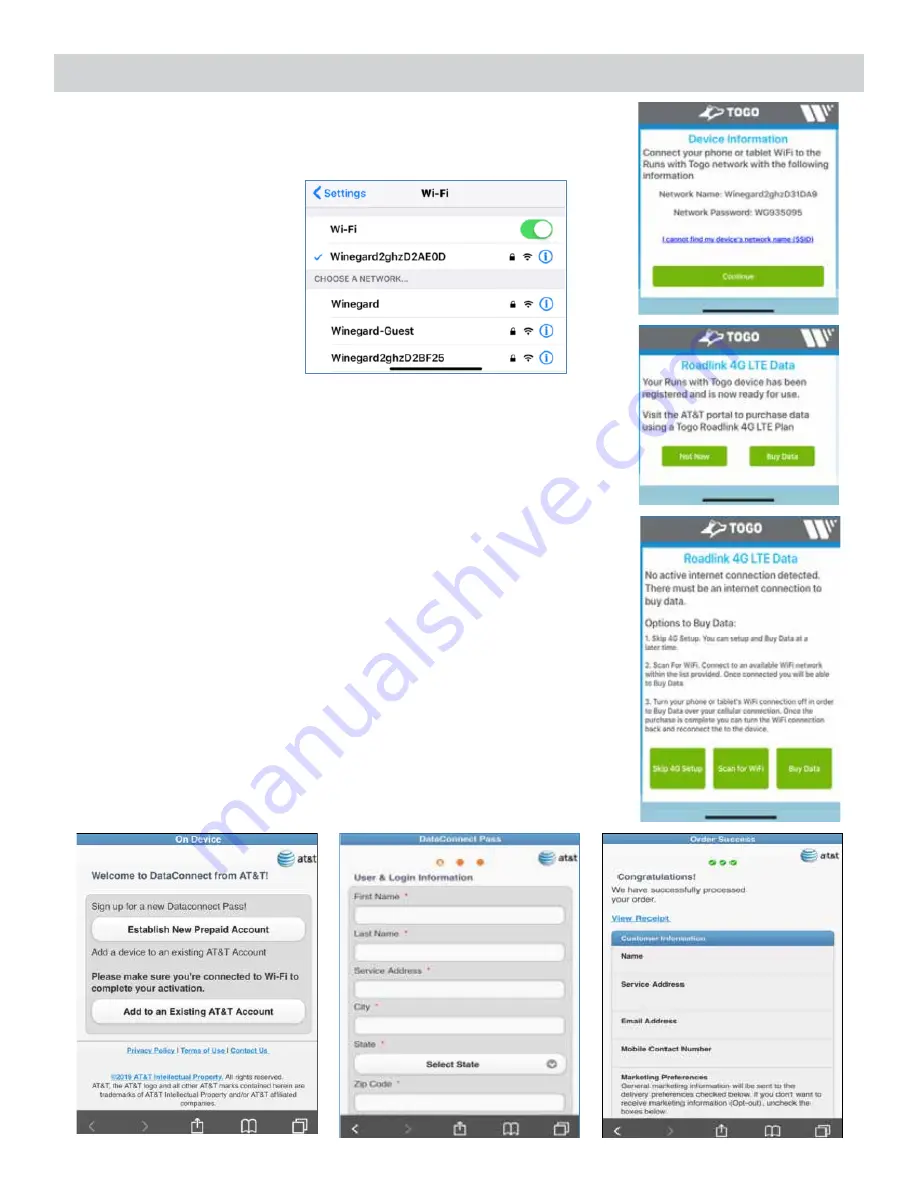
8
9. After you complete the registration questions, you will get your
Device Information. Verify that the Network Name and Network
Password match what is labeled on your manual (if it is not please
stop and confirm the device
is powered on or contact
Winegard Company at
1-800-320-9992). Next, open
up your device’s wireless
settings and select the
correct Network Name (ex.
Winegard2ghzXXXXXX). Enter
the correct password and
once connected move back
to the app and select the
Continue
button.
10. Your device is now paired with your Togo account. At this point
you can buy Togo Roadlink 4G LTE data from AT&T by selecting the
Buy Data
button or choose the
Not Now
button. Continue on to step
11 to buy data. If you choose the
Not Now
button, please move to the
Operating Features Section on page 9 of this manual. You may now
use the product as a WiFi extender.
11. A message will appear indicating "No active internet connection
detected". In order to buy data for the Roadlink C2 device, there must
be an internet connection. Review the three options to connect your
cellular device or tablet to the internet.
1)
Skip 4G Setup
. You can setup and buy data a later time.
2)
Scan for WiFi
. Selecting this option will use the Roadlink C2
WiFi extender. A scan of your current location’s available WiFi
signals will appear. Connect to an available WiFi network within
the list provided. Once connected you will be able to buy data.
3)
Buy Data
. Turn your phone or tablet’s WiFi connection off
in order to buy data over your cellular connection. Once the
purchase is complete you can turn the WiFi connection back on
and reconnect to the device.
12. Once you have a internet connection and you click the
Buy Now
button, you will be directed to an AT&T website to create a new
account and purchase data. Fill in the necessary information and
after purchase the SIM card in your device will become activated.
Initial Setup Process (cont)






























