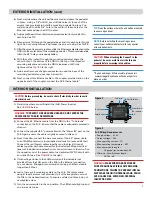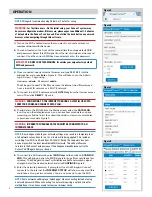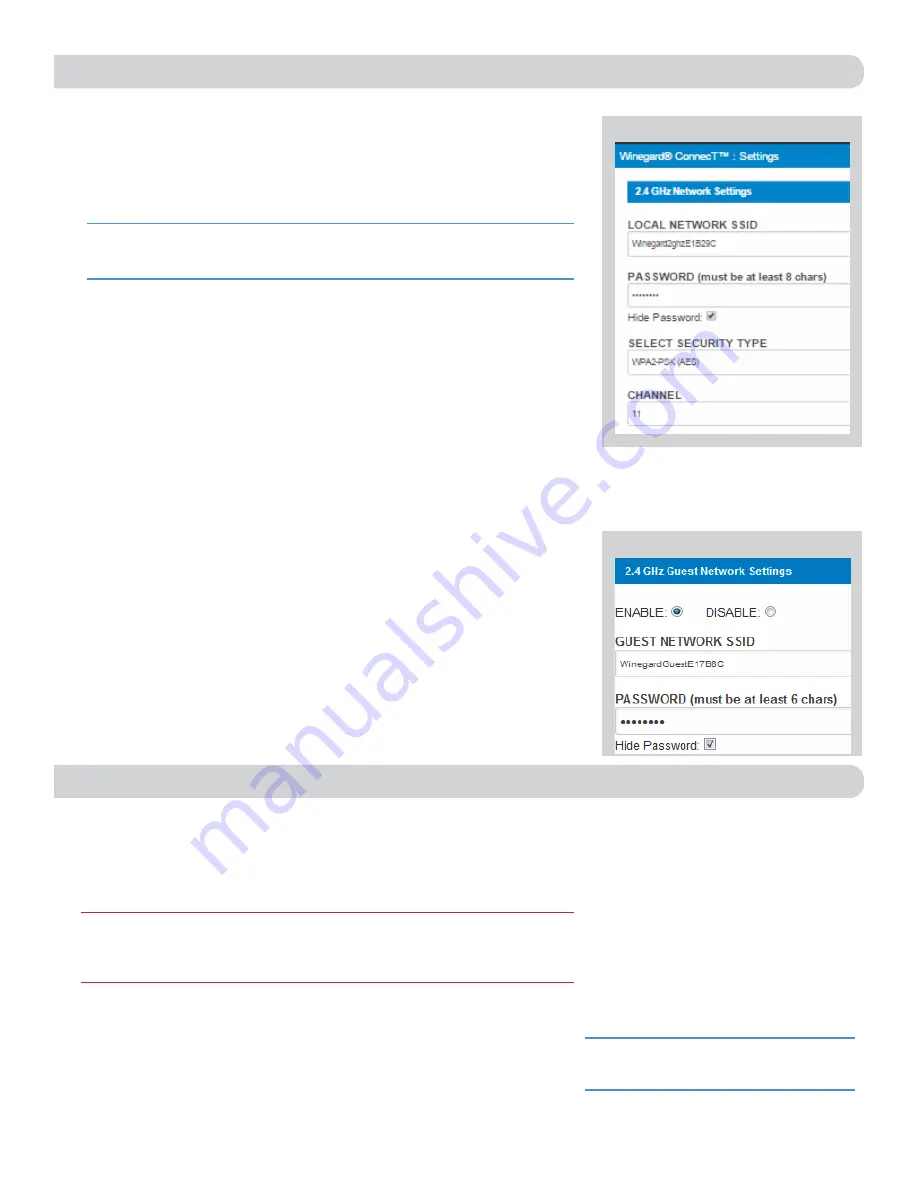
4
Most functions on the Winegard ConnecT are controlled from the Local
Network Settings screen. From the
Status Screen, select
LOCAL NETWORK
SETTINGS
from the drop down menu and click
SELECT
. From here (
Figure 9
),
it is possible to do any of the following:
Change (SSID) Network Name
It is recommended that you change the name of the IDU. This will improve
the security of your network and make it easier to find with your WiFi
enabled devices.
Change Network Password
To secure your network, it is suggested that you change the network
password to something you can remember. The new password must be
at least eight characters long.
Security Type
The Winegard ConnecT Security Type has been defaulted to WPA2-PSK
(AES). Other options are available on this screen.
Guest Network
The Winegard ConnecT provides a simple way to set up an extra network
that doesn’t have access to the Status Screen. This allows you to provide
guests with an easier password to use when accessing your network while
still maintaining a secure system.
To set up a Guest Network:
1)
Click on
ENABLE.
Figure 10
.
2)
Give the guest network an easily recognizable name.
Figure 10.
3)
Enter a password. If you use a simple password, it is recommended
that the guest network be disabled when not in use.
Figure 10
.
ADVANCED SETTINGS
Connected Devices
This displays the name of each device currently connected wirelessly
to the Winegard ConnecT.
Change Network Address
Change Admin Password
It is not necessary to change the ADMIN PASSWORD, however, to change
the password click on
CHANGE ADMIN PASSWORD
to bring up the
new password screen. Enter the new password into the area for both
PASSWORD and RE-ENTER PASSWORD. The password in each of these
boxes must match.
OPERATION (cont)
Figure 10
NOTE:
Do not use the existing WiFi
password for the ADMIN PASSWORD.
NOTE:
Any changes made to your network settings may result in a temporary loss
of all network connections for up to 1 minute while the changes are applied.
WARNING:
DO NOT CHANGE THE NETWORK ADDRESS UNLESS INSTRUCTED
BY WINEGARD TECH SUPPORT. DOING SO MAY CAUSE YOUR SYSTEM TO NOT
FUNCTION PROPERLY.
Figure 9