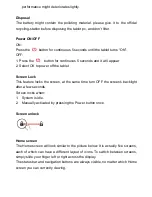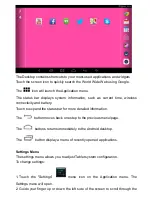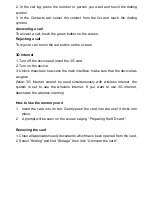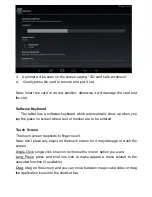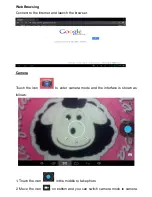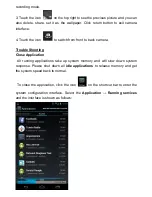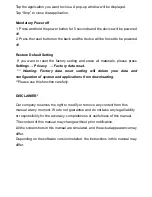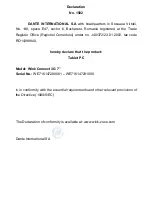Wink Connect 3G
7” Tablet
Using instruction manual
Thank you for choosing to purchase the WINK product.
For your safety, before use, read these instructions and all the data attached. If
the product is not used in accordance with the instructions provided, our
company shall not be liable for any damage, material losses or of any other sort.
The copyright regarding the instructions for use of the product (hereby named
„instructions”) belongs to our society.
IMPORTANT SAFEGUARDS
Our products and manufacturing processes are strictly unleaded and without
hazardous substances listed in the directives, therefore all unleaded products
offered by the company are in accordance with the requirements of the
European Law Directive regarding the Restriction of Hazardous Substances
(RoHS).
The cut symbol from the container for waste symbolizes that, within the
European Union the product must be disposed of separately at the end of its life
duration. Apply this to your product and to any peripherals marked with this
symbol. Please dispose of these products as waste selectively sorted. Contact
your local provider for the recycling procedures.
Furthermore, please take note of the following:
1. Do not use the device in a very cold, hot, dusty or wet environment
2. Do not hit the product with hard objects while using
3. Do not expose the product to strong mechanic shocks
4. Do not let the device to fall. This may damage the product
5. Recharge the battery when:
- the battery icon warns an empty battery
- the operating system automatically stops and is immediately shut after you try
a reboot
- there is no answer when pressing a button