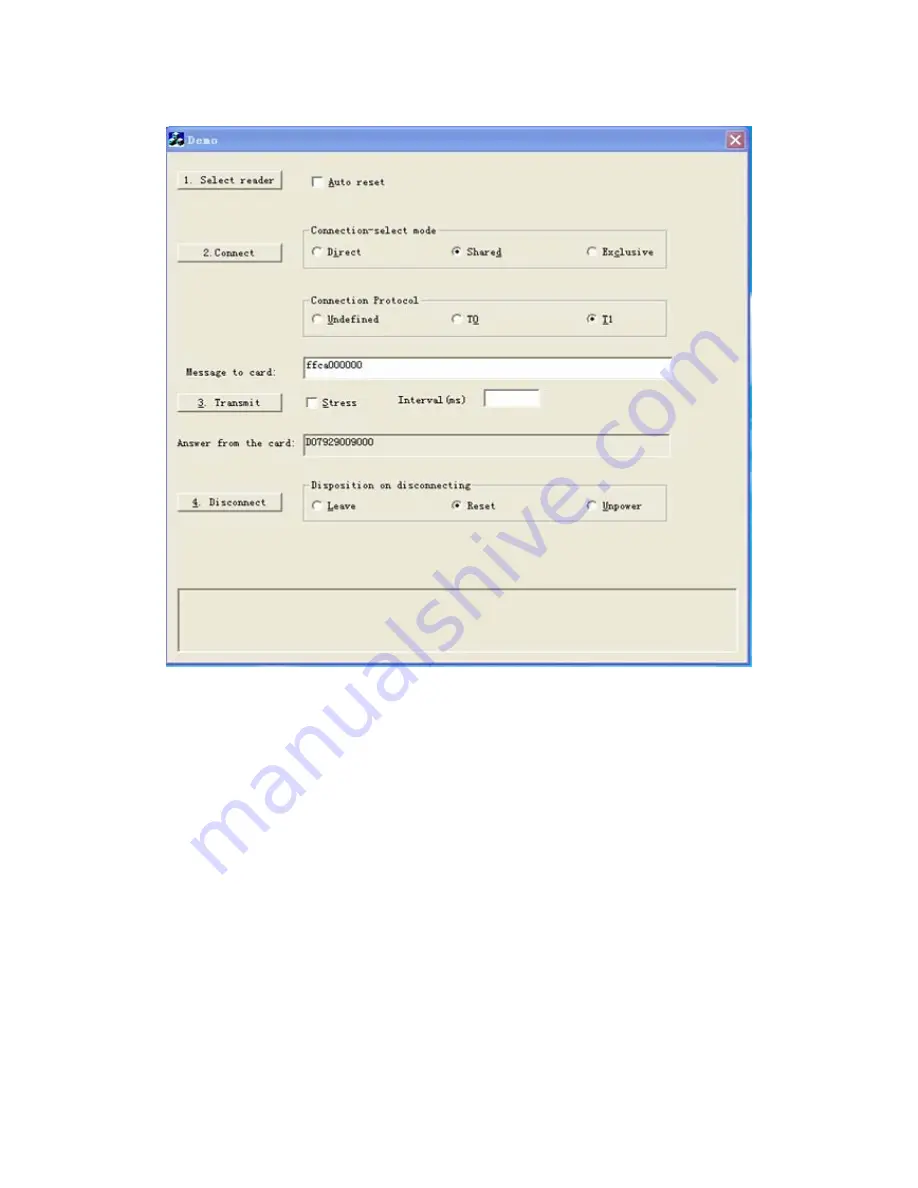
2.7,Finally, the card reader scored from the reader buzzer beep, white
status indicator (5) lights red.
Three, card reader and card use
3.1, The card reading device and a computer connected, open the TXT text,
the consumer card is placed on the card reader, whether to hear "drop"
sound or read card device lights, if heard to "drop" sound or read card
device lamp in the bright flash, and TXT text in a consumer card
information appears, indicating that the normal
3.2, If you can not hear the "drops" or card reader lights flashing, and
no consumer card information appears in the TXT text, then it is not normal,
you can check the connection between the card reader and the computer is
normal. Can also check whether the IC card into the correct. Otherwise
you will fail to read the card.





























