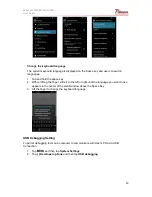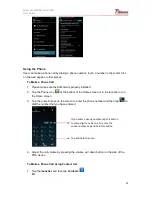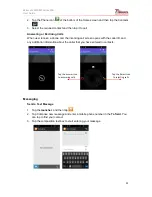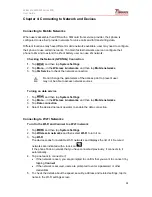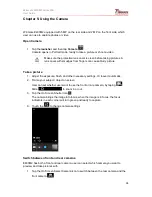Winmate E430M2 Series PDA
User Guide
26
4. Tap the ID of the other device in the list in Settings to pair them
Disconnect from a Bluetooth device
1. Tap the device in the Bluetooth settings screen
2. Tap
OK
to confirm that you want to disconnect
Connecting to Computer via USB
User can connect their PDA to a computer with USB cable to transfer files between PDA and
computer
When connecting your PDA to a computer and mounting its USB storage or
SD card, user must follow the computer’s instructions for connecting and
disconnecting USB device, to avoid damaging or corrupting files.
To connect your PDA to a computer via USB:
1. Use the USB cable that came with your PDA to connect the phone to a USB port on
your computer
2. After received a notification that the USB is connected, tap the notification panel and
then tap
USB connected
3. Tap
Turn on USB storage
in the screen that opens to confirm that user wants to
transfer files.
When the phone is connected as USB storage, the screen indicates that USB
storage is in use and user will receive a notification
Carefully follow your computer’s instructions to un-mount the USB storage or
SD card. Disconnect USB device not properly can cause a loss of important
data or information.