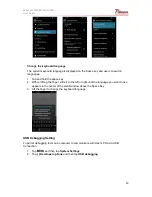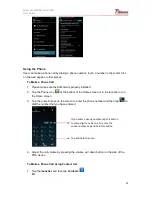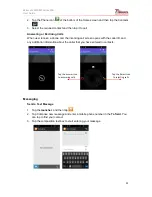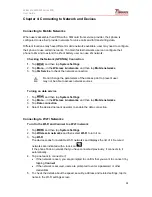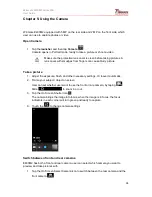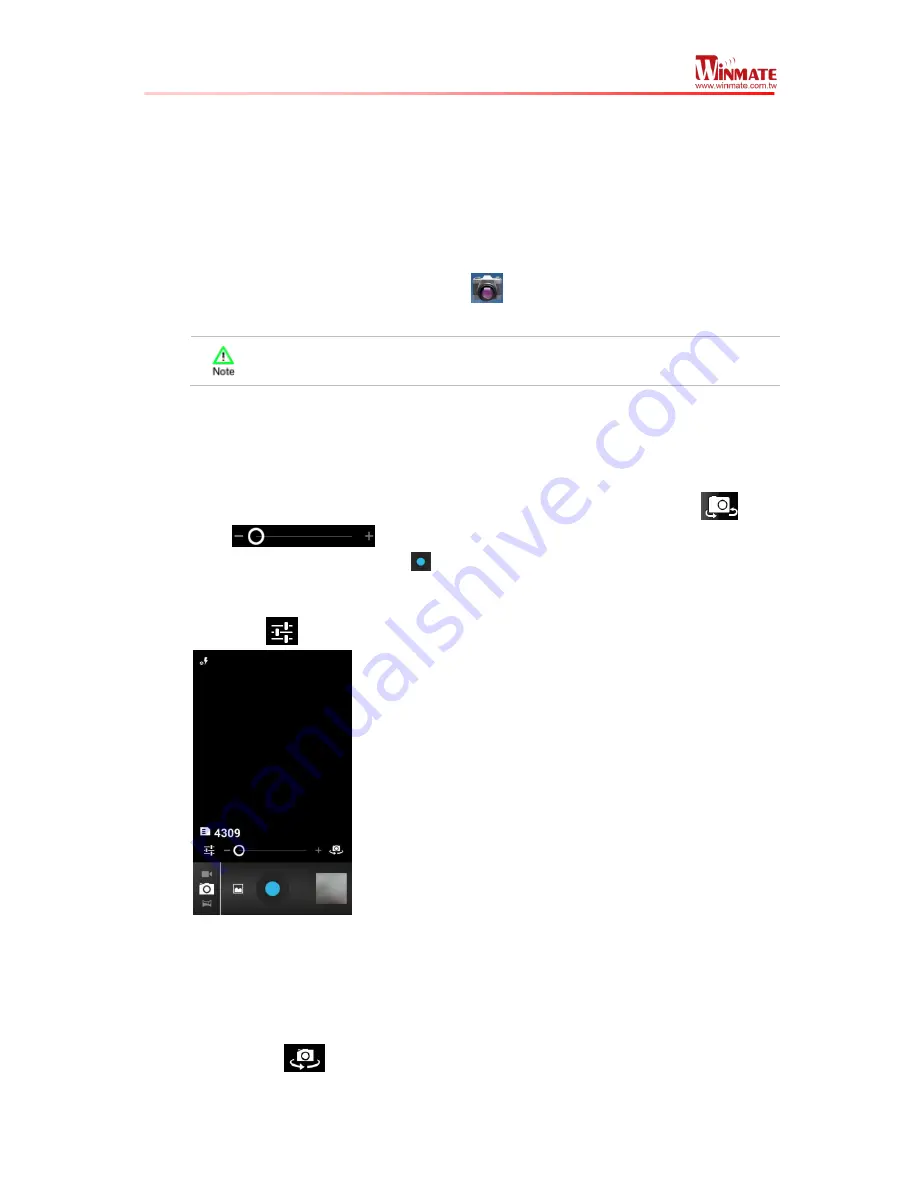
Winmate E430M2 Series PDA
User Guide
28
Chapter 5: Using the Camera
Winmate E430M2 equipped with 5 MP on the rear side and 2 MP on the front side, which
user can use to capture photos or video
Open Camera
1. Tap the
launcher
and then tap
Camera
Camera opens in Portrait mode, ready to take a picture or shoot a video
Make sure the protective lens cover is clean before taking pictures. A
lens cover with smudges from fingers can cause blurry picture
Take a picture
1. Adjust the exposure, flash, and other necessary settings. Or leave it automatic.
2. Frame your subject / object on screen
User can set whether user want to use the front or rare camera, by taping
Slide
to zoom in or out.
3. Tap the On Screen Shutter icon
The camera brings the image into focus, when the image is in focus, the focus
indicators in each corner will turn green and ready to capture
4.
Touch the
to change camera settings
Switch between front and rear cameras
E430M2 has both a front and rear camera, user can select which camera you want to
preview and take pictures with.
1. Tap the On Screen Select Camera icon to switch between the rear camera and the
front camera