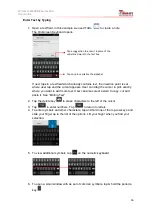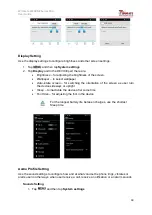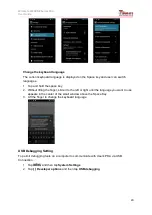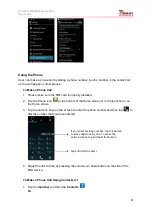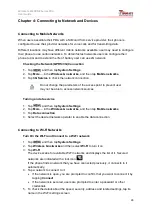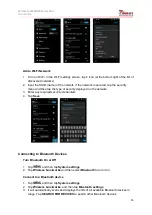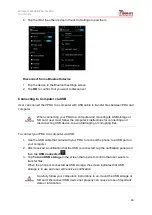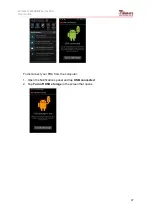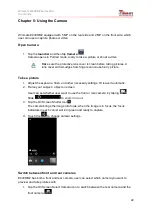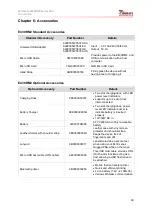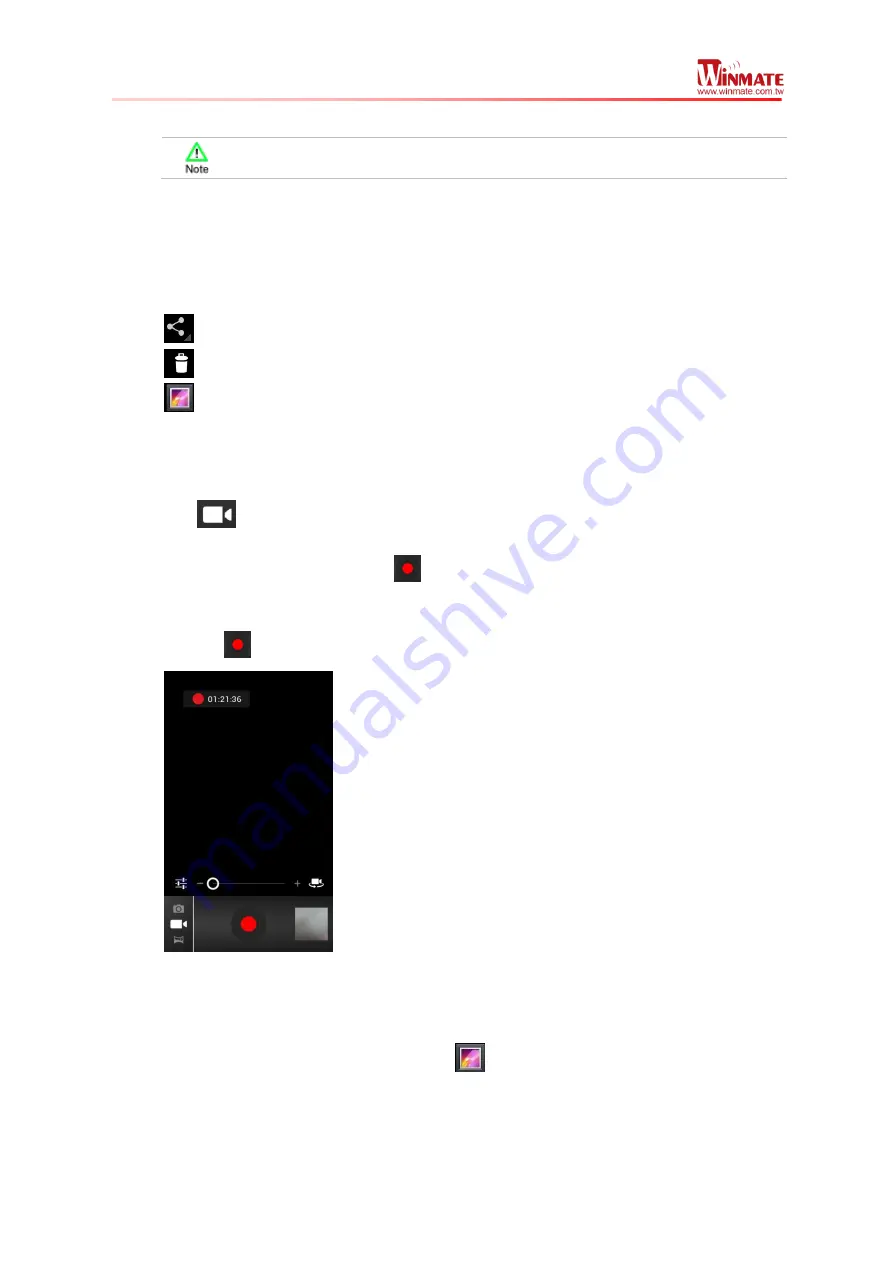
Winmate E430RM2 Series PDA
User Guide
29
2. The preview switches to show the scene viewed from the camera you selected.
Not all features (such as flash) are available for the front camera
Viewing pictures
1. After taking a photo, a thumbnail of the picture is shown on the corner of the capture
screen. Tap the thumbnail to view it
2. Tap the onscreen button
to share photo
to delete photo
to view other photo or video in the galleries
3. Swipe right or left to view more photos
Shoot a video
1. Tap
to switch from camera to video mode
2. Point the lens to record the scene where you want to start
3. Tap the On Screen Start Video
icon
The time remaining to shoot counts down at the left; when less than a minute is left,
the countdown turns red
4. Tap the
icon again to stop shooting
Opening the Gallery
1. Tap the
launcher
and then tap
Gallery
2. Tap a folder to view the pictures or video inside in full screen mode
3. Flick the pictures left or right to view the previous or next picture